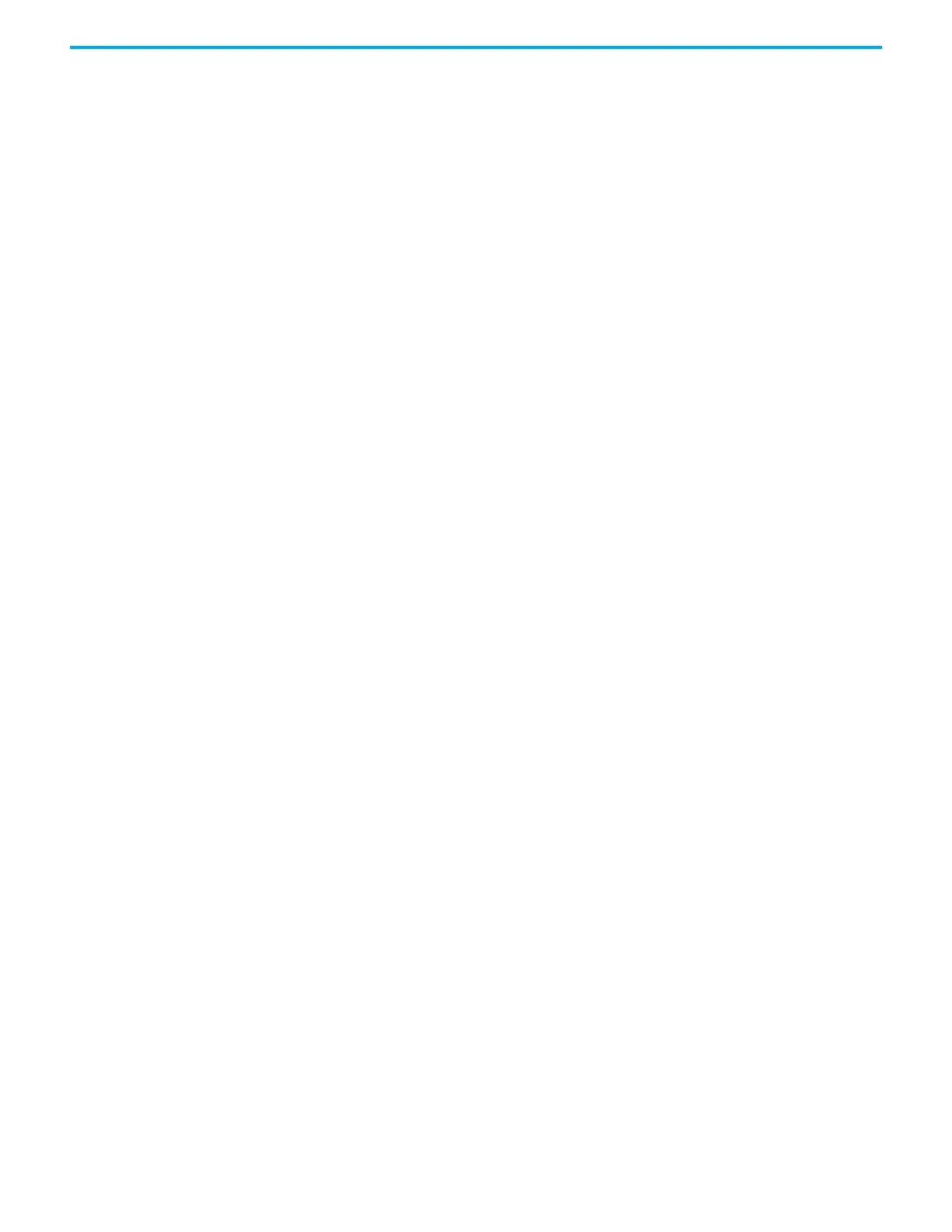162 Rockwell Automation Publication 2080-UM002L-EN-E - November 2021
Chapter 10 Using microSD Cards
General Configuration Rules in ConfigMeFirst.txt
• All settings must be in upper case and enclosed in brackets [ ].
• Each line must contain only one setting.
• Settings must always appear first in a line.
• Comments are started with the # symbol.
• No action related to the setting will be carried out when the setting does
not exist, or a # symbol appears before the setting (example, #[PM]).
ConfigMeFirst.txt Errors
The SD status LED goes off when the microSD card is inserted during
PROGRAM or RUN mode (or on power-up) and the ConfigMeFirst.txt file is
either unreadable or invalid. The ConfigMeFirst.txt file will be invalid when it
has the following errors:
• unrecognized setting (that is, the first three configuration rules have not
been followed),
• the setting parameters after the = symbol is invalid, does not exist, or out
of range,
• the same setting exists twice or more,
• one or more non-setting characters exist within the same bracket,
• space in between setting characters (example, [P M]), or
• space in between IP address, subnet mask, and gateway address (for
example, xxx. x xx.xxx.xxx)
• only one of the network parameter settings ([IPA], [SNM], or [GWA]) is
assigned
• [END] setting does not exist (even if there are no other settings in the
configuration file).
The microSD card becomes unusable until the ConfigMeFirst.txt file becomes
readable or the errors are corrected.
Deliver Project Updates to Customers Through Email
A benefit of using the project backup and restore feature is to allow you to
deliver project updates to customers through email. You can do so by following
the example shown below.
Backup project to microSD card
The first step is to back up the project from the controller into the microSD
card.
1. In the Connected Components Workbench software, verify that you have
downloaded the updated project to your controller.
2. Insert a microSD card into the microSD card slot.
3. Set the controller to program mode.
4. Under the Memory Card option in your controller settings, click Backup
to Memory Card.
