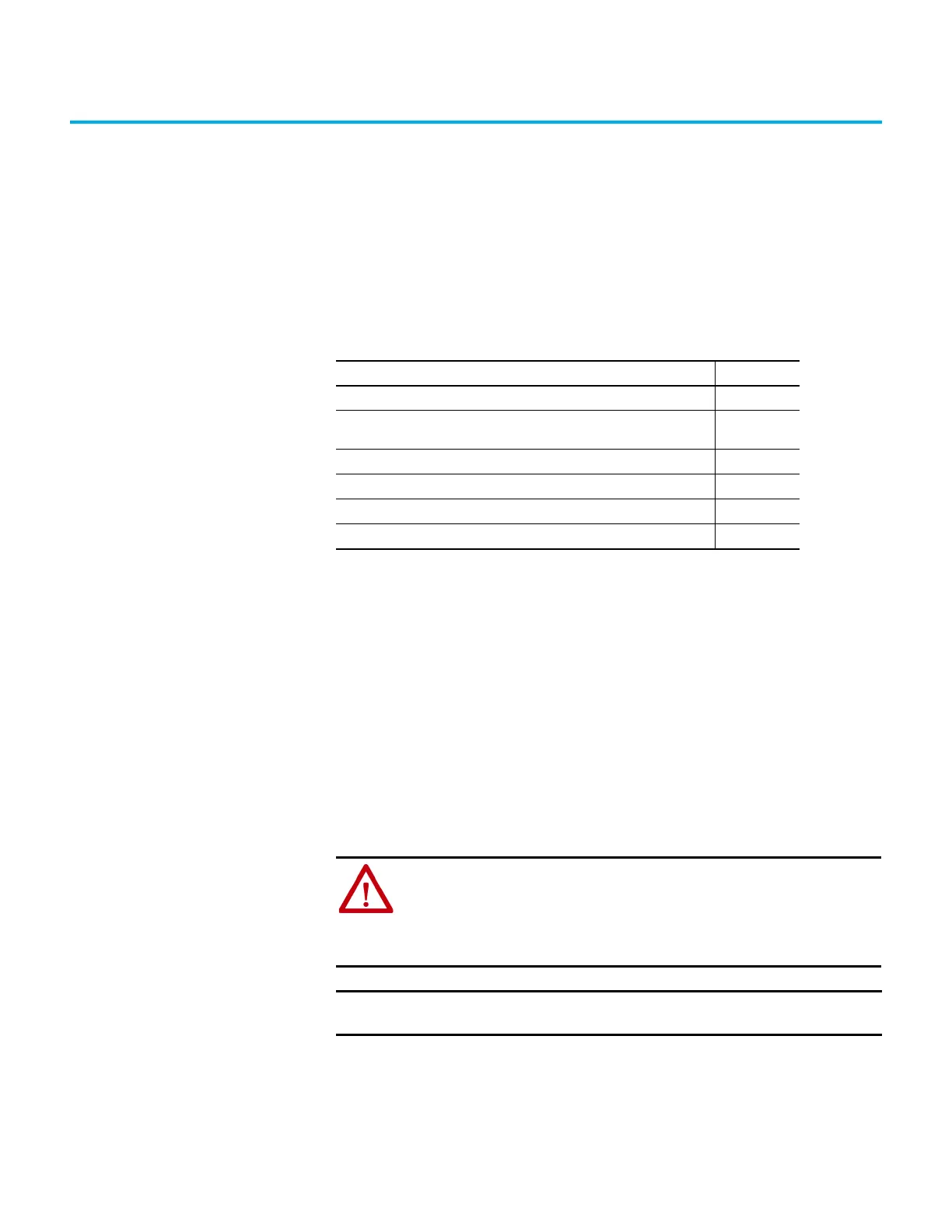Rockwell Automation Publication 2080-UM002L-EN-E - November 2021 217
Appendix C
Quickstarts
This chapter covers some common tasks and quickstart instructions that are
aimed to make you familiar with the Connected Component Workbench
software. The following quickstarts are included:
Flash Upgrade Your
Micro800 Firmware
This quick start will show you how to flash update the firmware for a Micro800
controller using Connected Components Workbench software version 10 or
later.
From Connected Components Workbench software release 10 onwards, there
are two options you can select when flash updating the firmware:
• Upgrade or Downgrade – This option retains the controller’s existing
configuration, Ethernet settings, and password.
• Reset – This option clears the controller’s existing configuration,
Ethernet settings, and password.
The procedure to flash update the controller is similar for both options.
On Micro850 and Micro870 controllers, users can use flash update their
controllers through the Ethernet port, in addition to the USB.
Topic Page
Flash Upgrade Your Micro800 Firmware 217
Establish Communications Between RSLinx and a Micro830/Micro850/Micro870
Controller through USB
222
Configure Controller Password 227
Use the High-Speed Counter 230
Forcing I/Os 240
Use Run Mode Change 242
ATTENTION: Retention of the controller’s existing configuration, Ethernet
settings, and password is only available when flash updating from firmware
revision 10 to the same or later revision. If updating from firmware revision
10 to 9 or earlier, or updating to firmware revision 10 from an earlier revision,
the controller’s existing configuration, Ethernet settings, and password will
be cleared.
IMPORTANT
If you have forgotten the password for the controller, use the Reset option to
clear the password.
