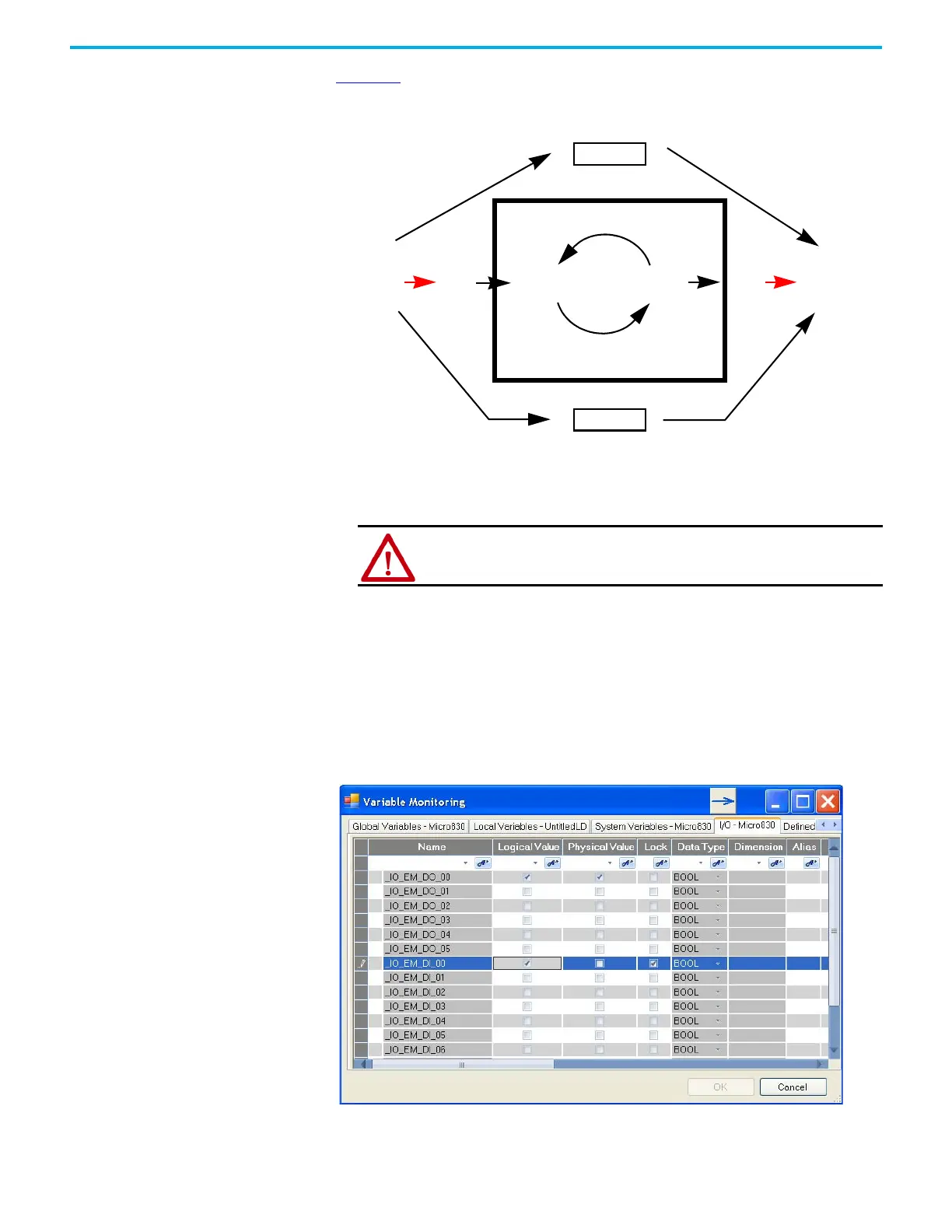Rockwell Automation Publication 2080-UM002L-EN-E - November 2021 241
Appendix C Quickstarts
Figure 23 illustrates forcing behavior.
Figure 23 - Forcing I/O Behavior
Checking if Forces (locks) are Enabled
If the Connected Components Workbench software is available, check the
Variable Monitor while debugging online. Forcing is performed by first
Locking an I/O variable and then setting the Logical Value for Inputs and
Physical Value for Outputs. Remember you cannot force a Physical Input and
cannot force a Logical Output.
User Program
Logical
Inputs
Logical
Outputs
Normal
Variables
Force
Motion
HSC
Physical
Inputs
Force
Physical
Outputs
•LED status indicators always match the physical value of I/O
• Normal, non-physical internal variables cannot be forced
• Special functions such as HSC and Motion cannot be forced
ATTENTION: Forcing variable can result in sudden machine
movement, possibly injuring personnel or equipment. Use extreme
caution when forcing variables.
