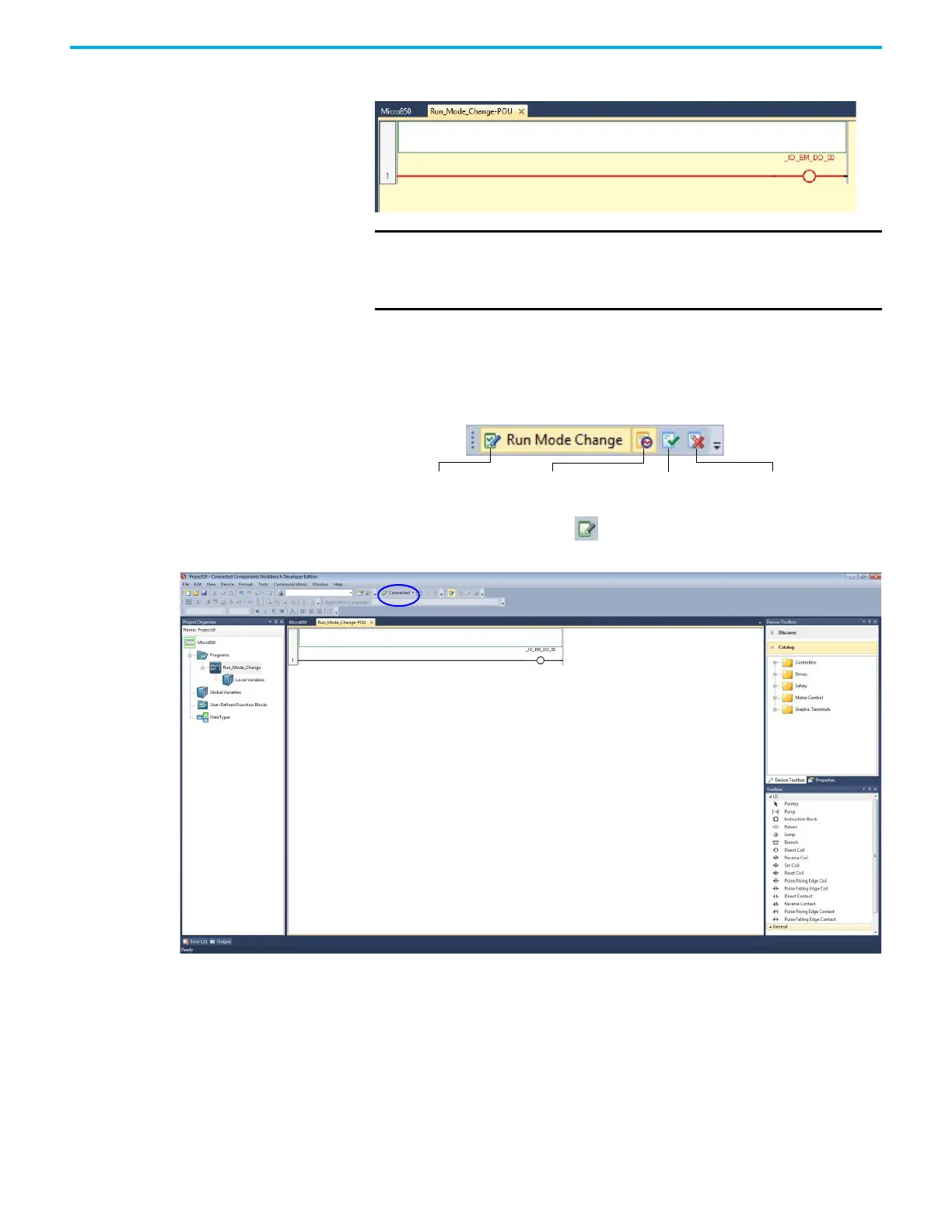Rockwell Automation Publication 2080-UM002L-EN-E - November 2021 245
Appendix C Quickstarts
10. Observe that the controller is now in Debug mode.
Edit the Project Using Run Mode Change
Run Mode Change Toolbar
1. Click the Run Mode Change icon.
Observe that the controller goes into Edit mode and is still connected.
If you add a new variable during RMC, external data access and changing
the access type (default is Read/Write) of this new variable is not
available until you have chosen to Accept or Undo the Test Logic changes.
2. From the Toolbox, double-click Instruction Block to add it to the rung, or
drag and drop Instruction Block onto the rung.
IMPORTANT
From Connected Components Workbench software version 8
onwards, selecting “Yes” to change the controller to Remote Run
mode after a downloading a project automatically switches it to
Debug mode.
Run Mode Change Test Logic Changes Undo ChangesAccept Changes
