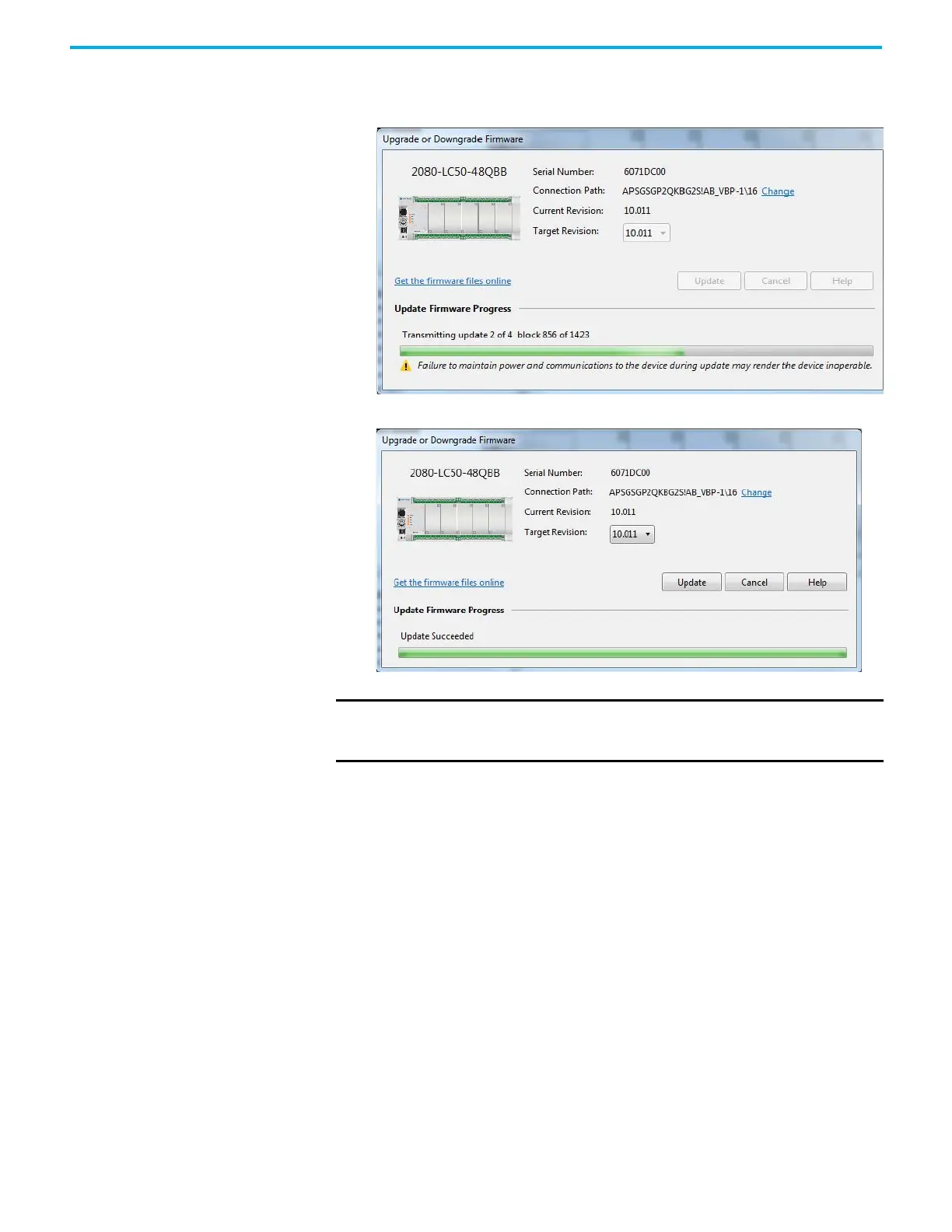Rockwell Automation Publication 2080-UM002L-EN-E - November 2021 219
Appendix C Quickstarts
4. When you have confirmed the settings, click Update to begin flash
updating the controller.
The update progress is shown in the dialog box.
5. After the update is completed, the status is shown in the dialog box.
Flash Upgrade From MicroSD Card
With Connected Components Workbench software version 12 or later, and the
microSD card plug-in for Micro800 controllers, you can flash upgrade your
Micro830, Micro850, and Micro870 controller from the microSD card in
addition to using ControlFLASH. This is two-step process – first you have to
transfer the firmware to the microSD card using the SD Card Utility, then you
need to edit the ConfigMeFirst.txt file to initiate the flash upgrade process. See
the following instructions for performing the flash upgrade from the microSD
card.
Step 1 – Transfer the Firmware to the MicroSD Card
1. Launch the Connected Components Workbench software.
IMPORTANT
After control flashing the controller, some microSD cards may not be
detected. Remove and insert the microSD card, or power cycle the controller
if this issue is encountered.
