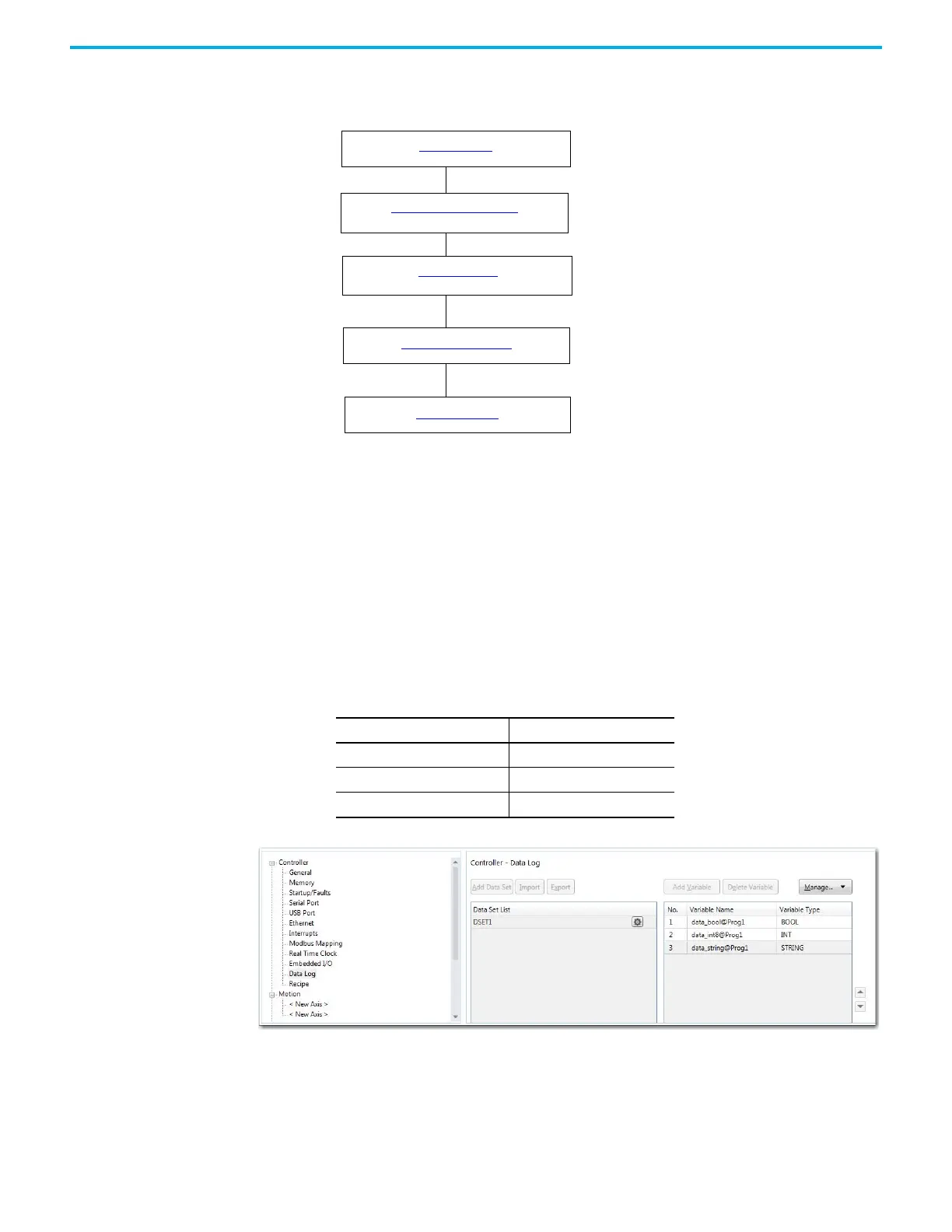Rockwell Automation Publication 2080-UM002L-EN-E - November 2021 173
Chapter 10 Using microSD Cards
Use the Data Log Feature
Configure data log
1. In the Connected Components Workbench software, go to the Properties
pane to configure your data log.
2. Select Data Log. Click Add Dataset to add a dataset. Note that each
dataset will be stored in the same file. You can add up to 10 datasets per
configuration.
3. Click Add Variable to add variables to the dataset. You can add up to 128
variables to each dataset.
For this quickstart sample project, add the following variables that you
have previously created to Dataset 1.
Create data log ladder program
Configure data log
Build and Download
Execute DLG Function Block
Upload Data Log File
Local Variables
Variable Name Data Type
data_bool BOOL
data_int8 INT
data_string STRING
