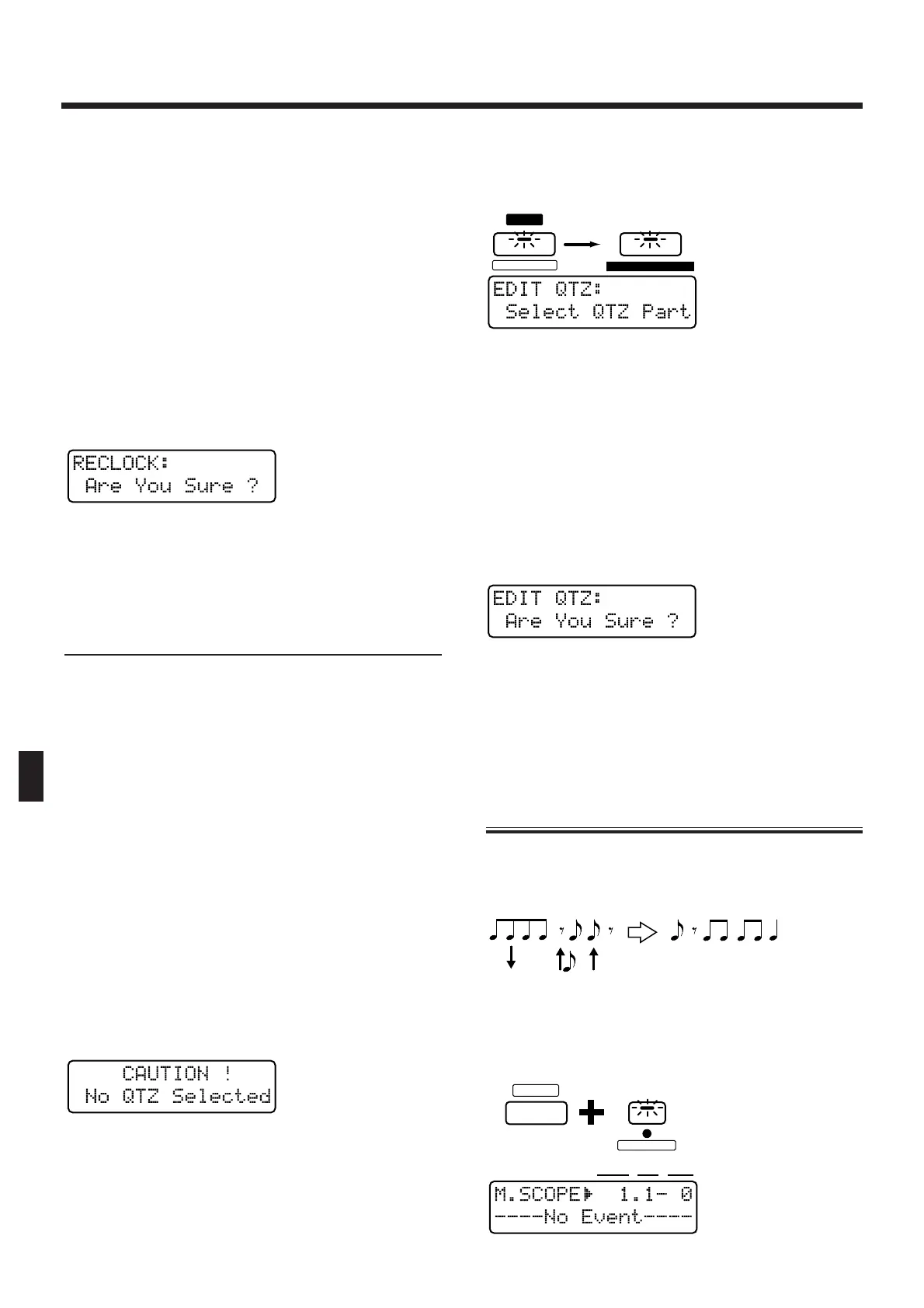4. Select the part whose timing values you
wish to convert.
* You may select more than one part.
5. Specify how the timing values will be con-
verted.
Range:
HALF: Timing values will be halved
DOUBLE: Timing values will be doubled
* It will not be possible to make parameter settings for
which the Reclock operation would make the length of the
pattern exceed 32 measures or be shorter than 1 measure.
6. Press [ENTER].
The confirmation screen will appear in the display.
fig.9-51 (#MC fig.11-**)
7. Press [ENTER] once again.
The Reclock operation will be carried out, and the nor-
mal display will reappear.
Using Play Quantize Settings to
Modify a Pattern (Edit Quantize)
You can modify the musical data of a pattern accord-
ing to the Play Quantize settings.
Normally, Play Quantize does not affect the contents
of the musical data, but only modifies the timing at
which the pattern is played back. By using Edit
Quantize, you can modify the musical data itself, so
the data will play back with the same groove even if
you do not apply Play Quantize.
* It is not possible to specify the area of measures in which
the musical data will be modified.
1. Select the pattern whose data you wish to
modify.
2.
Play back the pattern, apply Play Quantize,
and adjust the groove as desired (p. 40).
* If you attempt to execute Edit Quantize without applying
Play Quantize, the following message will appear. You
must apply Play Quantize before executing Edit
Quantize.
fig.9-47-1
3. Press [STOP/PLAY] to stop the pattern.
4. Press [EDIT].
The indicator will light, and the edit page will appear
in the display.
5. Press NUMBER [7] (QUANTIZE), and then
press PAGE [>] several times to select the
“EDIT QTZ” setting page.
fig.9-47 (#MC fig.11-40)
6. Select the part(s) for which you wish to
carry out Edit Quantize.
* You may select more than one part.
* The indicators will already be lit for the parts to which
Play Quantize had been applied (the parts selected by
[QTZ SELECT]). If you wish to apply the operation to
these same parts, you may simply continue to the next
step.
7. Press [ENTER].
The confirmation screen will appear in the display.
fig.9-48 (#MC fig.11-41)
8. Press [ENTER] once again.
The Edit Quantize operation will be carried out, and
the normal display will reappear. When the operation
is completed, Play Quantize will automatically be
turned off.
Individually Editing Musical
Data (Microscope Edit)
By using Microscope Edit, individual data events can
be moved to a different location or edited in detail,
and you can also delete or insert individual notes, etc.
fig.9-52TEXT (=MC fig.10-56)
1. Hold down [SHIFT] and press [M.SCOPE].
The indicator will light.
fig.9-53TEXT (#MC fig.10-57)
