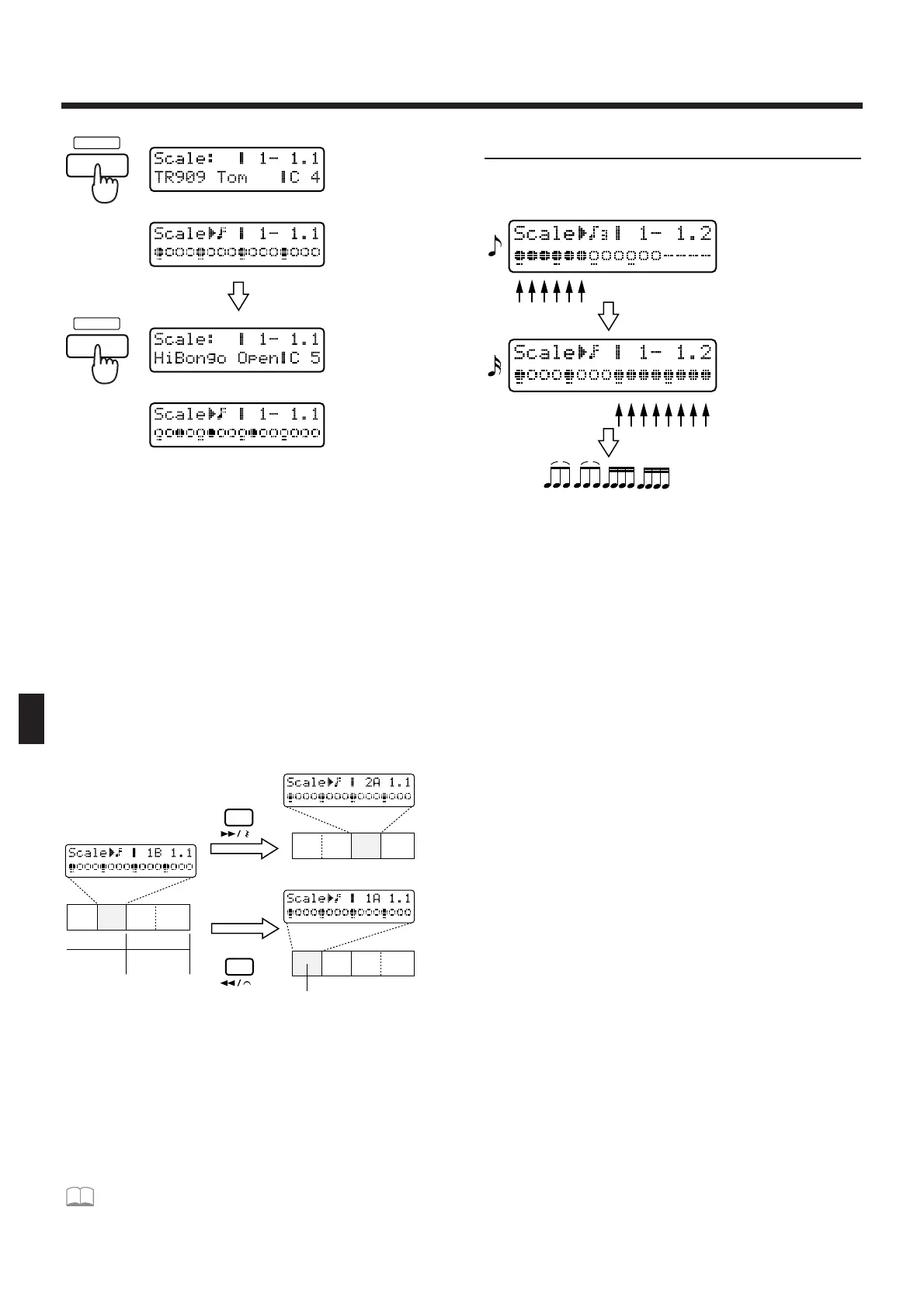To move the recording input area, use [FWD] and
[BWD].
Pressing [FWD] will advance the recording input area
by 1 measure (or 2 beats).
Pressing [BWD] will return the recording input area
by 1 measure (or 2 beats).
If the pattern length is set to “2 measures,” the beat is
“4/4” and the scale “32nd notes,” the recording input
area will move as follows. When the recording input
area is on beat 3 and 4, “B” will be added at the right
of the measure indication in the display. When the
recording input area is on beat 1 and 2, “A” will be
added at the right of the measure indication in the dis-
play.
fig.8-47TEXT (#MC fig.10-51)
9. When you finish inputting notes, press
[STOP/PLAY].
The pattern you record will be in the temporary pat-
tern (TMP). If you are happy with the pattern you
recorded, use the Pattern Write operation to save the
pattern as a user pattern.
☞ “Saving Patterns You’ve Modified (Pattern
Write)” (p. 36)
Inputting complex rhythms
By changing the scale while you record, you can input
rhythms that use complex note values.
fig.8-48 (#MC fig.10-54)
●●●●●●●●●●●●●●●●●●●●●●●●●●●●●●●●●●●●●●●●●●●●●●●●●●●●●●●●●●●●●●●●●●●●●●●●●●●●●●●●●●●●●●●●●●●●●●●●●●●●
* Ties cannot be input.
* If you record the rhythm part in real time, and then use
Step Recording 2, the previously input notes can be
viewed on the display. However, you will see only those
notes that coincide with grid locations of the currently
selected scale.
Also, if you change the scale during recording, notes
that had until then been visible may no longer be
shown on the display.
For example, if you input 32nd notes and then change
the scale to 16th notes, any notes that had been input
at keyboard pad locations 2, 4, 6, 8, 10, 12, 14 or 16 will
not be displayed.
●●●●●●●●●●●●●●●●●●●●●●●●●●●●●●●●●●●●●●●●●●●●●●●●●●●●●●●●●●●●●●●●●●●●●●●●●●●●●●●●●●●●●●●●●●●●●●●●●●●●
●●●●●●●●●●●●●●●●●●●●●●●●●●●●●●●●●●●●●●●●●●●●●●●●●●●●●●●●●●●●●●●●●●●●●●●●●●●●●●●●●●●●●●●●●●●●●●●●●●●●
To change a note that you input
Hold down the key for the note that you wish to
change, and press [SHIFT]. The currently input note
will be displayed. Now you can use [INC] [DEC] or
the [VALUE] dial to change the note that was input.
Modifying the velocity or gate time ratio
In the Velocity or Gate Time Ratio setting pages, press
the key for the location that you wish to modify the
value, and the data of the currently input note will be
displayed. Now you can use [INC] [DEC] or the
[VALUE] dial to modify the value. Checking the
Remaining Amount of Memory (Memory Information)
Here’s how you can check the amount of memory
remaining in the pattern/song temporary area, in user
memory, and in card memory.
●●●●●●●●●●●●●●●●●●●●●●●●●●●●●●●●●●●●●●●●●●●●●●●●●●●●●●●●●●●●●●●●●●●●●●●●●●●●●●●●●●●●●●●●●●●●●●●●●●●●
