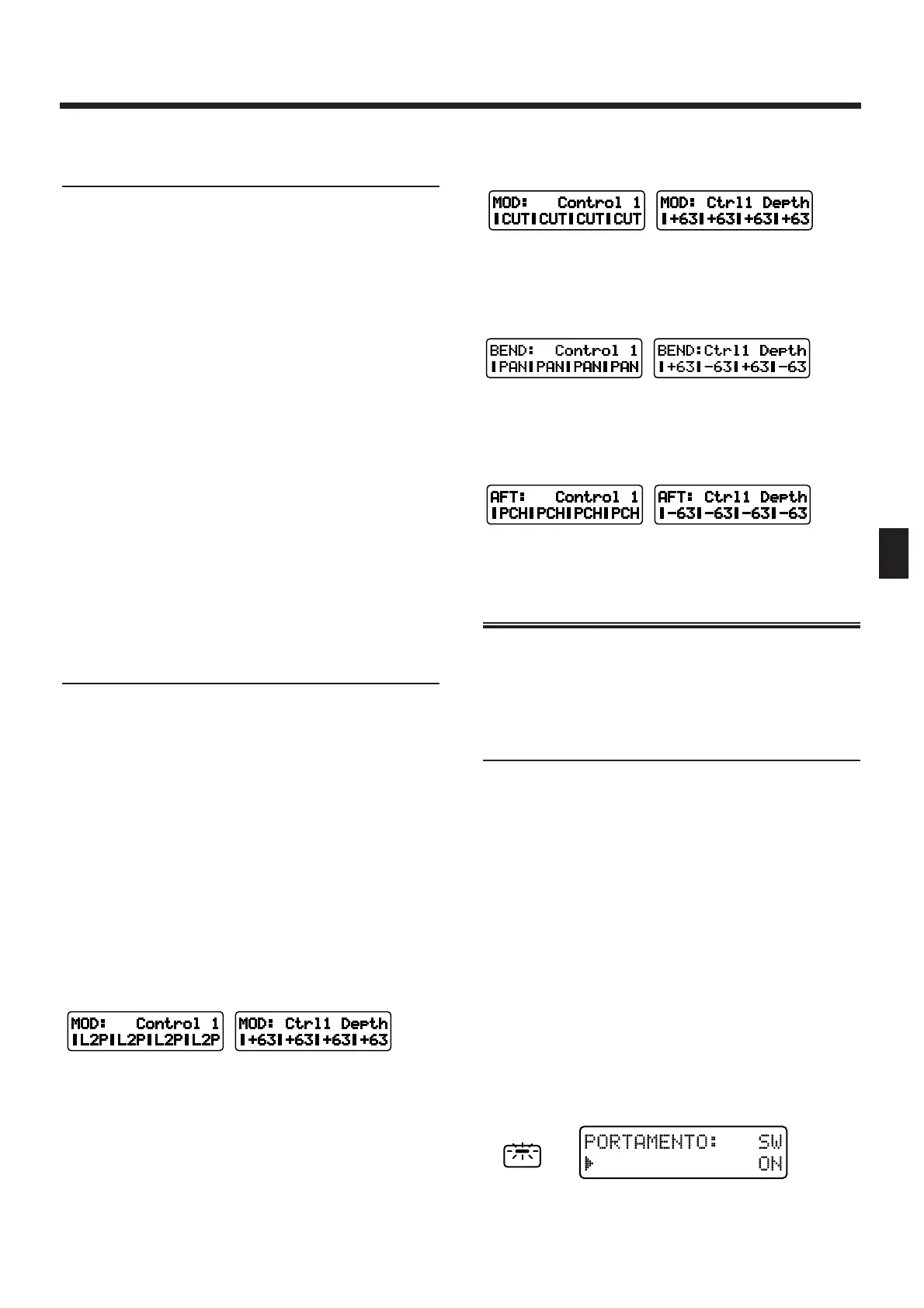Control 1/2/3/4
(Control Destination 1/2/3/4)
Select the parameters that will be controlled when
each controller is operated. For each controller, you
can assign up to four parameters for each tone
(Control 1 through Control 4).
Available settings:
OFF: No control
PCH: Pitch
CUT: Cutoff Frequency (p. 62)
RES: Resonance (p. 63)
LEV: Tone Level (p. 67)
PAN: Tone Pan (p. 67)
L1P: LFO1 Pitch Depth (Vibrato) (p. 73)
L2P: LFO2 Pitch Depth (Vibrato) (p. 75)
L1F: LFO1 Filter Depth (Wah) (p. 73)
L2F: LFO2 Filter Depth (Wah) (p. 75)
L1A: LFO1 Amplifier Depth (Tremolo) (p. 73)
L2A: LFO2 Amplifier Depth (Tremolo) (p. 75)
L1p: LFO1 Pan Depth (p. 76)
L2p: LFO2 Pan Depth (p. 76)
L1R: LFO1 Rate (p. 72)
L2R: LFO2 Rate (p. 74)
Ctrl 1/2/3/4 Depth
(Control 1/2/3/4 Depth)
Specifies the amount of change that will occur for each
parameter selected as a control destination.
Range: -63–+63
Setting values toward the positive (+) side of 0 will
produce a greater change. Setting values toward the
negative (-) side of 0 will invert the waveform to
change in the opposite direction.
* Parameters that are modified using controllers are modi-
fied only temporarily. The value of the parameter itself is
not directly changed.
●●●●●●●●●●●●●●●●●●●●●●●●●●●●●●●●●●●●●●●●●●●●●●●●●●●●●●●●●●●●●●●●●●●●●●●●●●●●●●●●●●●●●●●●●●●●●●●●●●●●
Example of settings
Using LFO2 to apply vibrato controlled by the modu-
lation lever
fig.5-67 (#MC fig.3-84)
For each tone, set the LFO2 Pitch Depth to “0,” and the
LFO2 Rate to approximately “90” (p. 75, 74).
Using the modulation lever to change the cutoff fre-
quency
fig.5-68 (#MC fig.3-85)
Set the cutoff frequency of each tone to approximately
“60” (p. 62).
Using the pitch bend lever to change the panning
fig.5-69 (#MC fig.3-86)
For each tone, set the Tone Pan to “0,” and the Bend
Range Up/Down to “0” (p. 67, 76).
Using aftertouch to bend down
fig.5-70 (#MC fig.3-87)
●●●●●●●●●●●●●●●●●●●●●●●●●●●●●●●●●●●●●●●●●●●●●●●●●●●●●●●●●●●●●●●●●●●●●●●●●●●●●●●●●●●●●●●●●●●●●●●●●●●●
Settings Common to the
Entire Patch (Common)
Here you can make settings that are common to the
entire patch.
Smoothly Changing the Pitch
(Portamento)
You can make settings to apply a portamento effect.
●●●●●●●●●●●●●●●●●●●●●●●●●●●●●●●●●●●●●●●●●●●●●●●●●●●●●●●●●●●●●●●●●●●●●●●●●●●●●●●●●●●●●●●●●●●●●●●●●●●●
Portamento
Portamento is a function that smoothly connects the
pitch of one note to the next. When the Solo switch is
on, you can apply portamento to simulate the slide
performance technique sometimes used on instru-
ments such as violin.
●●●●●●●●●●●●●●●●●●●●●●●●●●●●●●●●●●●●●●●●●●●●●●●●●●●●●●●●●●●●●●●●●●●●●●●●●●●●●●●●●●●●●●●●●●●●●●●●●●●●
Turning portamento on/off
(Portamento Switch)
Turn this on when you wish to use portamento.
1. Press [PORTAMENTO].
The indicator will light, and portamento will be turned
on.
fig.5-79 (#MC fig.3-74)