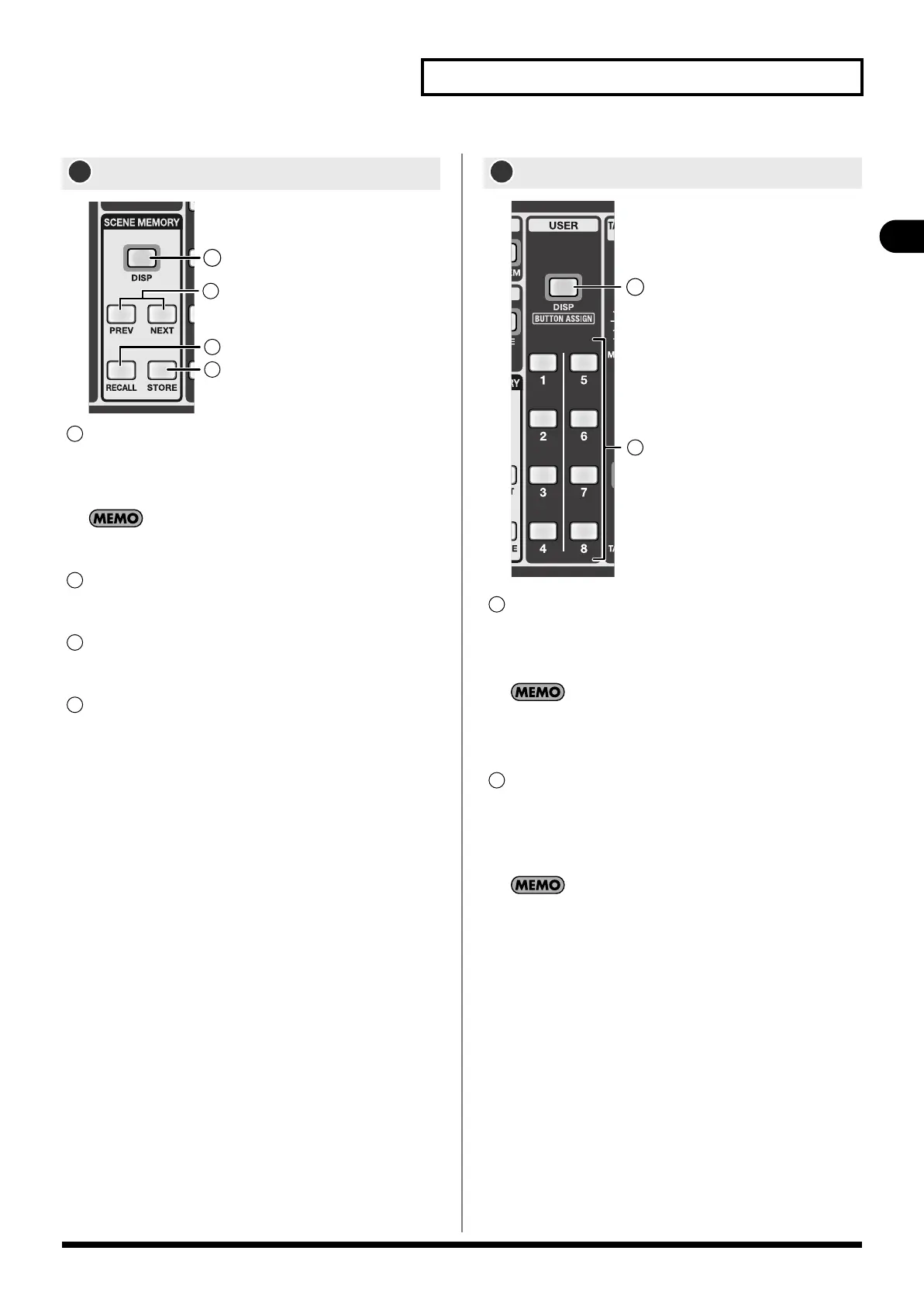27
Explanation of the panels
Explanation of the panels
fig.SceneMemSectGuide.eps
[DISP] button
This button accesses the SCENE screen where you can
manage the scene list and make scene settings. It will light
red when the screen is shown.
Holding down [SHIFT] and pressing [DISP] displays the SCENE
QUICKVIEW popup (p. 123).
[RECALL] button
This recalls the mixer parameters from the currently selected
scene number.
[PREV] / [NEXT] buttons
These buttons move to the preceding or following scene
number.
[STORE] button
This stores the current mixer parameters into the currently
selected scene number.
fig.UserSectGuide.eps
[DISP] button
This button accesses the USER screen where you can change
or edit the user settings. It will light red when the screen is
shown.
If you hold down [SHIFT] and press this button, the USER
BUTTON tab of the USER PREFERENCE popup will appear. This is
a convenient way to check the user button settings.
USER [1]–[8] buttons
These access the function that is assigned to each button.
You can make function assignments in the USER
PREFERENCE popup. For details, refer to “Editing the user
button assignments” (p. 140).
By holding down [SHIFT] and pressing a USER1–8 button, you
can access the functions assigned to user buttons 9–16.
SCENE MEMORY section
13
1
2
3
4
1
2
3
4
USER section
1
2
1
2
M-480_e.book 27 ページ 2011年3月2日 水曜日 午前9時20分