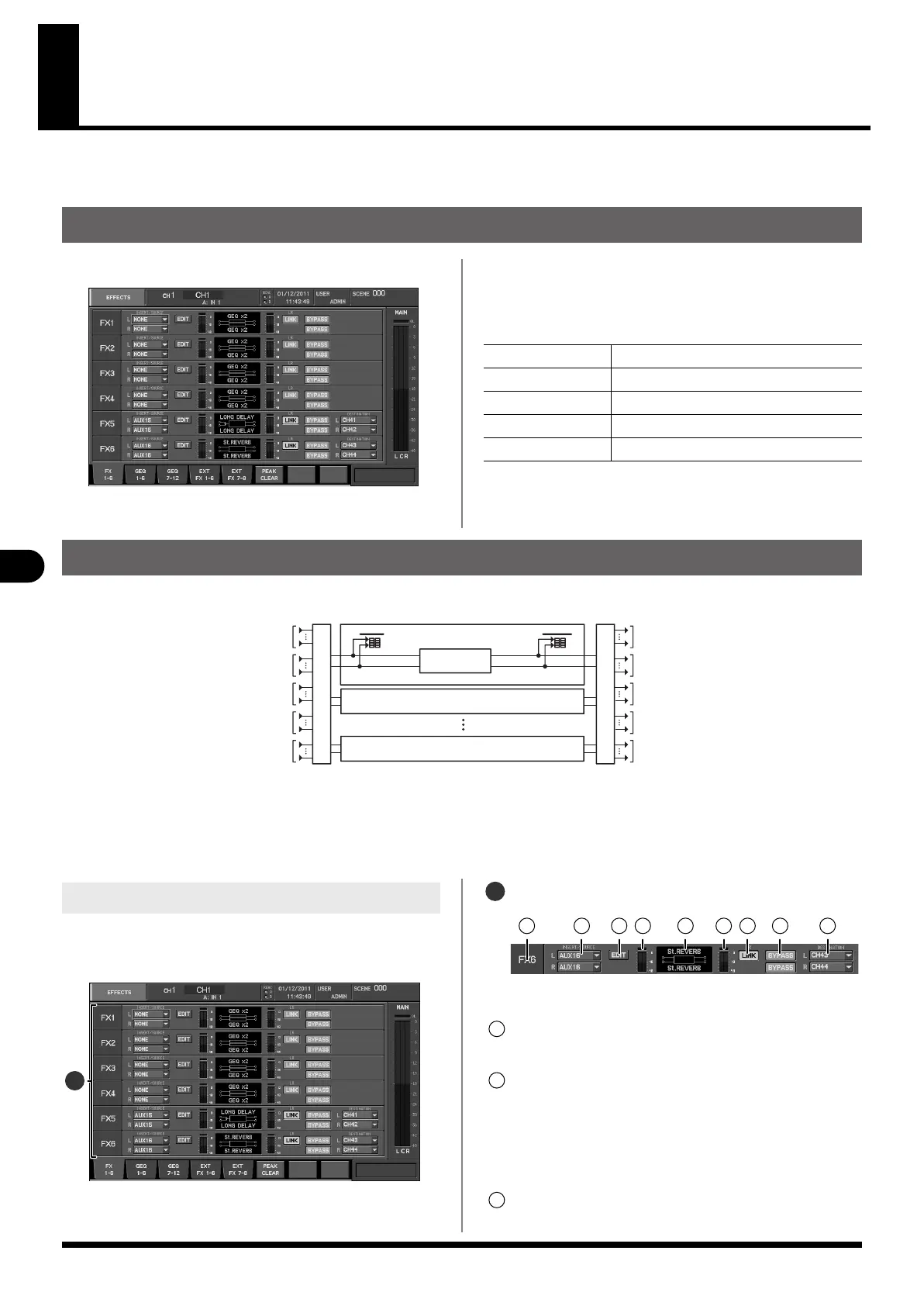98
Effects and GEQ
Effects and GEQ
The M-480 provides six effects (FX1–6) and twelve GEQ processors (GEQ1–12).
The EFFECTS screen is used to operate the effects and GEQs.
Accessing the EFFECTS screen
1.
Press the top panel [EFFECTS] button.
fig.ScrFXRack.eps
The EFFECTS screen will appear.
You can switch tabs to change the content shown in the
EFFECTS screen.
The function buttons have the following operations:
[F1 (FX1–6)]
Accesses the FX 1–6 tab.
[F2 (GEQ1–6)] Accesses the GEQ 1–6 tab.
[F3 (GEQ7–12)] Accesses the GEQ7–12 tab.
[F4 (EXT FX1–6)] Accesses the EXT FX 1–6 tab.
[F5 (EXT FX7–8)] Accesses the EXT FX 7–8 tab.
About effects
fig.EffectDia.eps
The M-480 contains six internal effects (FX1–6), each of which allows you to select from various effect types including reverb, delay, and 31-
band GEQ.
You can use effects by inserting them into a channel, or in a send/return configuration using an AUX channel in combination with an input
channel as the FX return.
The FX1–6 tab of the EFFECTS screen is used to perform effect operations.
INPUT OUTPUT
EFFECT
FX 1
OUTPUT
SELECT
INPUT
SELECT
Same as the above
FX 2
Same as the above
FX 6
CH 1–48 INSERT OUT
AUX 1–16 INSERT OUT
MTX 1–8 INSERT OUT
MAIN L, R, C INSERT OUT
AUX 1–16 OUT
To CH 1–48 INSERT IN
To AUX 1–16 INSERT IN
To MTX 1–8 INSERT IN
To MAIN L, R, C INSERT IN
To INPUT PATCHBAY
1.
Access the EFFECTS screen.
2.
Press [F1 (FX 1–6)] to display the FX 1–6 tab.
fig.ScrFxRackGuide.eps
FX1–6
fig.ScrFxRackGuide2.eps
This area indicates the status of FX1–6. It is organized as follows:
Effect number indication
This indicates the effect number.
FX INSERT/SOURCE SELECT popup button
This selects the input-source for the effect. The current
input-source is shown on the button. When you move the
cursor to the button and press [ENTER], the FX INSERT/
SOURCE SELECT popup will appear. This can be set
separately for the L and R channels.
EDIT button
This accesses the corresponding FX EDIT popup.
Accessing the FX1–6 tab
1
1
2
3
4
5
6 7 8 91
1
2
3
M-480_e.book 98 ページ 2011年3月2日 水曜日 午前9時20分
