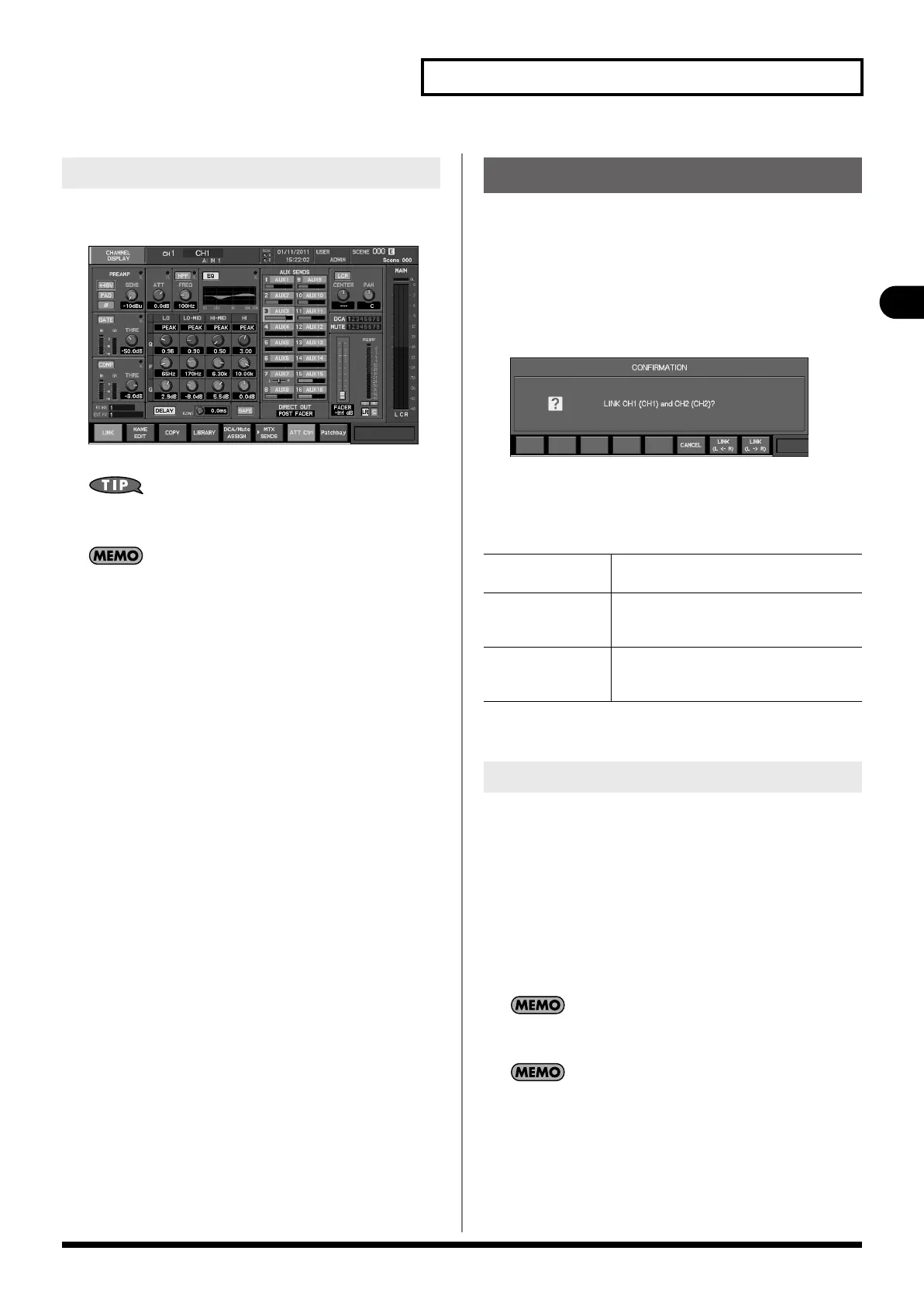51
Input channel operations
Input channel operations
1.
In the fader module section, press [SEL] to select a
channel.
fig.ScrChDisp.eps
The CHANNEL DISPLAY screen will appear.
Pressing a different [SEL] while the CHANNEL DISPLAY screen is
shown will switch you to the display for that channel.
If you clear the check mark for the CHANNEL SELECT item
“CHANNEL DISPLAY follows CH SELECT button” in User
Preference (p. 141), pressing a [SEL] will select the channel
without showing the CHANNEL DISPLAY screen. In this case, you
can access the CHANNEL DISPLAY screen by pressing the [CH
DISP] in the CHANNEL EDIT section.
Adjacent odd-numbered and even-numbered channels can be
stereo-linked so that their parameters will have the same
settings. This is convenient when you’re dealing with stereo
sources.
1.
Access the CHANNEL DISPLAY screen for the channel that
you want to stereo-link.
2.
Press [F1 (LINK)].
A confirmation message will appear, asking you to confirm
the stereo-link operation.
The function buttons have the following operations:
3.
Press [F7 (LINK (L <- R))] or [F8 (LINK (L -> R))], the
channels will be stereo-linked.
The following parameters are linked by stereo-link:
• Attenuator
• HPF
• Gate/expander parameters other than Key In
• Compressor parameters other than Key In
• Delay
• 4-band EQ parameters
• Fader parameters
• AUX/MTX send level, send switch, and send point
• Direct out point
When you enable stereo-link, the gate/expander and
compressor will operate in stereo.
RTN channel is always stereo-linked.
Accessing the CHANNEL DISPLAY screen
Stereo-linking channels
[F6 (CANCEL)]
Cancels the stereo-link operation and closes
the popup.
[F7 (LINK (L <- R))] The parameters of the odd-numbered channel
will be set to the values of the even-numbered
channel.
[F8 (LINK (L -> R))] The parameters of the even-numbered channel
will be set to the values of the odd-numbered
channel.
Stereo-linked parameters
M-480_e.book 51 ページ 2011年3月2日 水曜日 午前9時20分
