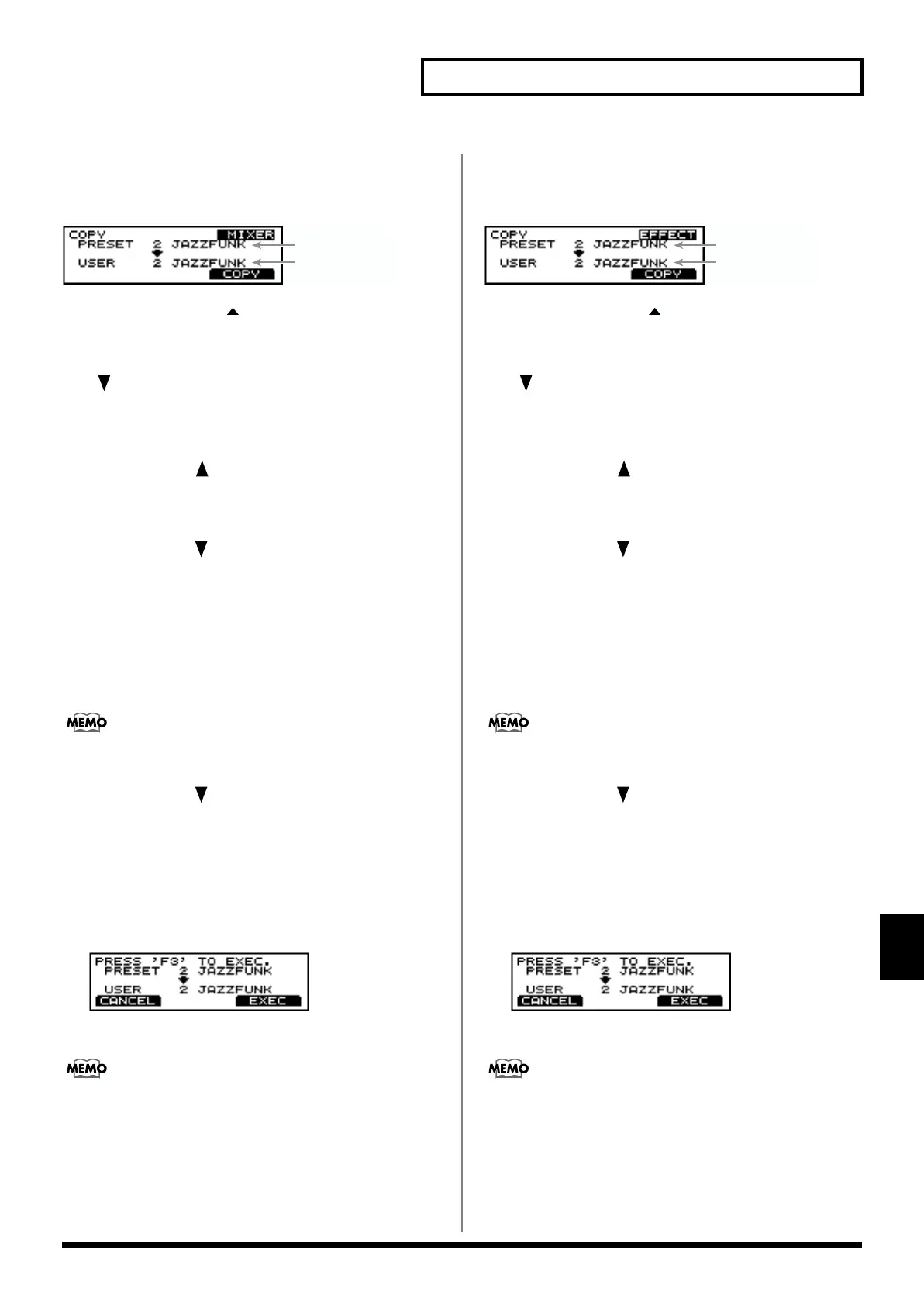147
Chapter 8 Helpful Features
Chapter 8
Copying Mixer Settings
(MIXER COPY)
fig.09-014
1. Press [KIT], then [F3 ( MENU)].
[KIT] lights, and a pop-up menu appears.
2. Press [INC/+], rotate the VALUE dial, or press CURSOR
[ ] to move the cursor to “COPY.”
3. Press [F3] to confirm your choice.
The “COPY” screen appears.
4. Press CURSOR [ ] to move the cursor to “COPY.”
5. Press [INC/+] or [DEC/-] or rotate the VALUE dial to
select “MIXER.”
6. Press CURSOR [ ] to move the cursor to the copy-
source drum kit.
7. Press [INC/+] or [DEC/-] or rotate the VALUE dial to
make the setting.
“PRESET” refers to the Preset drum kits (the drum kits
loaded when the TD-8 was shipped); “USER” refers to
drum kits that can be edited.
When restoring an edited drum kit to its factory settings,
select a Preset drum kit as the copy source.
8. Press CURSOR [ ] to move the cursor to the copy-
destination kit.
9. Press [INC/+] or [DEC/-] or rotate the VALUE dial to
make the setting.
10.Press [F3 (COPY)].
The confirmation screen appears.
fig.09-015
11.Press [F3 (EXEC)] to carry out the procedure.
Press [F1 (CANCEL)] to cancel it.
Copying Studio Settings
(EFFECT COPY)
fig.09-012
1. Press [KIT], then [F3 ( MENU)].
[KIT] lights, and a pop-up menu appears.
2. Press [INC/+], rotate the VALUE dial, or press CURSOR
[ ] to move the cursor to “COPY.”
3. Press [F3] to confirm your choice.
The “COPY” screen appears.
4. Press CURSOR [ ] to move the cursor to “COPY.”
5. Press [INC/+] or [DEC/-] or rotate the VALUE dial to
select “EFFECT.”
6. Press CURSOR [ ] to move the cursor to the copy-
source kit.
7. Press [INC/+] or [DEC/-] or rotate the VALUE dial to
make the setting.
“PRESET” refers to the Preset drum kits (the drum kits
loaded when the TD-8 was shipped); “USER” refers to
drum kits that can be edited.
When restoring an edited drum kit to its factory settings,
select a Preset drum kit as the copy source.
8. Press CURSOR [ ] to move the cursor to the copy-
destination drum kit.
9. Press [INC/+] or [DEC/-] or rotate the VALUE dial to
make the setting.
10.Press [F3 (COPY)].
The confirmation screen appears.
fig.09-013
11.Press [F3 (EXEC)] to carry out the procedure.
Press [F1 (CANCEL)] to cancel it.
copy-source
copy-destination
copy-source
copy-destination
