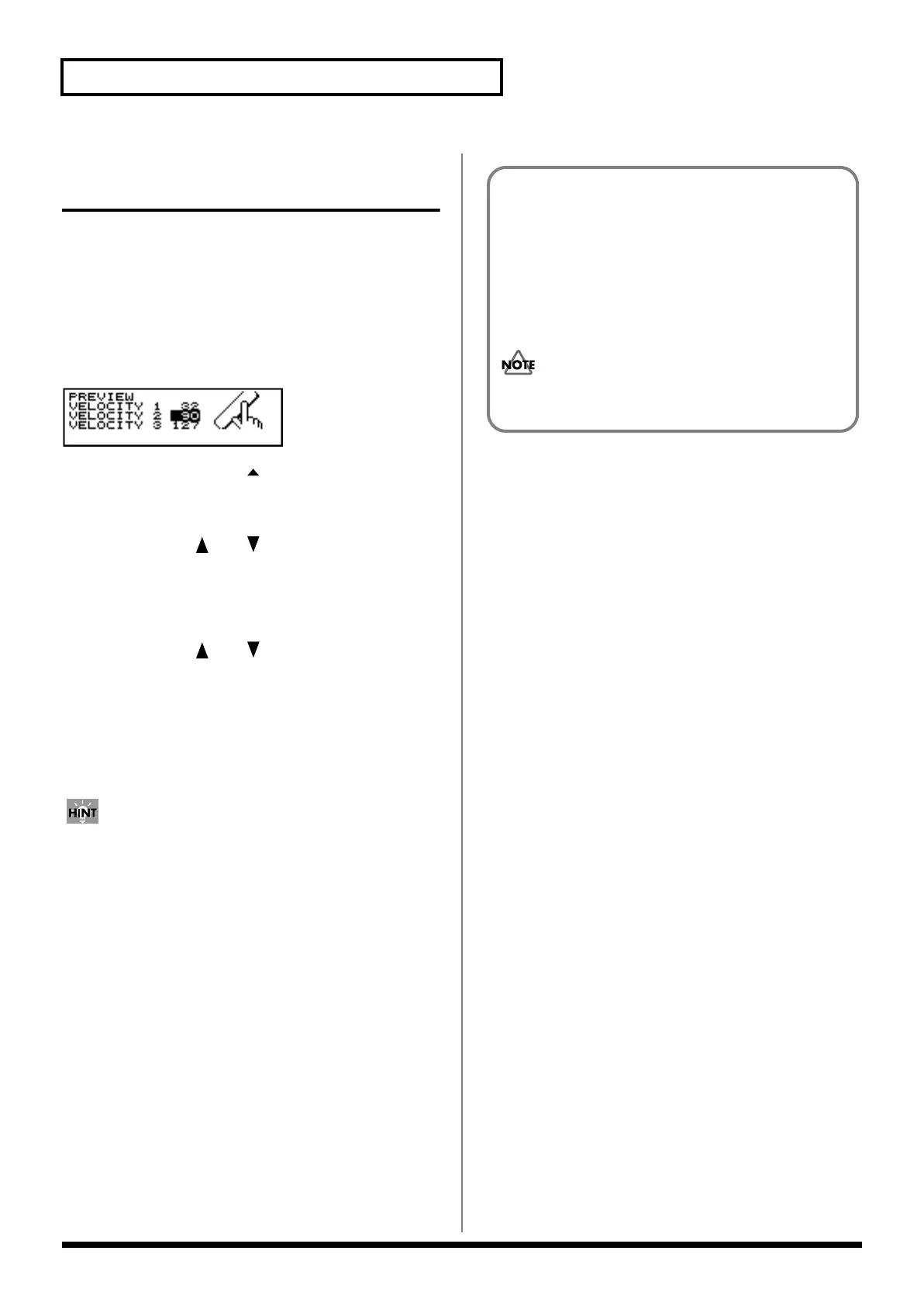148
Chapter 8 Helpful Features
Making Settings for the
Preview Button
To audition and edit instruments, tap [PREVIEW]. Press
[TRIG SELECT] to select the trigger input number
corresponding to the pad/sound you wish to listen to. The
trigger number will appear in the upper right of the display.
You can also distinguish the head and rim by checking
whether [RIM] is lit or not.
Here, set the velocity to be used during preview.
fig.09-016
1. Press [SETUP], then [F3 ( MENU)].
[SETUP] lights, and a pop-up menu appears.
2. Press [INC/+] or [DEC/-], rotate the VALUE dial, or
press CURSOR [ ] or [ ] to move the cursor to
“PREV.”
3. Press [F3] to confirm your choice.
The “PREV” screen appears.
4. Press CURSOR [ ] or [ ] to move the cursor to
“VELOCITY 1.”
5. Press [INC/+] or [DEC/-] or rotate the VALUE dial to
make the setting.
6. Set “VELOCITY 2” and “VELOCITY 3” in the same
manner.
Pressing [PREVIEW] allows you to preview at the
velocity indicated by the cursor position.
7. Press [KIT].
The “DRUM KIT” screen appears.
VELOCITY: 0–127
How to Play Sounds in Preview
By holding down [SHIFT] and pressing [PREVIEW]
The volume alternates in this order: “VELOCITY 1,”
“VELOCITY 2,” and “VELOCITY 3.”
By pressing [PREVIEW] ONLY
Plays at the velocity in force the last time [SHIFT]
and [PREVIEW] were pressed.
When power to the TD-8 is turned on, Preview plays at
the volume of “VELOCITY 2.”
