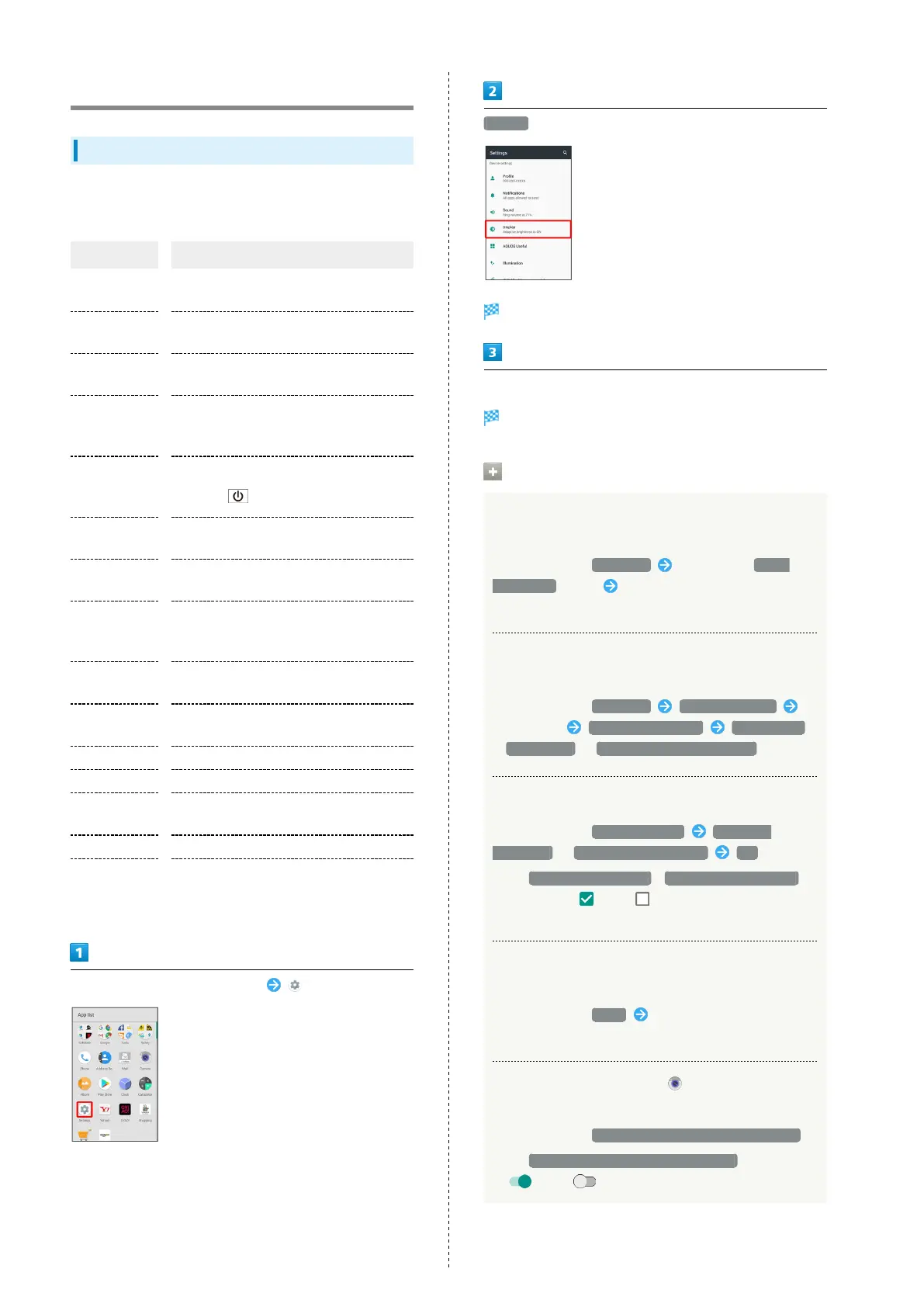118
Display Settings
Display Settings
Set Wallpaper, Display brightness, etc. Settable items are the
following.
Item Description
Wallpaper
Set Wallpaper for Home Screen and lock
screen.
Brightness
level
Set Display brightness.
Sleep
Set a period of inactivity after which
Display turns off automatically.
High-speed
display
Set whether screen display is smoother.
See "High-Speed Display Settings" for
details.
Press power
button twice
for camera
Set whether to activate Camera by
Pressing twice.
Relax settings
Make RelaxView settings for eye-friendly
image quality.
HDR video
setting
Make settings for HDR video quality, etc.
Quality mode
Select a mode that adjusts image quality
according to application automatically, or
select from other quality modes.
glove mode
Set whether to enable touch operation
even with gloves on.
When device
is rotated
Set whether to rotate Display with
handset orientation automatically.
Font Settings Set font size and font type.
Display size Set the size of icons and text on Display.
Screen saver
Set screen saver to activate when Display
turns off while charging.
Cast Make settings for using casting.
Display left
percents of
Battery
Set whether to show battery strength in
percent beside battery indicator on Status
Bar.
In Home Screen, Flick Hot Sheet up (Settings)
Display
Display menu opens.
Set each item
Setting is complete.
Display Operations
Setting Image in Internal Storage or on SD Card
as Wallpaper for Home Screen and Lock Screen
In Display menu, Wallpaper Tap option ( Album
(wallpaper) , etc.) Follow onscreen prompts
・If confirmation appears, follow onscreen prompts.
Setting Preloaded Image as Wallpaper for Home
Screen and Lock Screen
In Display menu, Wallpaper Preset wallpaper
Select image SET TO WALLPAPER Home screen
/ Lock screen / Home screen and lock screen
Setting Display Brightness
In Display menu, Brightness level Automatic
brightness / Brighten while charging OK
・
Tap Automatic brightness / Brighten while charging
to toggle on ( )/off ( ).
・Drag slider to adjust brightness.
Setting a Period of Inactivity after which
Display Turns Off
In Display menu, Sleep Tap time
・Set a shorter time to save battery power.
Set Whether to Activate (Camera) by
Pressing Power Button
In Display menu, Press power button twice for camera
・
Tap Press power button twice for camera to toggle on
( )/off ( ).
