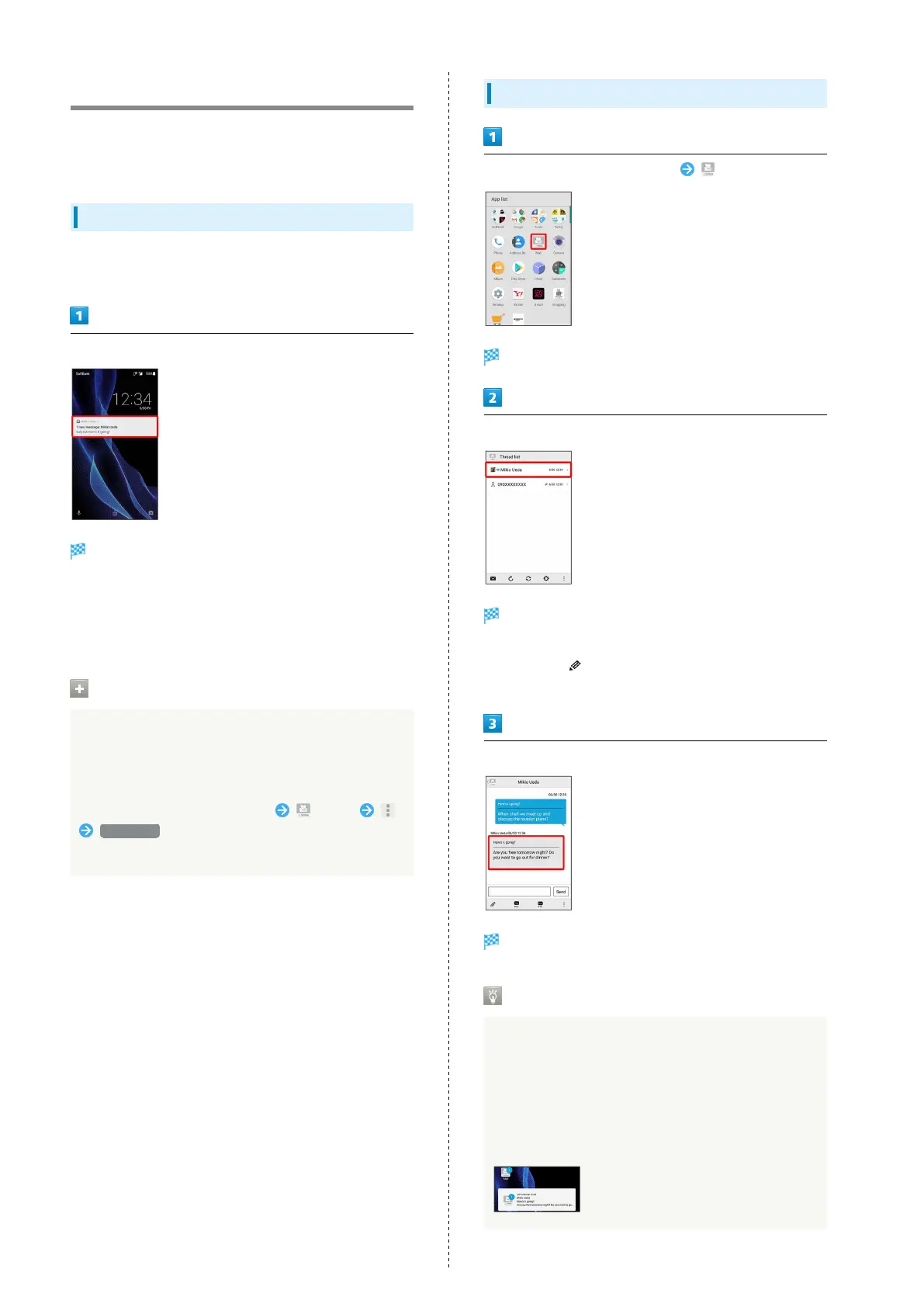78
Opening & Replying to S! Mail/SMS
Handset receives S! Mail/SMS messages automatically by
default. Optionally, retrieve messages manually, and also
retrieve all messages saved on the server.
Opening New S! Mail/SMS
When message arrives, new message notification and
Notification Indicator appear.
Tap notification twice
Thread details open.
・To open new message from Notification Indicator, Drag
Status Bar down for Notifications Window, then Tap
corresponding notification.
・For two or more new messages, thread list opens.
Spam Mail
Set spam filtering to save messages from senders not
in Address Book to Spam thread list. New message
notification does not appear. To check messages saved to
Spam thread list:
In Home Screen, Flick Hot Sheet up (Mail)
Spam mail
・If confirmation appears, follow onscreen prompts.
Opening S! Mail/SMS
In Home Screen, Flick Hot Sheet up (Mail)
Thread list opens.
Tap thread
Thread details open.
・To open message drafts or unsent messages, Tap a thread
indicated by to open thread details including draft/
unsent messages.
Tap message
S! Mail/SMS message window opens.
Widgets
Use widgets to view mail information in Home Screen.
Widgets appear in simple (top of screenshot) and detailed
(bottom of screenshot) views. Check number of unread
messages in simple view. Check date/time and preview of
messages in addition to number of unread messages in
detailed view. Content of latest message appears if all
messages are read.
