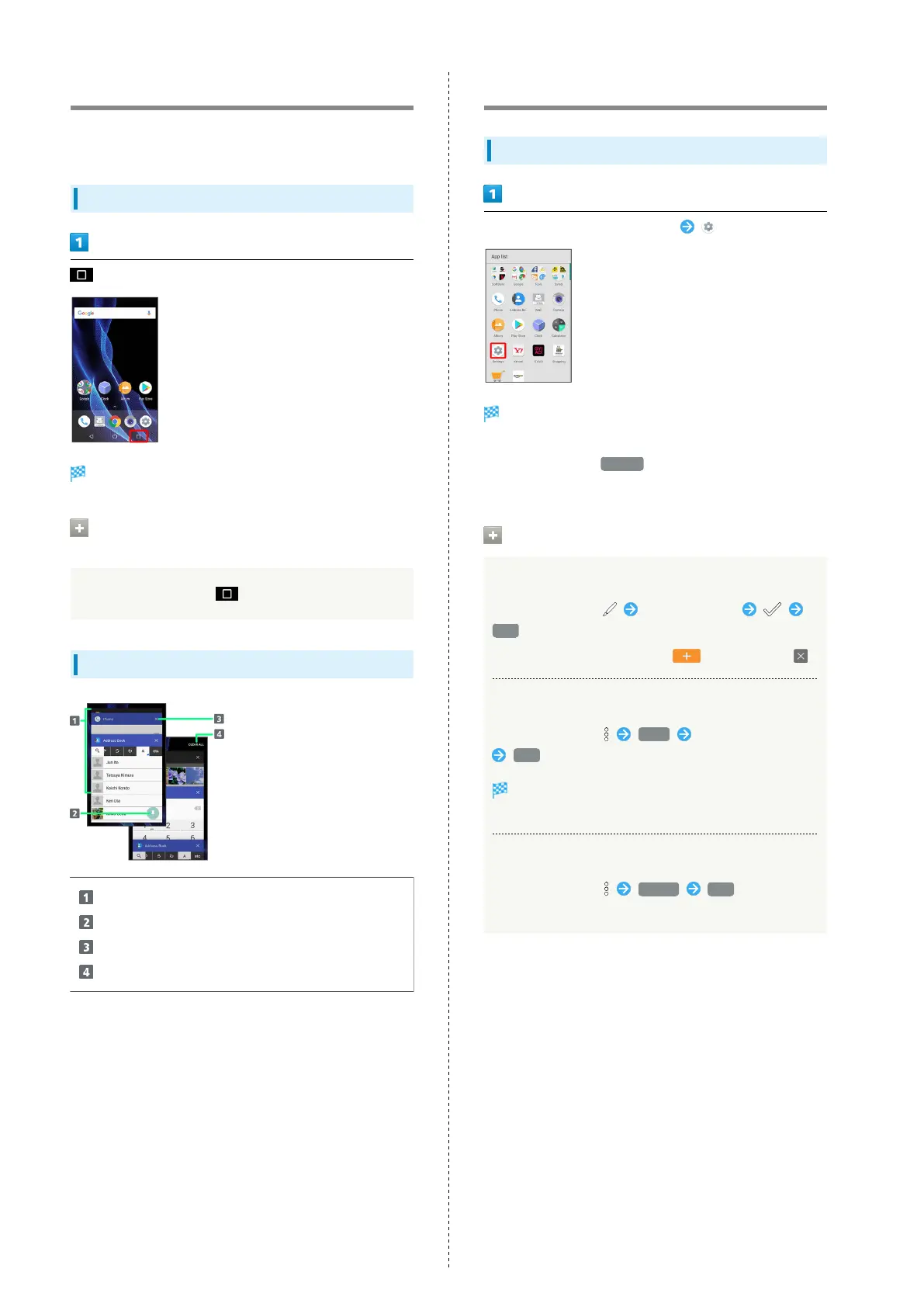30
Using Recent Apps Window
Open a list of recently used applications to activate or remove
them from the list.
Opening Recent Apps Window
Recent apps window opens.
Opening Most Recently Activated
Application
In recent apps window,
Recent Apps Window Layout
Tap to activate recently used applications.
1
Pin a screen.
2
Remove application from the list.
Remove all applications from the list.
3
1 Flick left/right to remove from the list.
2 Appears when Screen pinning is enabled. See "Lock &
Security Settings" for details.
3 If two or more applications are shown, Drag applications
downward to view hidden applications.
Handset Phone Number
Checking Your Phone Number
In Home Screen, Flick Hot Sheet up (Settings)
Settings appear.
・Handset number is shown below "Profile."
・
Alternatively, Tap Profile to check your phone number
(Profile window).
Profile Operations
Editing Profile
In Profile window, Edit information
YES
・
To show/add entry fields, Tap , and to delete, .
Sending Profile
In Profile window, Send Tap send method
YES
Application activates.
・If confirmation appears, follow onscreen prompts.
Deleting Saved Information
In Profile window, Delete YES
・Preset information will not be deleted.
