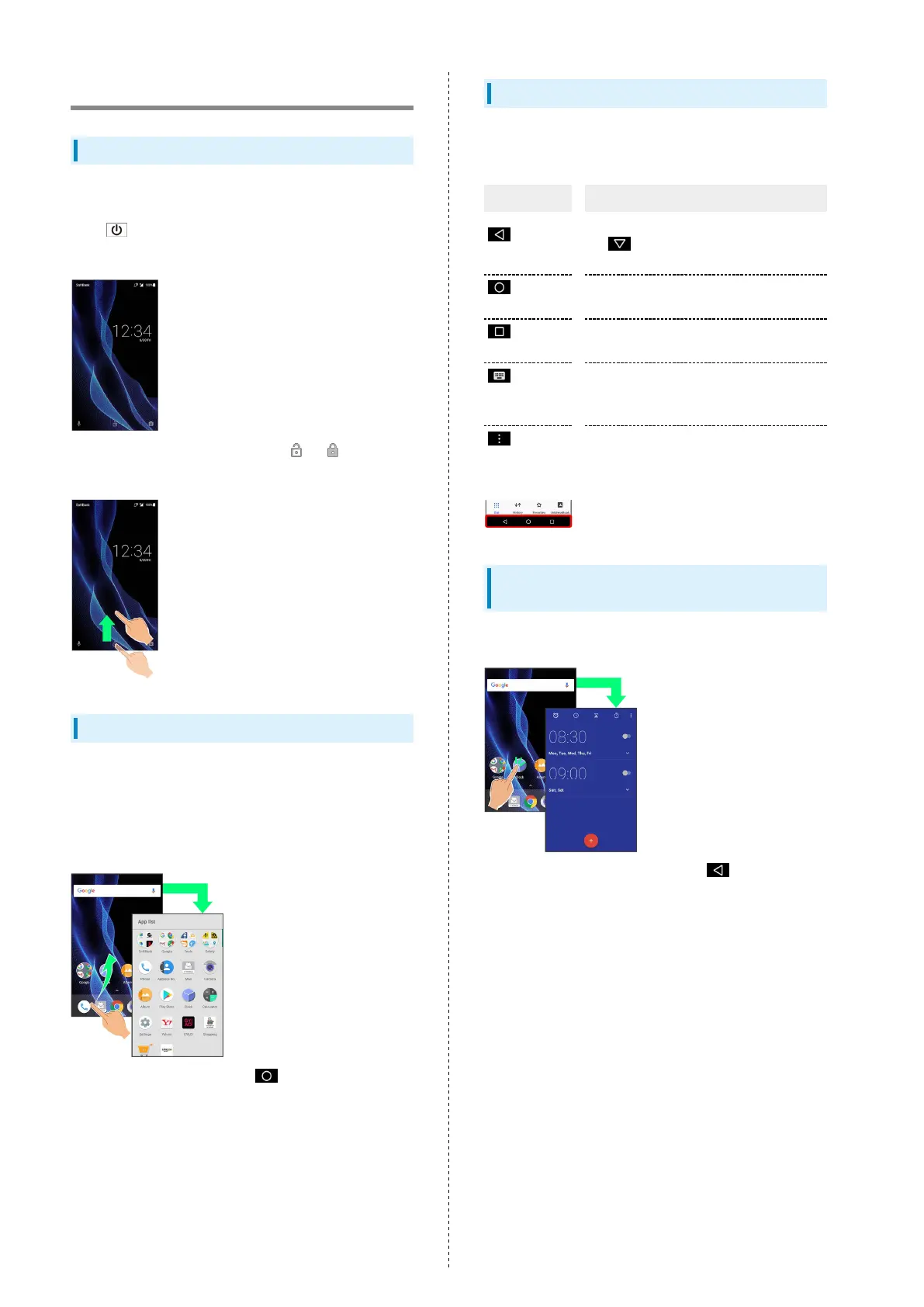24
Basic Operations
Lock Screen
After a period of inactivity, Display turns off to save battery
power (Screen lock active).
Press to open lock screen; screen can be unlocked.
・Lock screen also appears at power on.
To unlock screen and use handset, Drag or up. For
details on lock screen, see "Lock Screen Basics."
Home Screen & App List
Most handset operations start in Home Screen or in app list.
In Home Screen, Flick Hot Sheet up for app list and activate
applications, change handset settings, etc. (To change Home
Screen, switch to another home screen app.)
See "Home Screen Basics" for details.
・
To return to Home Screen, Tap at Display bottom.
Navigation Bar
Tap icons on Navigation Bar (Display bottom) for the
following functions/operations.
Name Description
(Back
key)
Return to the previous screen. Appears
as for onscreen keyboard; Tap to
close keyboard.
(Home
key)
Return to Home Screen.
(Recents
key)
Open a list of recently used applications
to activate or remove them from the list.
(Keyboard
key)
Change keyboard/input method. Appears
when keyboard is open.
(Menu
key)
Open menu. Appears for some applications.
Selecting Options and Navigating
Screens
Tap items, icons, onscreen keys, etc. to open assigned items.
・
To return to the previous screen, Tap .
