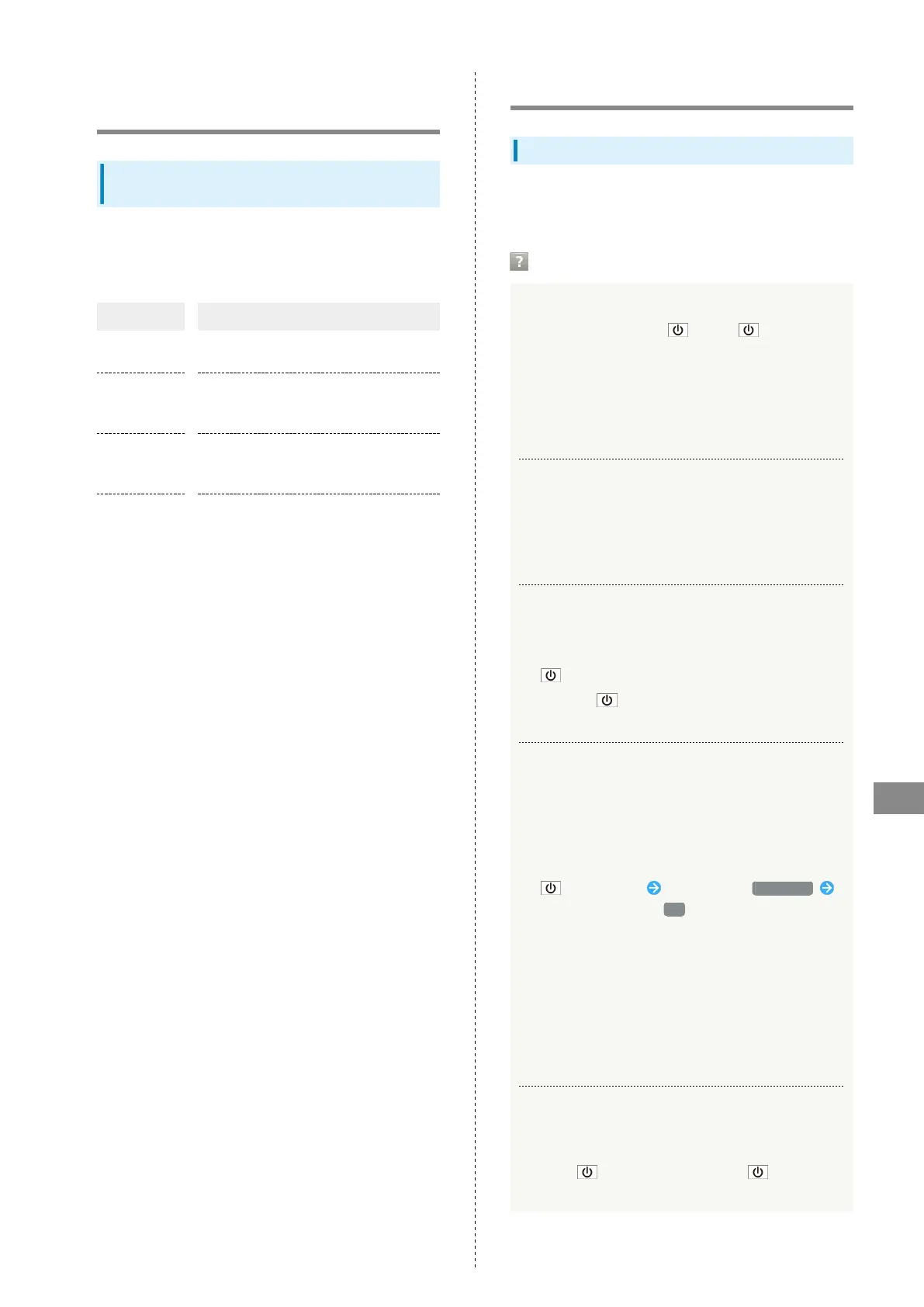151
For Assistance
AQUOS R
Automatic Data Communication &
Sync Settings
Changing Automatic Data
Communication & Sync Settings
Change settings to automatically lower amount of data
communication.
Settable items are the following.
Item Description
Location
Disable use of location information. See
"Location Settings" for details.
Auto sync
Disable automatic sync of applications and
data set in your account. See "Accounts
Settings" for details.
Background
data
communication
Restrict background data. See "Data Usage
Settings" for details.
Communication
outside Japan
Set handset to not permit data while
using handset outside Japan. See "Call
Barring" for details.
Troubleshooting
Check Here First
If symptoms continue even after checking, contact a nearby
SoftBank Shop or Customer Service.
Troubleshooting
Q. Handset does not power on
A.
Are you Long Pressing ? Press until the logo
appears.
A. Is handset recharged? Recharge handset if not charged.
A. Did you continue to use handset while warm before it
powered off? Try powering handset on after it cools
down.
Q. Handset suddenly powers off/does not power on
A. If handset continues to be used at high internal
temperature, warning appears and handset powers off
after approximately 3 minutes. Exit all applications
and turn off Display to let handset cool down.
Q. Handset freezes/operation is unstable
A. If handset stops operating or no longer accepts input,
force-shut down handset.
(Long Press for at least 8 seconds)
・
Release once handset vibrates; handset powers
off.
Q. Operation is unstable after a new application was
installed
A. The newly installed application may be the cause.
Uninstall the application in Safe mode. See
"Uninstalling Applications." To power on handset in
Safe mode:
(Long Press) Touch & Hold Power off
Check message, then OK
・While in Safe mode, "Safe mode" appears at lower
left.
・After restarting in Safe mode, handset can be
powered on as usual.
・By powering on handset in Safe mode, added widgets
may be deleted.
・Before powering on handset in Safe mode, it is
recommended that you back up important data.
Q. Handset initiates operation without Touchscreen
being operated / Handset does not respond after
Touchscreen being operated
A.
Press to turn off screen, Press again to
turn on screen and then operate handset.
