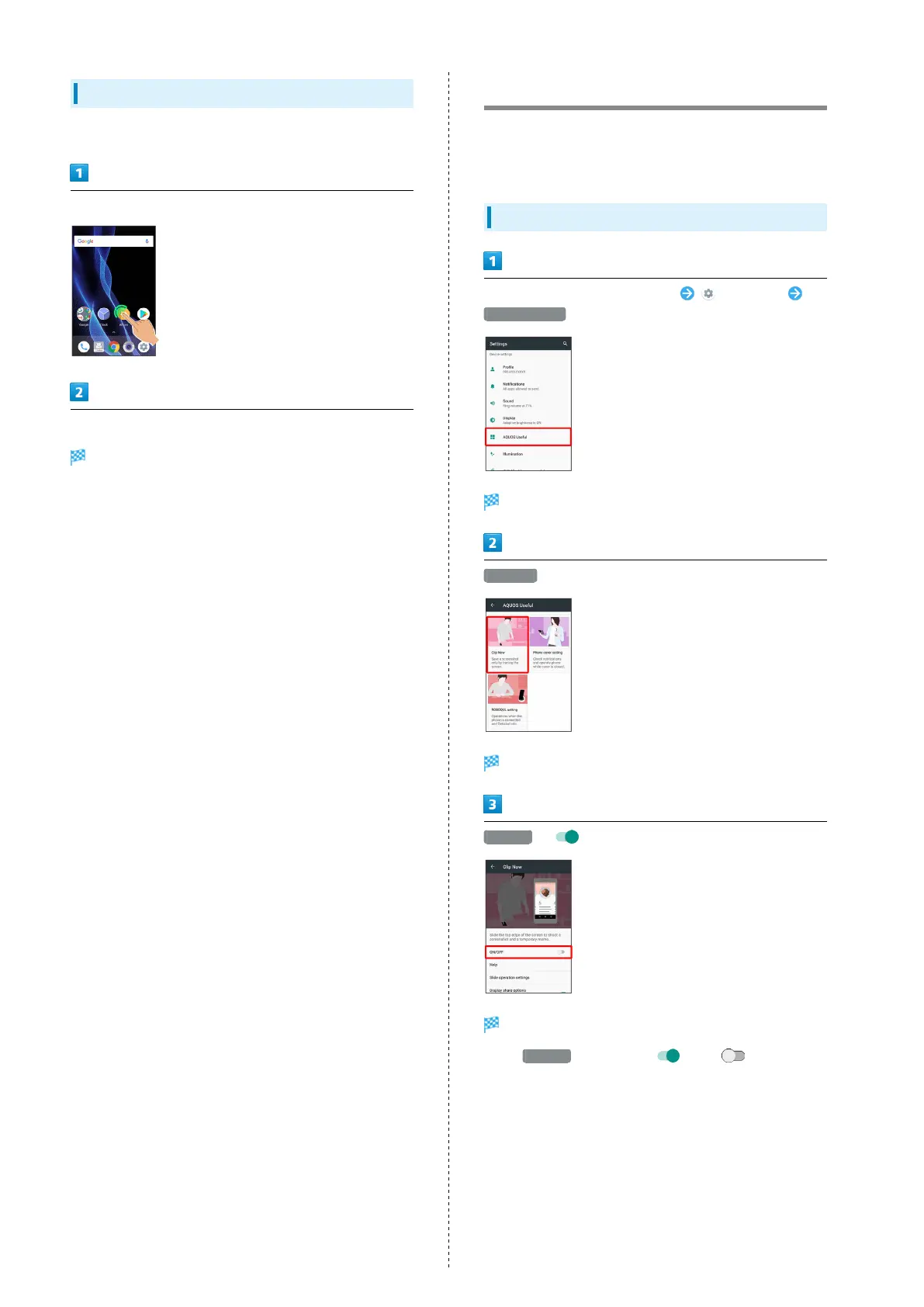56
Moving Icons/Widgets
Icons can also be rearranged in Hot Sheet and app list.
In Home Screen, Touch & Hold icon/widget
Drag to target location
Icon/widget is moved.
・To a folder: Drag icon to target folder.
Capturing Screenshots (Clip Now)
Slide finger along the edge of Display to capture a screenshot.
Capture permanent screenshots for saving as image files or
temporary screenshot for temporary use.
Enabling Clip Now
In Home Screen, Flick Hot Sheet up (Settings)
AQUOS Useful
AQUOS Useful menu opens.
Clip Now
Clip Now menu opens.
ON/OFF ( appears)
Clip Now is enabled.
・
Tap ON/OFF to toggle on ( )/off ( ).
