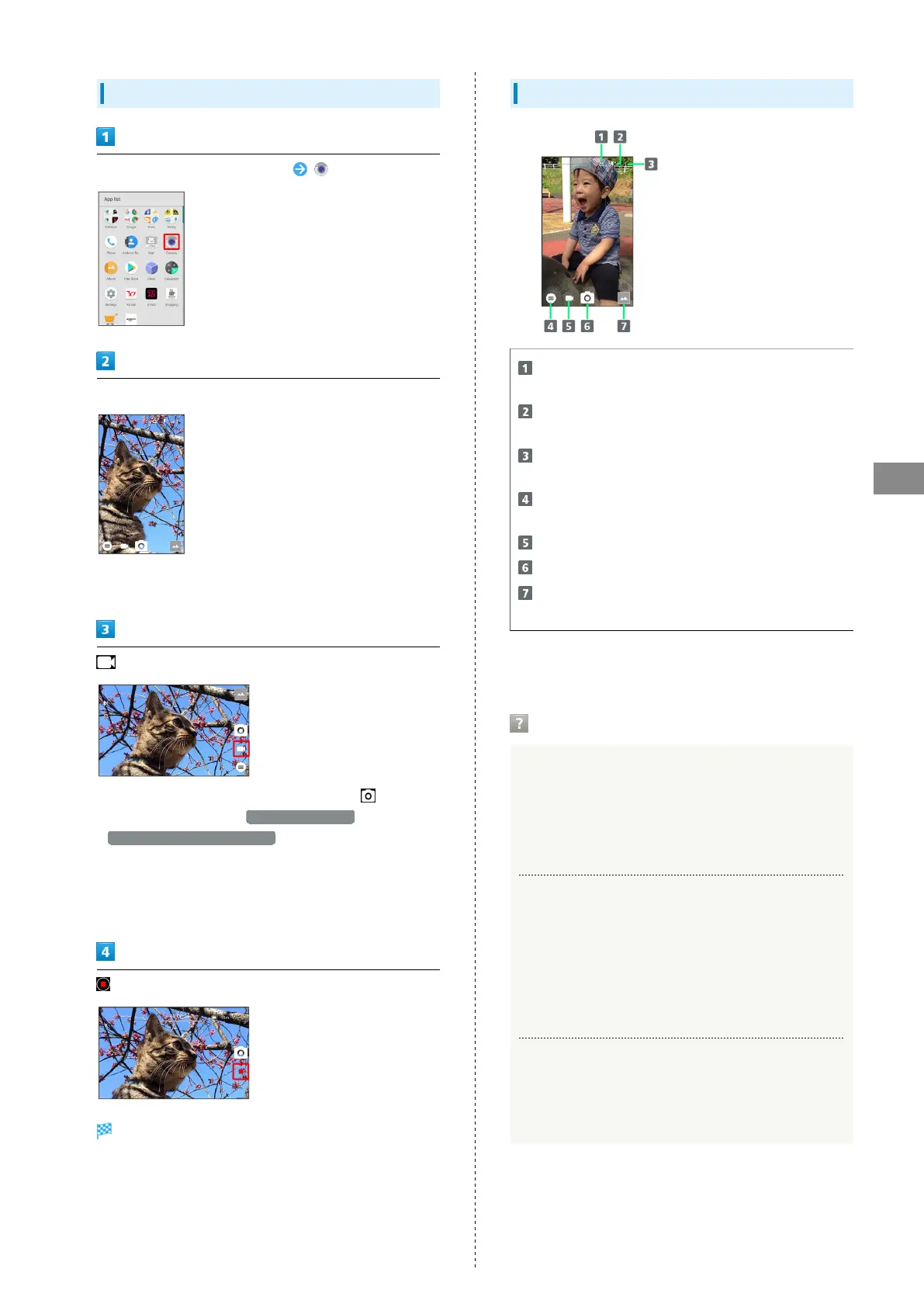91
Camera
AQUOS R
Recording Videos
In Home Screen, Flick Hot Sheet up (Camera)
Aim Back Camera at subject
・Drag up/down to adjust brightness.
・Drag left/right or Pinch/Spread to adjust zoom.
・
To capture photos while recording video, Tap or Press
Volume Up/Down Key. If Video Stabilization is set to
Electronic Image Stabilization and taking continuous shots
with Back Camera, an interval of several seconds is required
between shots.
・Tap subject for focus lock.
To cancel, Tap area outside the focus mark.
Tone sounds and video is saved to internal storage.
Viewfinder Layout
Front/Back Camera switch
Switch between Front Camera and Back Camera.
Mobile Light
Change Mobile Light setting.
Settings
Access various Camera settings.
Shooting mode
Change shooting mode.
Record video
Capture photo
Album/thumbnail
Open Album, or view immediately captured photo/video.
・Indicators shown in Viewfinder and available functions/
settings vary depending on Camera type and shooting mode.
Troubleshooting
Q. Camera exits suddenly
A. Continuing to use Camera while handset is warm causes
warning to appear, after which Camera saves captured
image data and exits.
A. Camera exits automatically after a period of inactivity.
Q. Images are dark/grainy
A. Is there a strong light near the subject, or a strong
light source in the screen? Avoid letting a strong light
source (the sun, light, etc.) in the screen. Leaving
handset in a warm place for a long time or where
Camera is in direct sunlight for a long time may affect
image quality.
Q. Images captured with Mobile Light appear whitish
A. A finger or cover near the lens can reflect light from
Mobile Light and cause captured images to appear
whitish.
