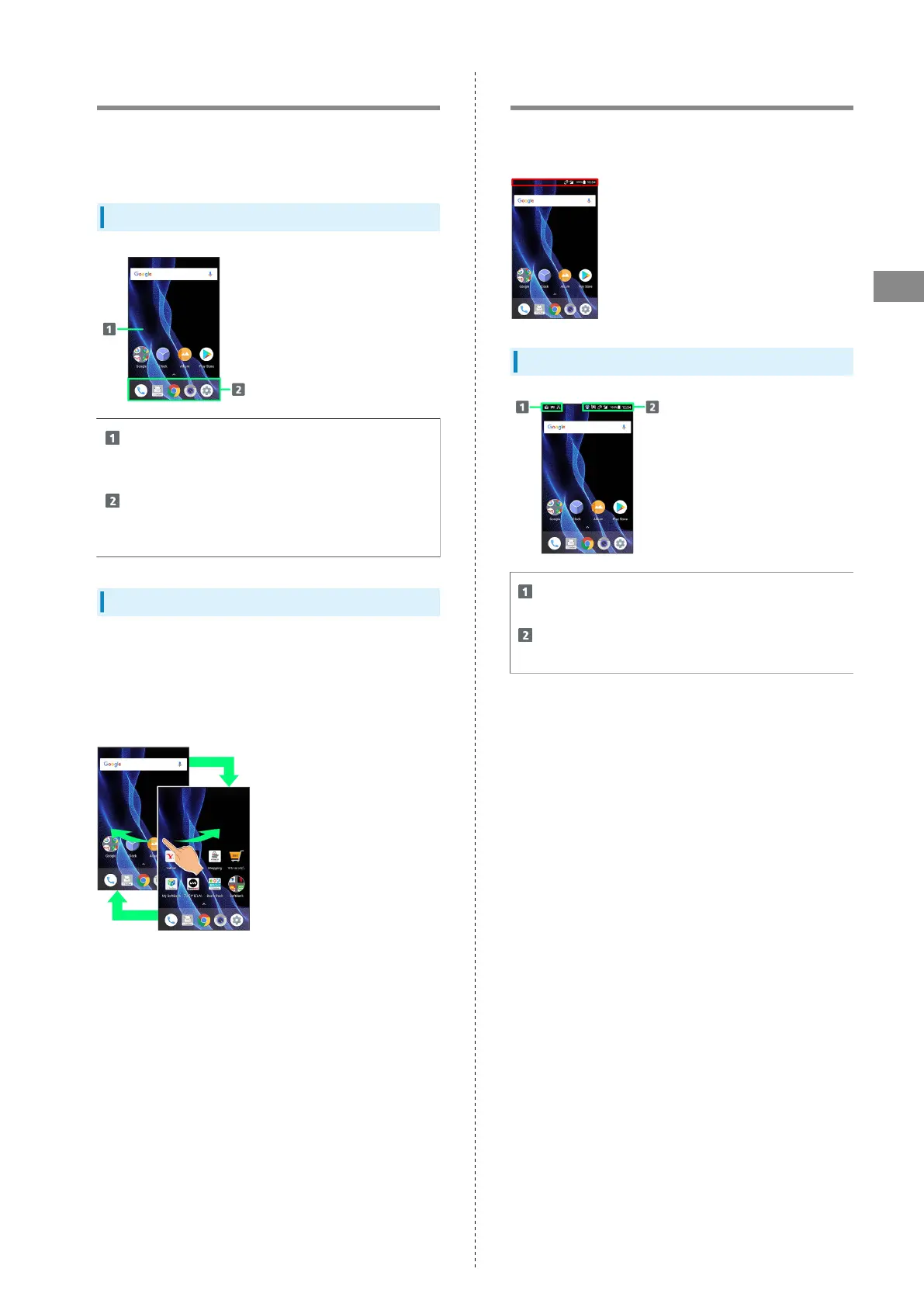49
Handset Interface
AQUOS R
Home Screen Basics
Most operations start from Home Screen. Add shortcuts to
frequently-used applications and widgets.
To change Home Screen, switch to another home screen app.
Home Screen Layout
Desktop sheet
Place application shortcuts, folders, widgets freely.
Flick left/right to toggle sheets.
Hot Sheet
Place application shortcuts and folders freely. Flick up
for app list.
Toggling Sheets
Home Screen consists of several sheets.
Flick left/right to toggle sheets.
・Adding application shortcuts and widgets in Home Screen
adds more sheets. See "Adding Shortcuts" / "Adding
Widgets."
Icons at Display Top (Status Bar)
Indicators (new message notification, handset status, etc.)
appear at the top of Display.
Status Bar Layout
Notifications, warnings, etc. appear here. (Notification
Indicators)
Handset status and other information appear here.
(Status Indicators)
