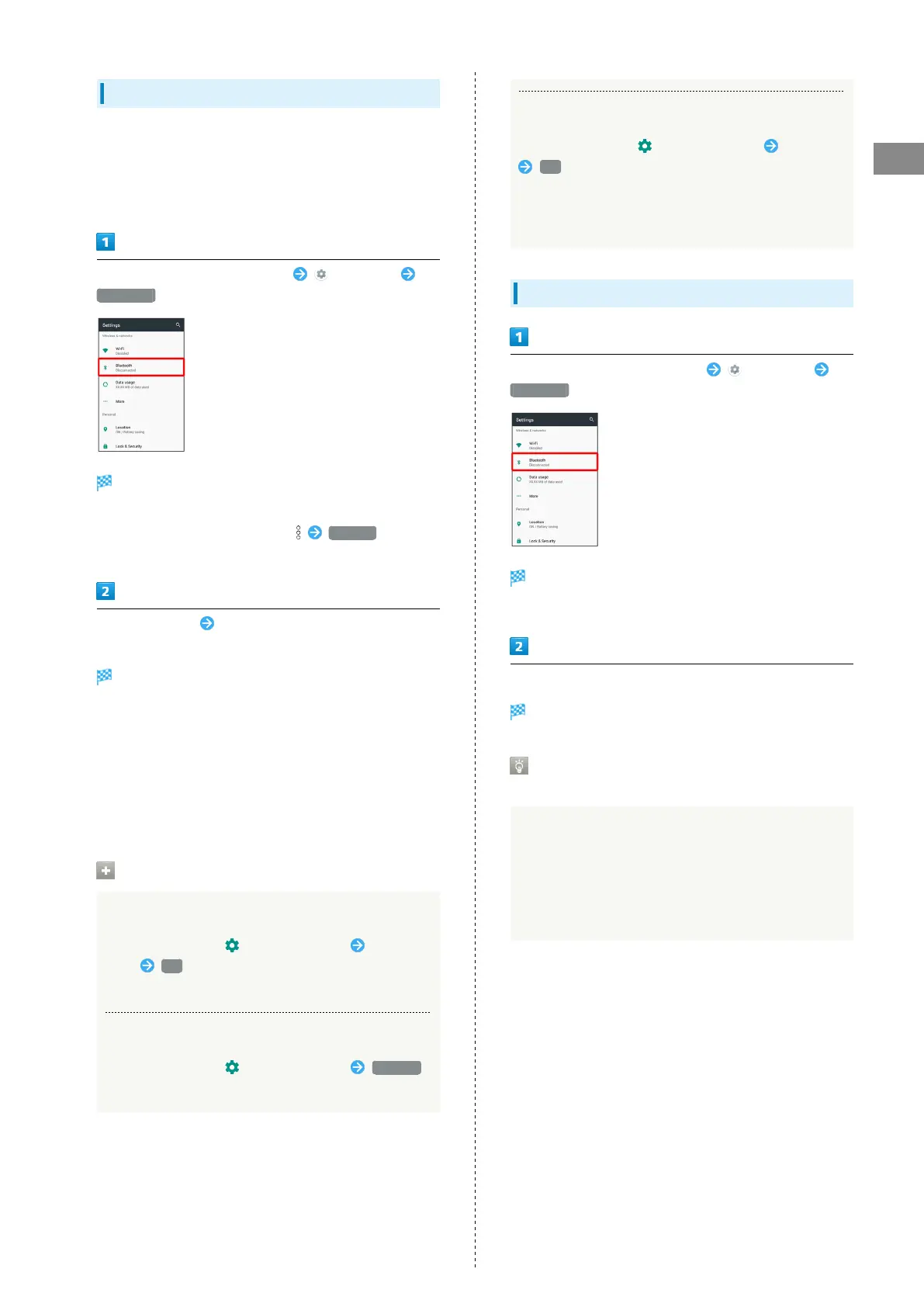19
Getting Started
AQUOS R
Pairing Bluetooth
®
Devices
Search for and pair nearby Bluetooth
®
devices. Paired
Bluetooth
®
devices can be connected easily.
・Enable Bluetooth
®
on handset and set target devices to be
discoverable first.
In Home Screen, Flick Hot Sheet up (Settings)
Bluetooth
Bluetooth
®
menu opens; found Bluetooth
®
devices appear
in Available devices field.
・
If target device does not appear, Refresh to try
searching again.
Tap target device Follow onscreen prompts for
authentication
Pairing completes; handset connects to some devices (e.g.,
handsfree devices) automatically.
・Authentication procedure varies by device. Passkey entry
may be required.
・Passkey is a 1 to 16-digit number or a set of characters/
symbols required for authentication between handset and
other devices.
・Paired devices appear in Paired devices field.
Pairing Operations
Renaming Paired Devices
In Bluetooth
®
menu, for target device Enter
name OK
・Available when Bluetooth
®
is enabled.
Unpairing Devices
In Bluetooth
®
menu, for target device FORGET
・Available when Bluetooth
®
is enabled.
Connecting to Bluetooth
®
Devices by Service
In Bluetooth
®
menu, for target device Tap item
OK
・Available when Bluetooth
®
is enabled.
・Available when handset is paired with a device that
supports corresponding service.
Connecting to Paired Bluetooth
®
Devices
In Home Screen, Flick Hot Sheet up (Settings)
Bluetooth
Bluetooth
®
menu opens.
・Paired Bluetooth
®
devices appear in Paired devices field.
Tap target device
Handset connects to the device.
Connection by Accepting Connection
Requests
Handset automatically accepts connection requests from
paired devices. For unpaired devices, set handset to be
discoverable, then perform pairing operation on other
devices. When connection request arrives, follow onscreen
prompts.
・If confirmation appears, follow onscreen prompts.
