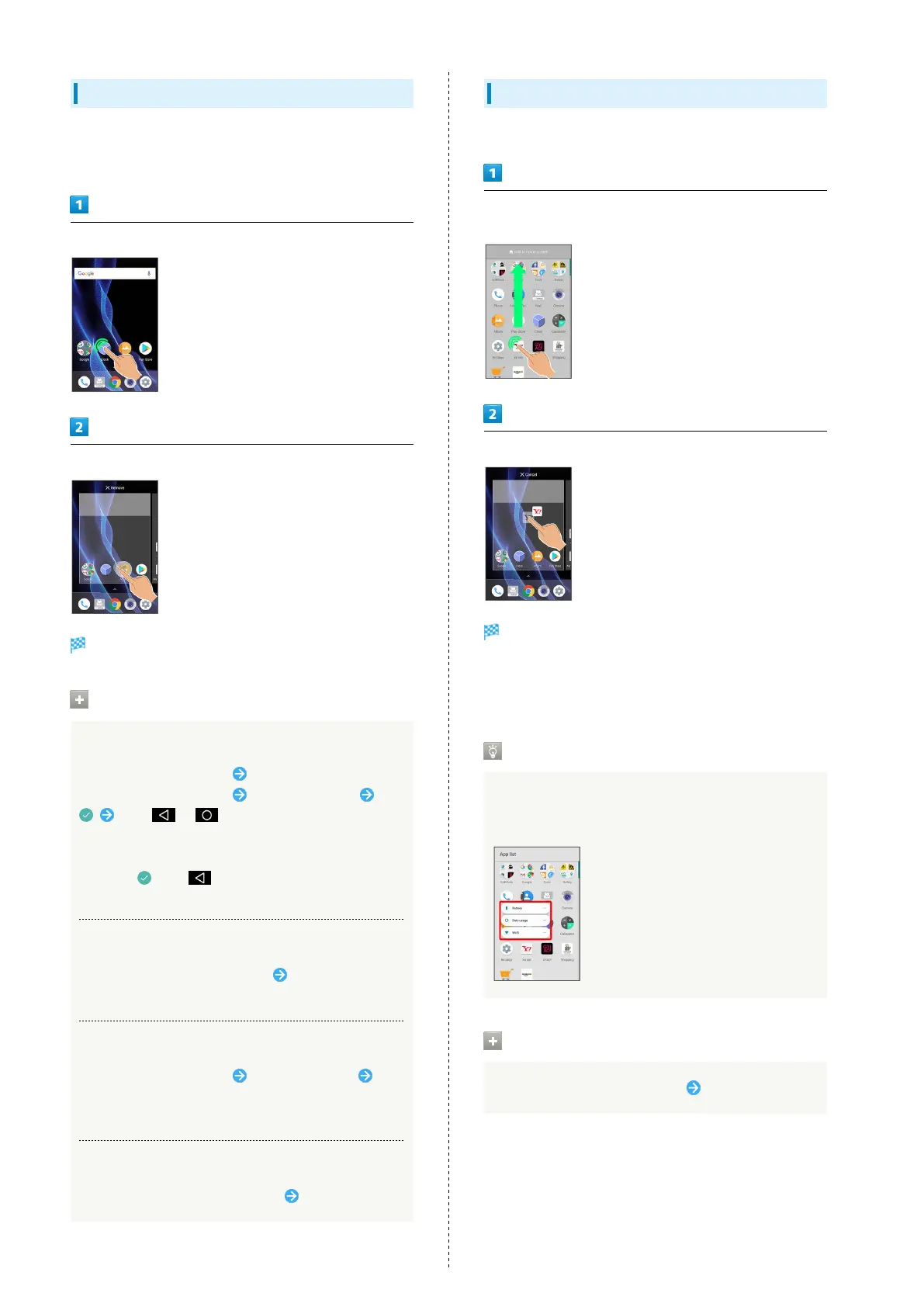54
Adding Folders
Add folders to collect icons.
・Folders can also be created in Hot Sheet and app list.
In Home Screen, Touch & Hold icon to place in folder
Drag to another icon to group with
Folder is added, and two icons are saved in the folder.
Folder Operations
Changing Folder Names
In Home Screen, Tap folder Tap area to enter folder
name at bottom of window Enter folder name
Tap / /location other than window in
Home Screen
・Change folder names the same way in app list. After
Tapping , Tap /location other than app list
window.
Placing Icons in Folder
In Home Screen, Touch & Hold icon Drag to folder
・Place icons the same way in app list.
Moving Icons Out of Folder
In Home Screen, Tap folder Touch & Hold icon
Drag it out of folder
・Move icons the same way in app list.
Deleting Folders
In Home Screen, Touch & Hold folder Drag to "Remove"
Adding Shortcuts
Add shortcuts for applications in Home Screen.
In app list, Touch & Hold application and Drag to "Add to home
screen"
Release finger at location to add shortcut
Shortcut is added.
・Drag to sheet visible at edge of Display to toggle sheets
and add. Drag to rightmost sheet to add one more sheet and
add.
Function Shortcuts
With some applications, Touch & Hold for shortcuts to
functions. Touch & Hold function shortcut then release
finger at location in Home Screen to add function shortcut.
Deleting Shortcuts
In Home Screen, Touch & Hold icon Drag to "Remove"
