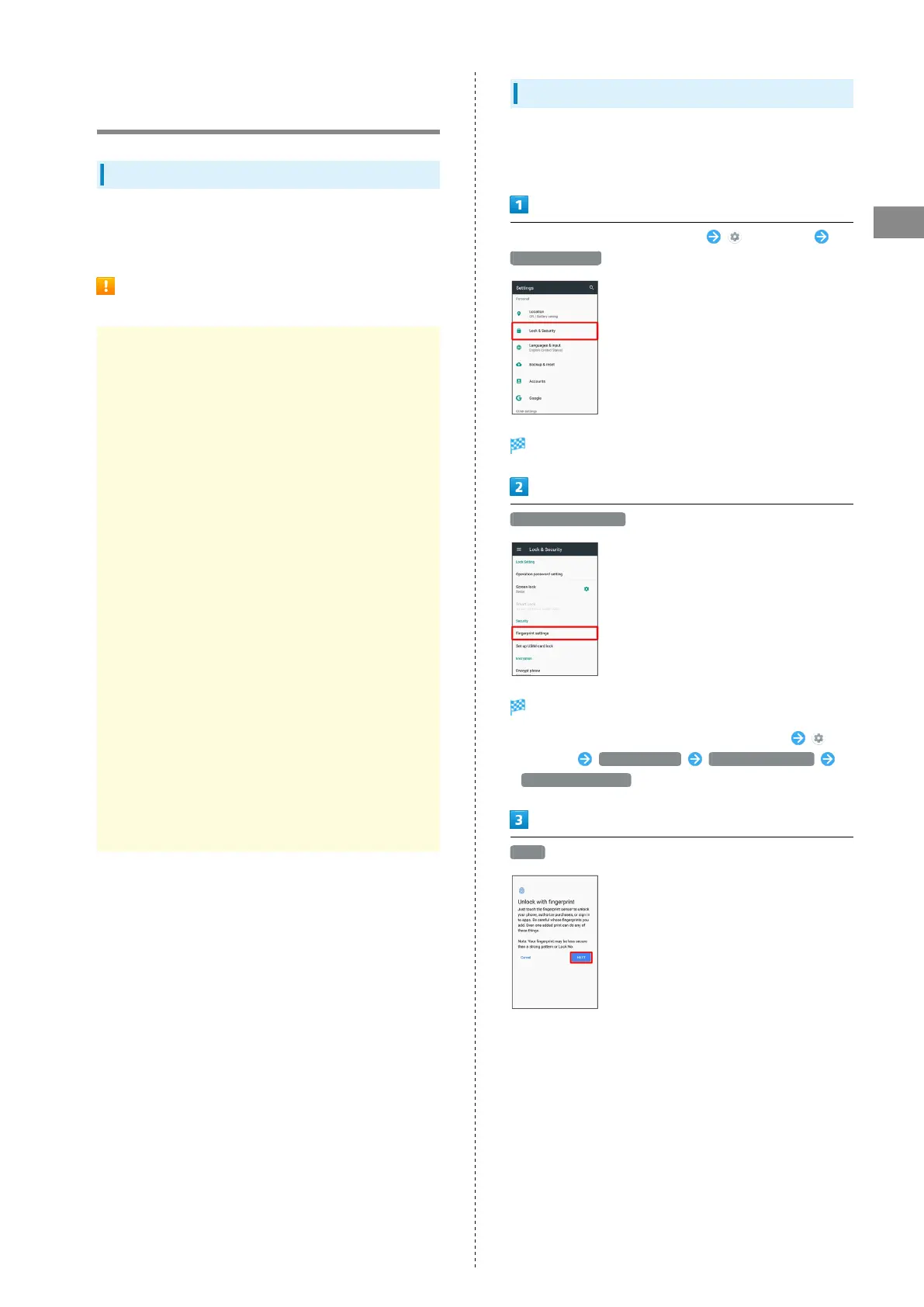41
Basic Operations
AQUOS R
Using Fingerprint Authentication
Function
Fingerprint Authentication Function
Hold finger to sensor to authenticate and use handset.
Use this function to unlock screen, activate applications, etc.
Fingerprint Authentication Function
Cautions
Observe the following when using the fingerprint
authentication function.
・Authentication is based on fingerprint characteristics.
This function may be unusable if your fingerprint
characteristics are not prominent.
・Ability to authenticate (assuming finger is held to
sensor correctly) depends on conditions of use. Saving
your fingerprint may be difficult if finger is in any of
the following conditions. Washing/wiping hands, using
different finger, saving a wider area, etc. may improve
capability.
- Wrinkled with moisture (e.g., after a bath)
- Wet with water, sweat, etc.
- Dry
- Covered with handcream, etc.
- Stained with mud or oil
- Wet with sweat, etc.
- Rough or damaged (cut, sore, etc.)
- Fingerprint is faint (finger surface is worn)
- Fingerprint is deformed due to weight gain or loss
- Finger surface condition at the time of authentication
is extremely different than when fingerprint was saved
・Fingerprint authentication technology does not guarantee
successful personal authentication/verification. SoftBank
Corp. is not liable for any damages resulting from use
of handset by third party or lost opportunities to use
handset.
Saving Fingerprints
Save your fingerprints for fingerprint authentication.
・Save up to 5 fingerprints.
In Home Screen, Flick Hot Sheet up (Settings)
Lock & Security
Lock & Security menu opens.
Fingerprint settings
Fingerprint settings open.
・
Alternatively, in Home Screen, Flick Hot Sheet up
(Settings) AQUOS Useful Fingerprint sensor
Fingerprint setting to save fingerprints.
NEXT
