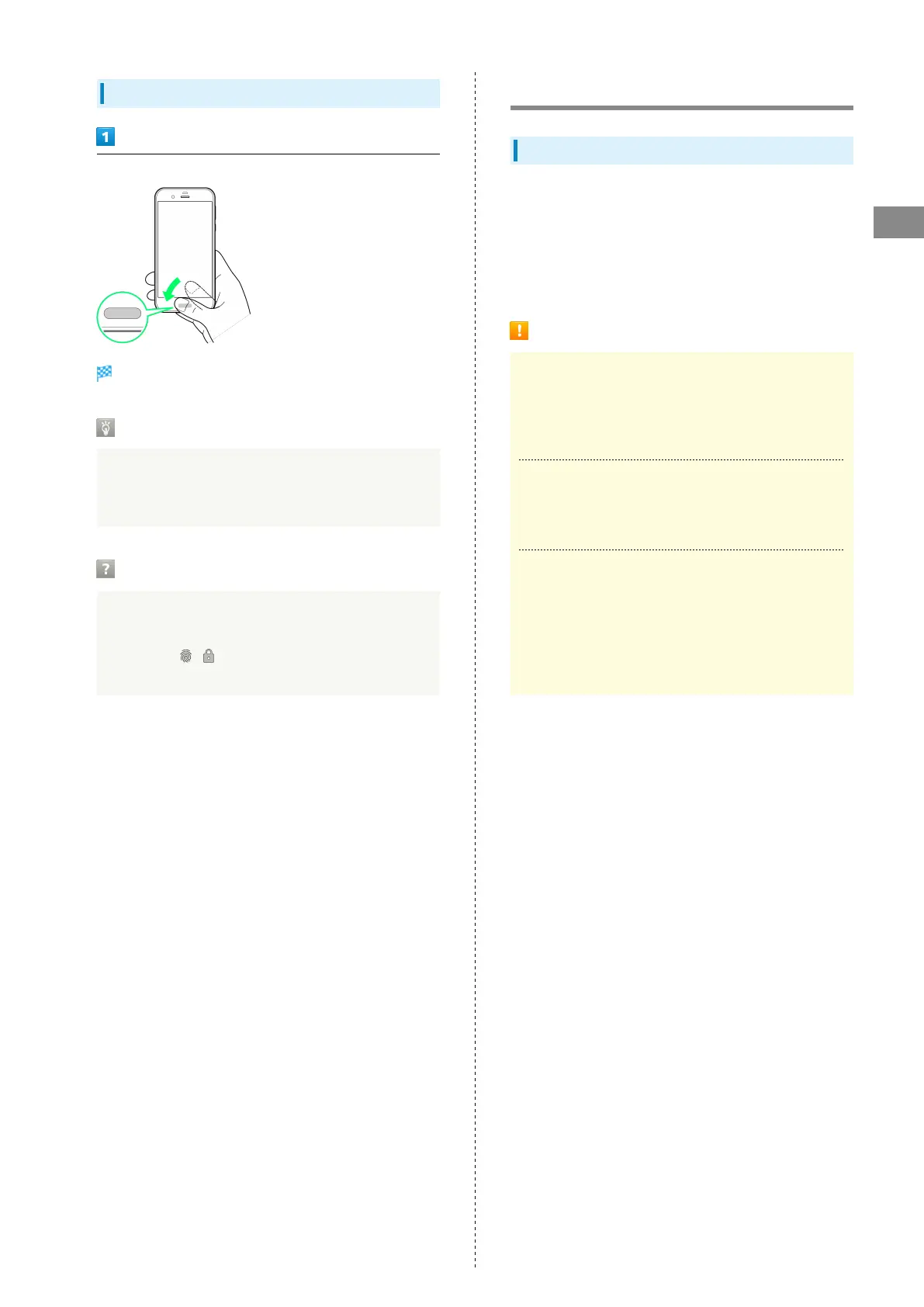43
Basic Operations
AQUOS R
Performing Fingerprint Authentication
In authentication window, hold finger to sensor
Fingerprint is authenticated.
Convenient Authentication
Use in combination with "Turn screen on by holding" to
authenticate as soon as handset is picked up. See "Auto
Sleep Off Settings" for details.
Troubleshooting
Q. Fingerprint is not authenticated
A. Remove finger then try authenticating again.
Or, Drag / upward and unlock screen using
backup unlock method set when saving fingerprint.
Updating Software
Software Updates
At specified time, handset automatically checks for/downloads
firmware updates as required.
・Software Update cannot be performed if application or
function is in use.
・Alternatively, update firmware manually.
Software Update Cautions
Applications
Applications may be updated or newly added, or names,
icons, operations and user interfaces of applications may
be changed.
During Update
Handset cannot be used until Software Update completes;
it may take some time to complete.
Data Backup
Saved data may be lost depending on condition of handset
(malfunctioning, damaged, water seepage, etc.). It is
recommended that you back up important data before
updating software. SoftBank Corp. is not responsible for
damages from loss of data.
