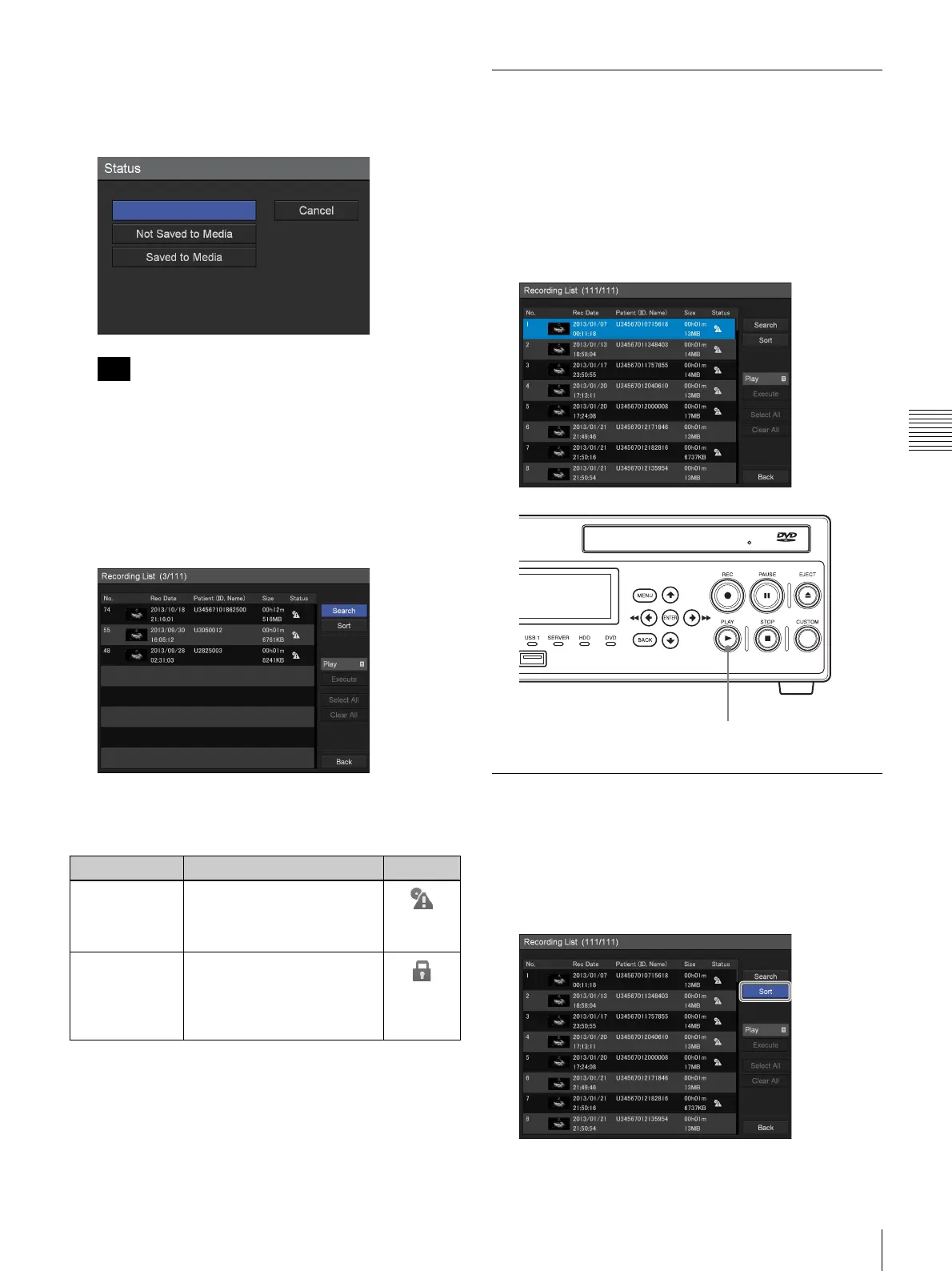41
Image Search
Chapter 4 Recording and Playback
[Status]
Select whether the recorded data has been saved to
external media in the setting screen that appears, and
press the ENTER button.
Select [Clear] and press the ENTER button to clear all
specified search conditions.
5
When you finish specifying search conditions, use the
V, v, B, and b buttons to select [Start], and press the
ENTER button.
A search for recorded data matching the specified
conditions is performed, and the results are displayed.
Status of recorded data
The following icons appear based on the status of the
recorded data.
Playback from the Search Results
List
1
Select [Play] in the operation box.
2
Use the V and v buttons to select the recorded data you
want to play back in the [Recording List] screen
(search results list), and press the B PLAY button or
the ENTER button on the front panel of the unit.
Sorting the Recorded Data List
You can sort the recorded data list by recording date,
patient ID, patient name, size, or save status.
1
In the [Recording List] screen, use the V, v, B, and b
buttons to select [Sort], and press the ENTER button.
The [Sort] screen appears.
Tip
Status Description Icon
Not saved to
external media
The recorded data has not
been saved to external
media. The icon disappears
when saving is completed.
Protected The recorded data is
protected and cannot be
deleted. The icon disappears
when the protection is
released.
BPLAY button
