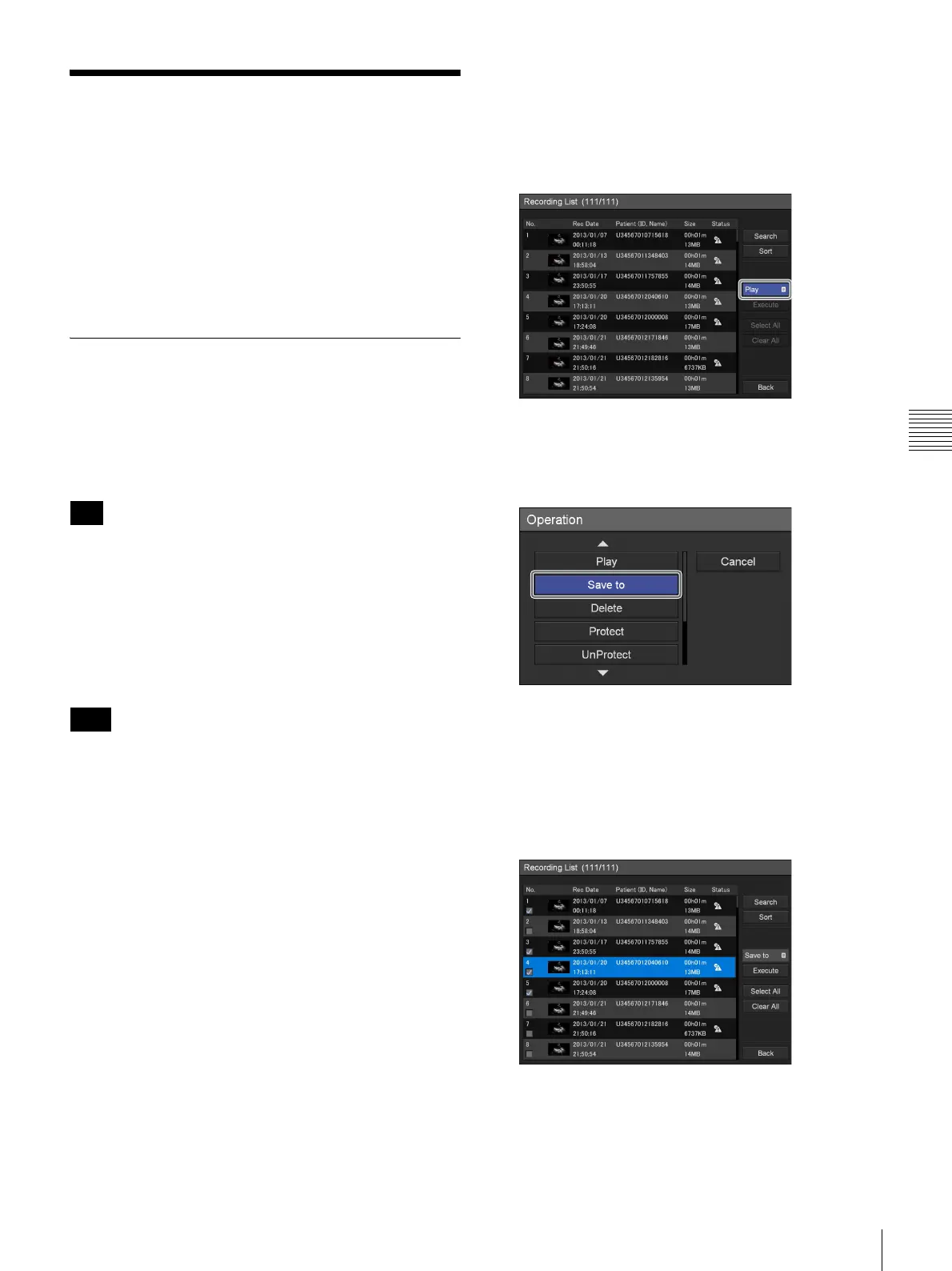43
Processing Recorded Data
Chapter 4 Recording and Playback
Processing Recorded
Data
You can process recorded data stored on the unit’s internal
hard disk in the following ways.
• Copying to External Media (page 43)
• Editing Patient Information (page 45)
• Protecting Recorded Data (page 46)
• Deleting Recorded Data (page 47)
Copying to External Media
You can copy recorded data stored on the unit’s internal
hard disk onto a DVD disc, USB memory device, or
server.
Recorded data can be copied from the [Recording List]
screen.
Copying data to DVD discs is only possible on the
HVO-550MD.
To select data for copying from the
[Recording List] screen
This section describes how to select recorded data in the
[Recording List] screen for copying onto external media.
• If the power supply is disconnected before the writing of
the data is complete, the validity of the written data
cannot be guaranteed.
• When recording to external media, the media can be
switched out up to three times for a single piece of
recorded data. When this limit is exceeded, the
“Exchange media limit exceeded” message appears on
the [Save to] screen.
1
If you are copying to a DVD disc or USB memory
device, insert the media into the unit.
2
Display the [Recording List] screen, use the V, v, B,
and
b buttons to select the operation box, and press the
ENTER button.
For details on displaying the [Recording List] Screen,
see “Image Search” (page 40).
The following screen appears.
3
Use the V and v buttons to select [Save to], and press
the ENTER button.
The [Recording List] screen appears again.
4
Select the check boxes for the recorded data you want
to copy.
Select recorded data using the
V and v buttons, and
press the ENTER button to select or clear the check
box.
Tip
Tips
