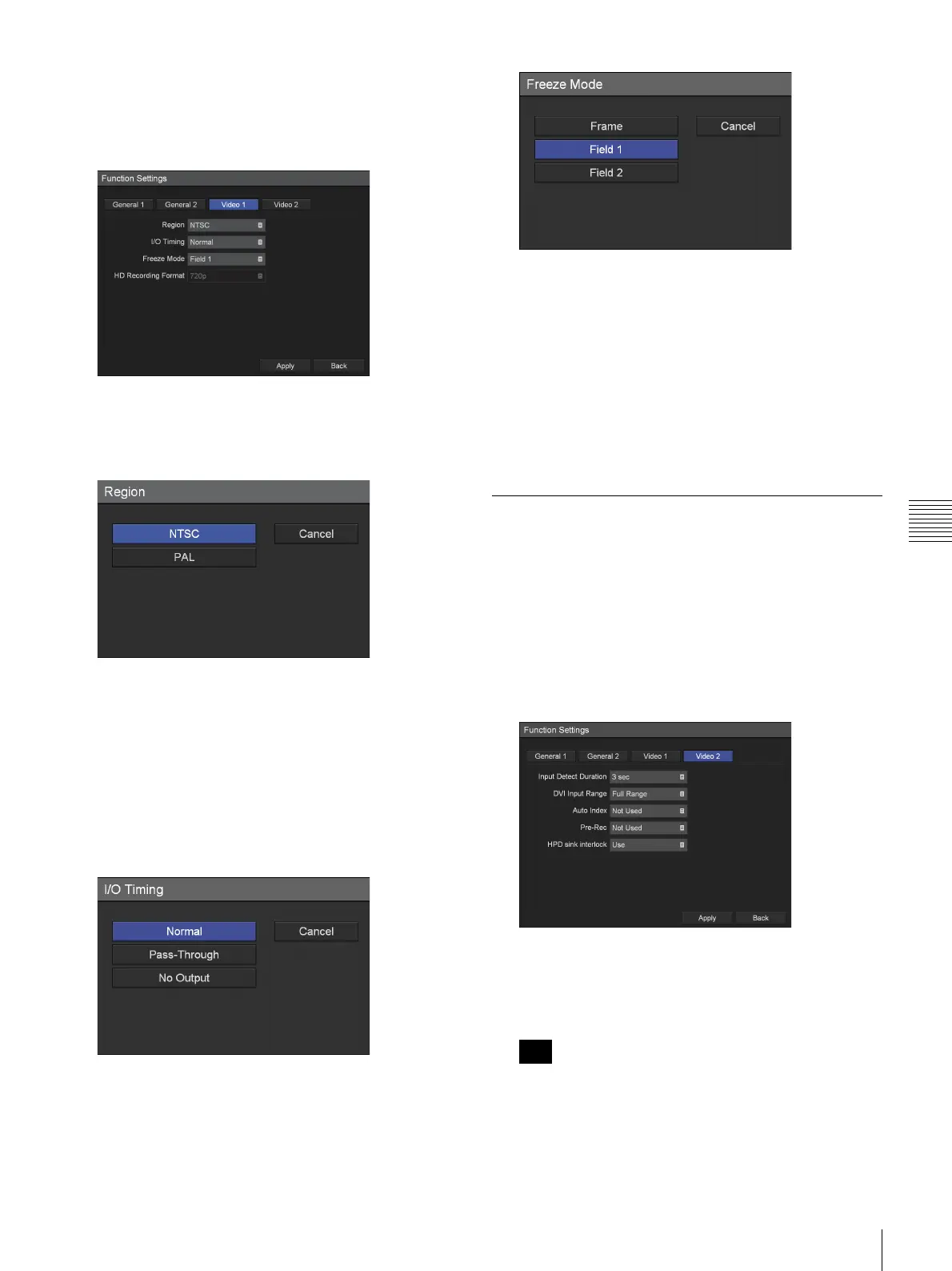61
Function Settings
Chapter 5 System Administrator Settings
2
Configure each setting.
Select an item using the
V and v buttons, and press the
ENTER button to display the setting screen for that
item.
[Region]
Select [NTSC] or [PAL] in the setting screen that
appears, and press the ENTER button.
The default setting is [NTSC].
[I/O Timing]
Select the input and output timing in the setting screen
that appears, and press the ENTER button.
Select [Normal] as signal processing is usually
performed under normal circumstances. There will be
a slight delay in signal outputs when [Normal] is
selected. Select [Pass-Through] for simultaneous input
and output timing without signal processing.
To disable signal outputs, select [No Output].
The default setting is [Normal].
[Freeze Mode]
Select the first image that appears when you use the
freeze ON function in the setting screen that appears,
and press the ENTER button.
The default setting is [Frame].
[HD Recording Format]
Displays the HD format used during recording.
The setting is fixed at [720p].
3
To configure settings in other tabs, use the V, v, B,
and
b buttons to select a tab.
If you are finished configuring [Function Settings],
use the
V, v, B, and b buttons to select [Apply], and
press the ENTER button to save the configurations.
[Video 2] Tab
Configure recording settings.
1
Use the B and b buttons to select the [Video 2] tab.
2
Configure each setting.
Select an item using the
V and v buttons, and press the
ENTER button to display the setting screen for that
item.
[Input Detect Duration]
Select from 0 to 3 seconds for the duration for which
input signals are detected.
The default setting is [3 sec].
Image distortion may occur if a duration of 2 seconds
or less is selected.
[DVI Input Range]
Select between limited and full range for the range
mode during DVI input.
Tip
