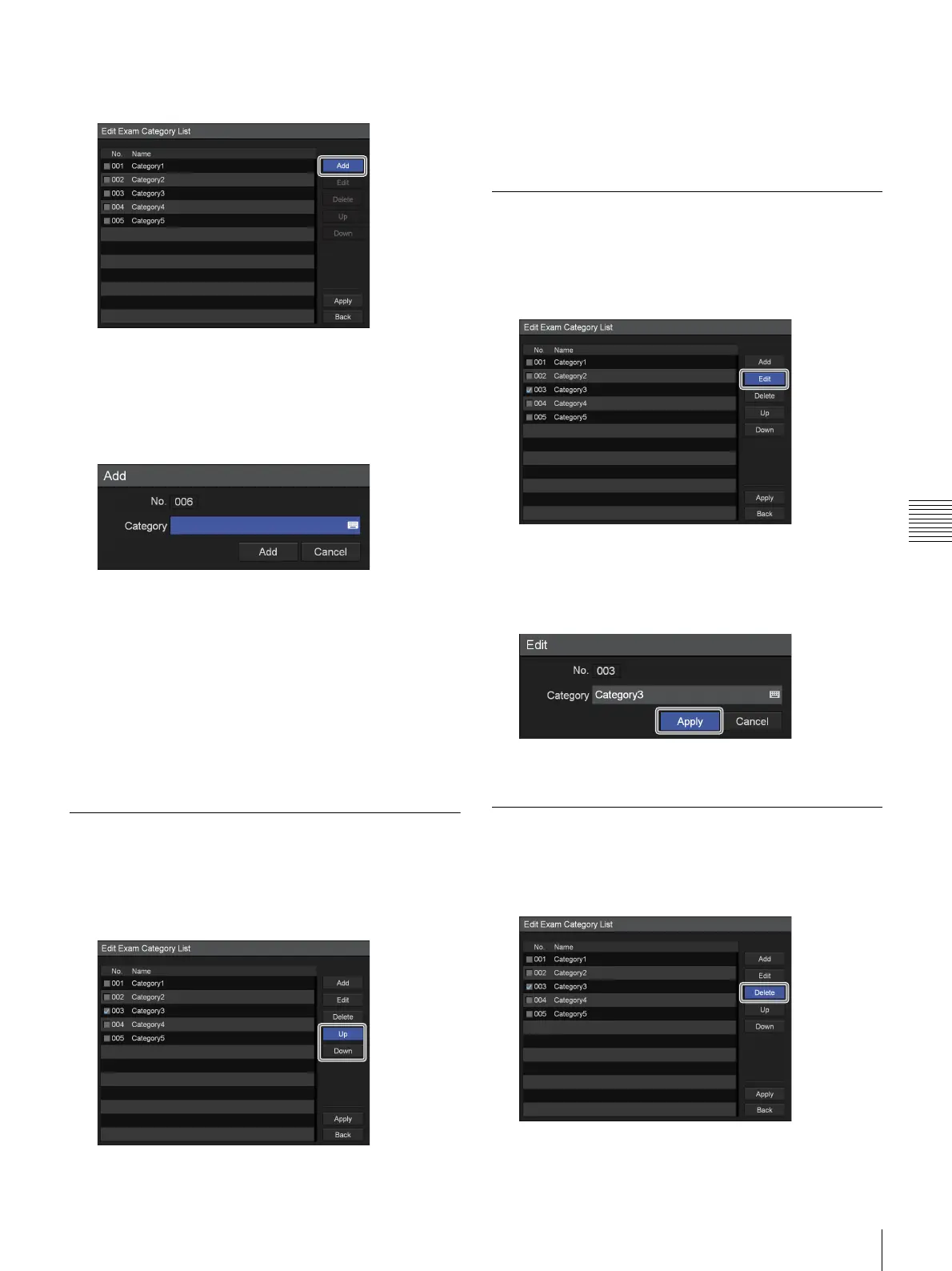79
Editing the Exam List
Chapter 5 System Administrator Settings
3
Use the B and b buttons to select [Add], and press the
ENTER button.
The [Add] screen appears.
4
Configure a category name.
A sequential number is assigned to [No.]
automatically and cannot be changed.
[Category]
Enter up to 20 characters for the category name using
the on-screen keyboard.
For details on using the on-screen keyboard, see
“Using the On-Screen Keyboard” (page 26).
5
When you finish configuration, use the V, v, B, and b
buttons to select [Add], and press the ENTER button.
The category is added.
Sorting the Category List
1
Use the V and v buttons to select a category to
reposition, select [Up] or [Down], and then press the
ENTER button.
The category moves up or down one position at a time.
2
Use the v button to select [Apply], and press the
ENTER button.
The configurations are saved, and the [Edit Exam List]
screen appears again.
Editing Category Names
1
Use the V, v, B, and b buttons to select a category to
rename, select [Edit], and then press the ENTER
button.
The [Edit] screen appears.
2
Rename the category, select [Apply], and then press
the ENTER button.
The configuration is saved.
Deleting Categories
1
Use the V and v buttons to select a category to delete,
select [Delete], and then press the ENTER button.
A confirmation message appears.
