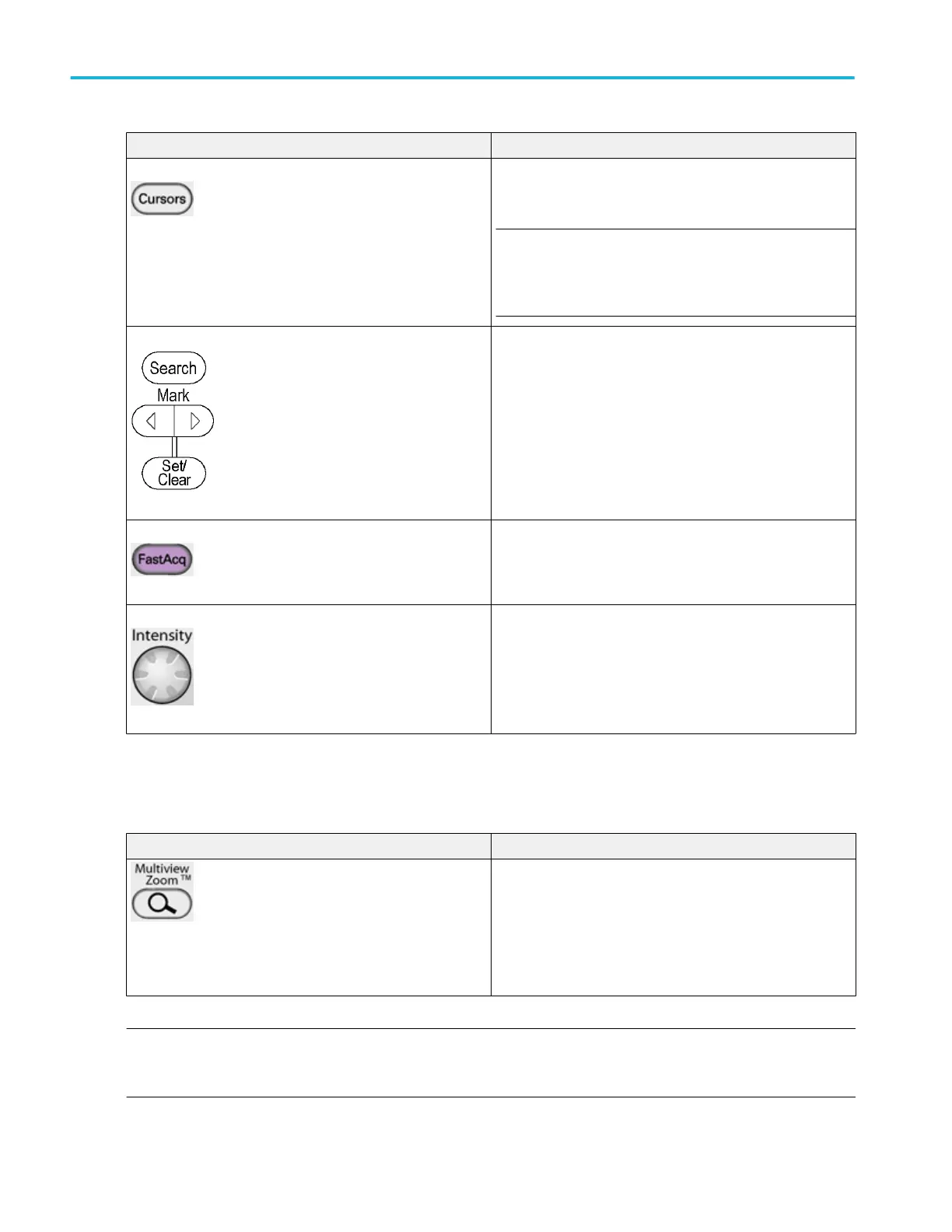Controls Description
Push the Cursors button to enable cursors on the screen. The
Cursor Type control window opens so that you can specify the
cursor parameters.
NOTE. If cursors are on but the multipurpose knob readouts
are not attached to the Position controls, press the Cursors
button to attach the controls to the readouts. Press the Cursors
button again to turn cursors off.
Push the Search and Mark buttons to find and place a mark on
a waveform at a point of interest, or to edit marks. You can
return to a mark and analyze the waveform at a later time.
Push the FastAcq DPX button to turn Fast Acquisition On or
Off. The FastAcq button is lighted when Fast Acquisition is
turned on.
Use the Intensity knob to adjust the brightness of the
waveform. High intensity settings show less frequently acquired
points more clearly.
MultiView zoom controls
Push the front panel MultiView Zoom button to do the following:
Controls Description
Open a magnified window or windows in the upper half of the
screen.
Open the Zoom control window to set the position and factor of
the selected waveform in the Zoom window, select the Zoom
Area and Source, and lock and scroll the zoomed areas.
Assign the multipurpose knobs to the horizontal or vertical
position and scale controls in the Zoom graticule.
NOTE. If zoom is on but the multipurpose knob readouts are not attached to the zoom Position and Factory controls, press the
MultiView Zoom button to attach the controls to the readouts. Press the MultiView Zoom button again to turn zoom off. The
MultiView Zoom button is lighted when the Zoom mode is on.
Controls and connectors
80 DPO70000SX, MSO/DPO70000DX, MSO/DPO70000C, DPO7000C, and MSO/DPO5000B Series
