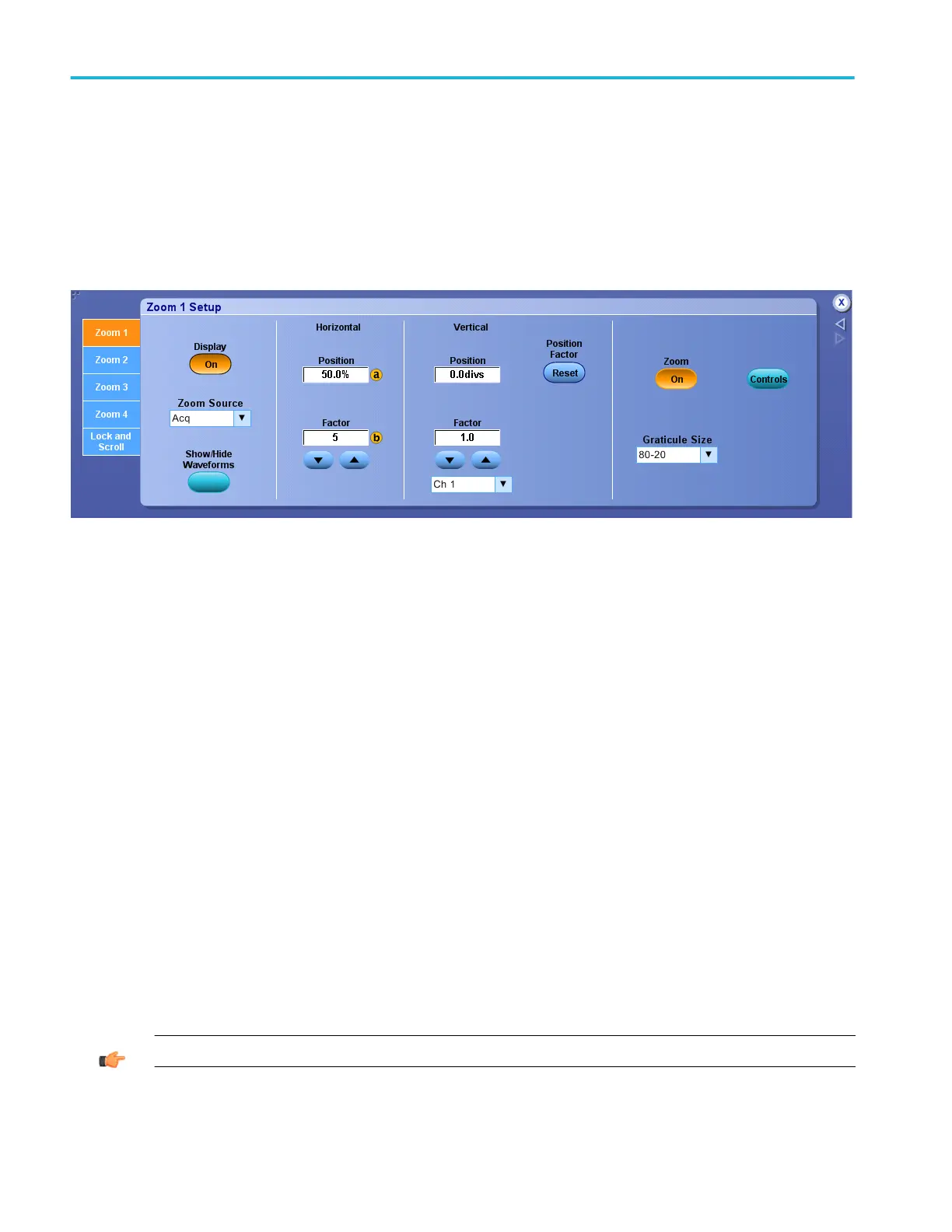Set up zoom
From the Vertical or Horiz/Acq menu, select Zoom Setup.
Overview
Use these control windows to define the overall settings of the Zoom controls.
To use
■
Click the Zoom <1–4> tabs to set up each zoom area. The controls under each tab apply only to that zoom area. Click the
Display On to turn on the display of that area. (MultiView Zoom must also be turned on to display any of the zoom areas.)
■
Click in the Zoom Source entry box, and then use the drop-down list to select a source for the zoomed area.
■
Click the Show/Hide Waveforms button to open the Show/Hide Waveforms dialog box; here you can identify waveforms you
do not want to display in the selected zoom area.
■
Click the Zoom button On to turn on Zoom. You can also toggle Zoom on and off with the MultiView Zoom button on the
front panel.
■
Click the Ch <1–4> entry box, and then use the drop-down list to select which waveform, (Ch <1– 4>, Math <1–4>, or Ref
<1– 4>), the Vertical Position and Factor controls adjust.
■
Click in the Position and Factor entry boxes, and then use the controls to change the position and factor (or scale) in the
Zoom area. They can be adjusted with the multipurpose knobs. To reset the Position and Factor controls, click Reset.
■
Click the Graticule Size down arrow and select the size of the Acquisition and Zoom windows from the drop-down list. Select
80-20 to allocate 80% of the available display for the zoomed graticule and 20% for the acquisition window. Select 50-50 to
allocate half of the available display for the zoomed graticule and half of the available display for the acquisition window.
Select Full to use the entire display for the zoomed graticule.
■
Click the Lock and Scroll tab to scroll the zoomed area(s). To scroll a single zoomed area, select the zoom area (1–4), and
then click an Auto Scroll button. You can also set the scroll speed. To scroll multiple zoomed areas simultaneously, click
Lock, and then click the zoomed areas (1–4) you want to scroll through. This locks the zoomed areas in their relative
horizontal positions.
TIP. Use the Vertical or Horiz/Acq menu Zoom Graticule Size submenu to directly access the Graticule Split options.
Horizontal and acquisition setups
200 DPO70000SX, MSO/DPO70000DX, MSO/DPO70000C, DPO7000C, and MSO/DPO5000B Series
