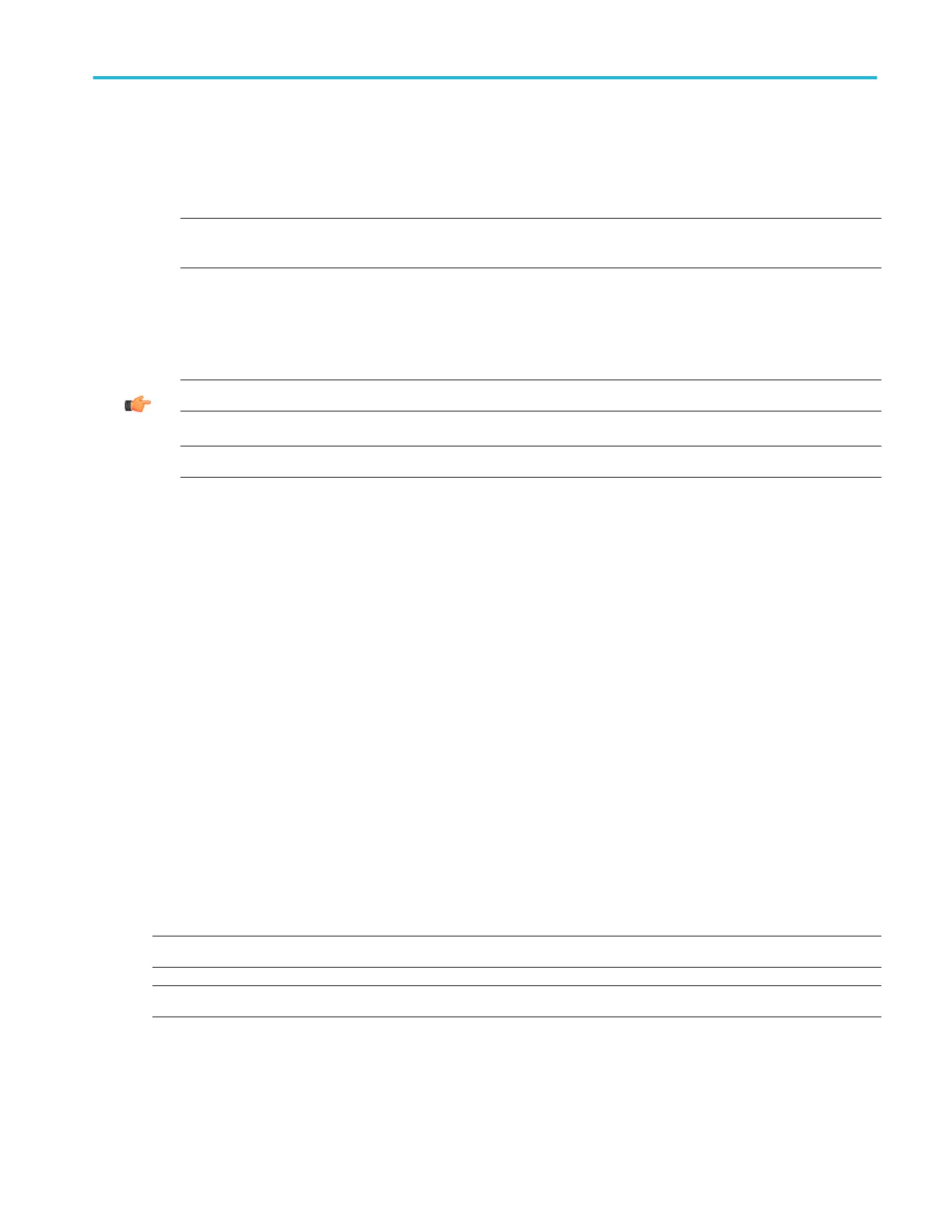Taking cursor measurements
Use the following procedure to take measurements with cursors:
1. To open the Cursor Controls window, press the Cursors button on the front panel, click Cursors on the toolbar, or select
Cursor Setup from the Cursors menu.
NOTE. If cursors are on but the readouts are not attached to the cursor controls, press the Cursors button to attach the
readouts to the cursor controls. Press the Cursors button again to turn the cursors off.
2. Select the waveform you want to measure and a Cursor Type from the control window.
3. Position the cursors with the multipurpose knobs.
4. Read the cursor information from the on-screen Position controls.
TIP. Select the cursor mode (Tracking or Independent) in the Cursor Setup control window.
NOTE. Cursor measurements are not available on digital channels.
Taking automatic measurements
Use the following procedures to quickly take a measurement based on the default settings for High and Low reference levels.
The instrument must be installed and operating, with a signal connected to an input channel, and the horizontal and vertical
controls and triggering set up.
1. Obtain a stable display of the waveform to be measured.
2. From the toolbar, click Measure to open the Measurement Setup control window.
3. Click the appropriate waveform button for the Channels <1– 4> and Ch, Math, or Ref Source tab.
4. Select the tab on the Measurement Setup control window that contains the measurement you want to take:
■
Ampl
■
Time
■
More
■
Histog
■
Comm
5. Click a button for the Measurements type.
The readout for the measurement and associated statistics is automatically displayed, and the measurement is added to the
Measurements list in the control window.
NOTE. In roll mode, measurements are not available until after you stop acquisitions.
NOTE. Automatic measurements are not available on digital channels.
How to ?
DPO70000SX, MSO/DPO70000DX, MSO/DPO70000C, DPO7000C, and MSO/DPO5000B Series 595
