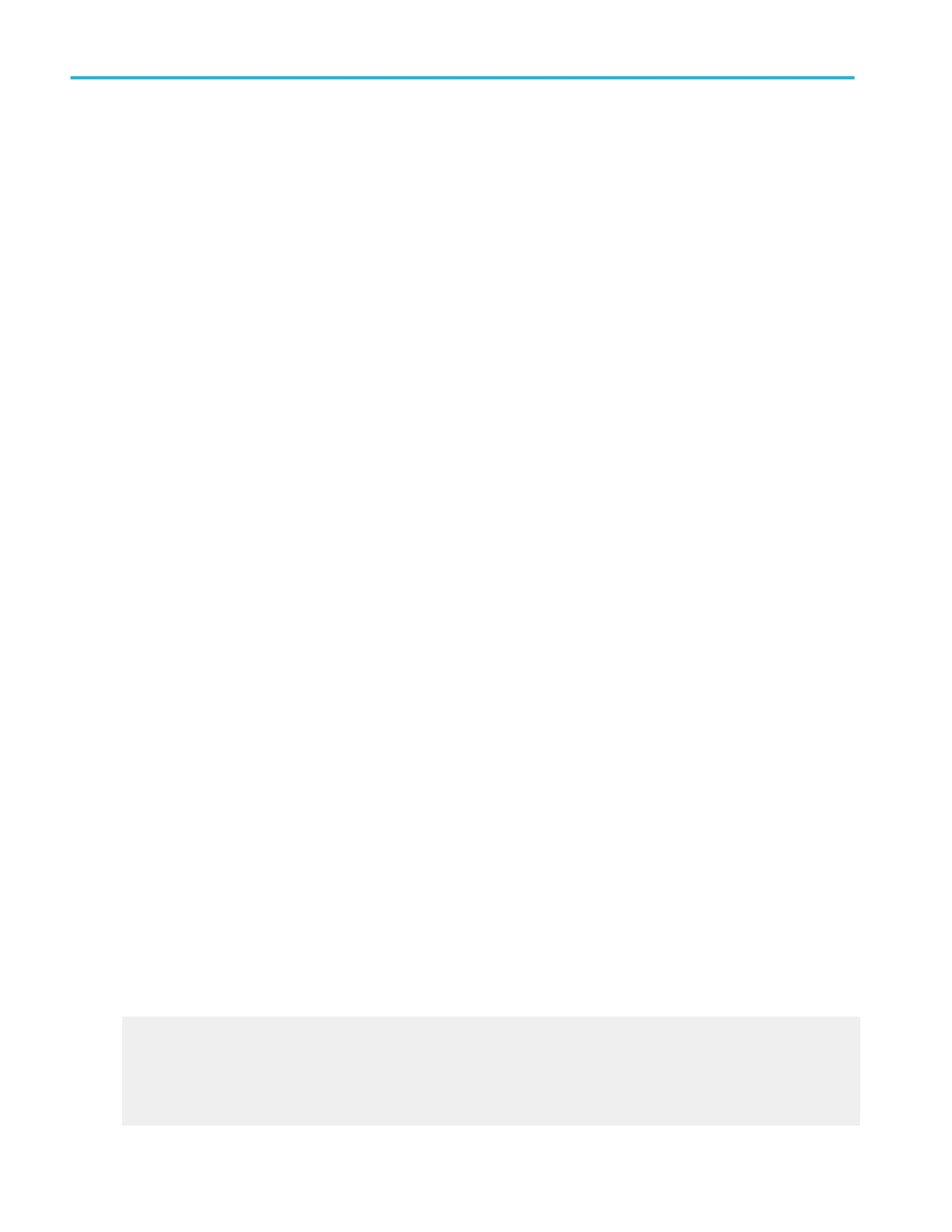Creating and using MyScope control windows
Creating MyScope control windows
Use this procedure to create your own control windows:
1. From the MyScope menu, select New Control Window.
2. Click on the (+) to expand a control group and see the available controls within that group.
3. Click on a selection to see the control in the preview window.
4. Clear the check boxes for any controls that you do not want to appear. Most controls show all check boxes selected by
default.
5. Drag the customized control to your MyScope control window. You can also move a control after it has been placed in the
new control window by dragging it.
6. To remove the control from the custom control window select it, and then click the Delete button.
7. Click New Tab to add up to eight tabs.
8. Click the Rename Tab to create a unique name for each tab in your control window.
9. Click the User Pre button, and then select the user preferences you want to apply to this control window.
10. By default, the preferences are the same as what is currently set on your instrument. The preferences you set from the
MyScope Setup window only apply to your MyScope control window. The preferences will take effect when the MyScope
control window is activated.
11. Click Save or Save As to save your MyScope control window.
12. Enter a unique name for your MyScope control window and click Save. (This name will display in the upper-right corner of
the control window when you open it.) The default location to save MyScope files is C:\Usrs\[Username]
\Tektronix\TekScope\MyScope.
13. From the MyScope menu, click Open Control Window….
14. Select the MyScope control window that you want from the Open MyScope Control Window dialog box, then and click
Open.
Editing MyScope control windows
Use the following procedure to edit previously defined MyScope control windows.
1. From the MyScope menu, select Edit Control Window.
2. Select the MyScope control window that you want to edit from the Edit MyScope Control Window dialog box. The control
window you selected opens in the MyScope Setup control window.
3. Edit the control window using the same procedures as you did to create the control window.
4. Click Save to save your changes to this control window.
5. Click Save As to save your changes as a different control window. Enter a unique name for your MyScope control window,
and click Save. The default location to save MyScope files is C:\Users\[Username]\Tektronix\TekScope
\MyScope.
Creating MyScope control windows
Use this procedure to create your own control windows:
1. From the MyScope menu, select New Control Window.
2. Click on the (+) to expand a control group and see the available controls within that group.
How to ?
592 DPO70000SX, MSO/DPO70000DX, MSO/DPO70000C, DPO7000C, and MSO/DPO5000B Series
