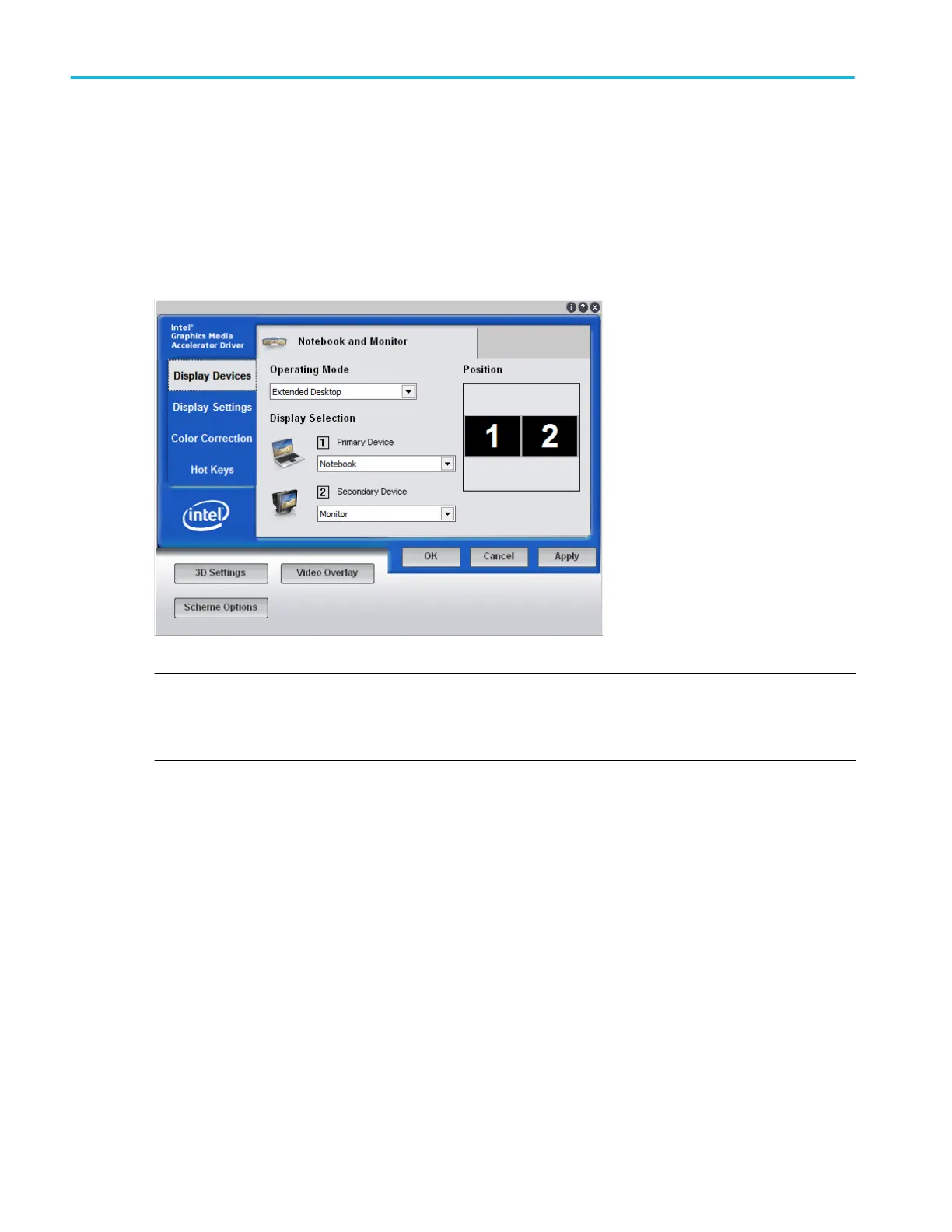5. After the instrument display appears, click Minimize in the File menu or press CTRL+M to minimize the instrument
application.
6. Right-click on the desktop and select Properties to open the Display Properties dialog box.
7. Open the Display Devices tab to define the Operating Mode and Display Selection of the monitors.
8. In the Display Selection drop downs, set the Primary Device to Notebook, and set the Secondary Device to Monitor.
9. In the Operating Mode drop down, select Extended Desktop.
NOTE. Do not change the display settings for the internal monitor. The display settings must be 1024 x 768 pixels and
colors must be set to 32-bit color. Ensure that the second monitor is also set to 32-bit color. If you use other instrument
display settings, the video port may not work properly. However, you can use a resolution setting other than 640 x 480 on
the second monitor.
10. Click Apply.
11. Click OK.
12. Click OK.
13. Drag any item, except for the instrument application, from the desktop of the instrument to the new monitor. You can also
drag the task bar.
How to ?
646 DPO70000SX, MSO/DPO70000DX, MSO/DPO70000C, DPO7000C, and MSO/DPO5000B Series
