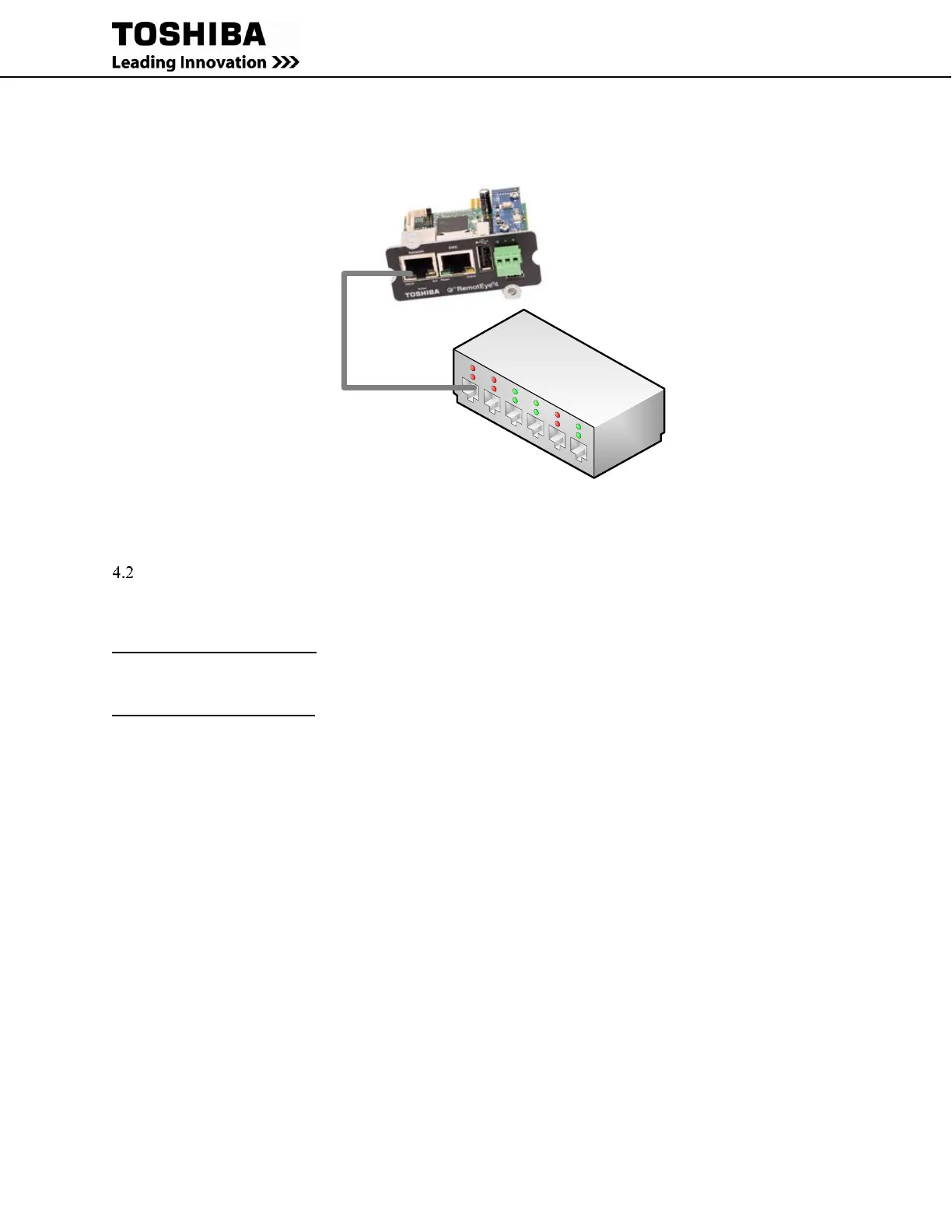Figure 4-1 RemotEye 4 Network Connection Example
IP ADDRESS SETUP WITH CUSTOM NETWORK SETTINGS
A PC with terminal emulation software (TES) and the RemotEye 4 USB -to-serial driver installed are required to
configure the initial IP Setting of the RemotEye 4 thru the mini-USB setup port.
Terminal Emulation Software: The PC must be running Terminal Emulation Software (TES) such as
HyperTerminal (available in older versions of MS Windows). If HyperTerminal is not available, “Tera Term” is
available for free.
SPEAr – USB-to-Serial Driver: The factory-provided mini-USB-to-serial driver, SPEAr, must be installed for the
TES to access the RemotEye 4 mini-USB port. If you are using Windows 8.1, proceed to section 4.2.1. If you are
using Windows 7, proceed to section 4.2.2.
4.2.1 Install USB Driver (Windows 8.1)
1. Connect the USB Cable between PC and RemotEye 4 Setup port.
2. Insert the factory-provided CD in the PC CD Drive.
3. Go to the PC Settings Tab and click the “Change PC Settings” button.
4. Click the “Update and Recovery” Option and select the following “Recovery” Option. Click the “Restart
now” button under Advanced Startup.
5. Wait for computer to restart. Choose the “Troubleshoot” Option, then the “Advanced Options” Option, and
finally the “Startup Settings” Option. Click the “Restart” button on the screen when prompted.
6. When given the list titled “Startup Settings”, choose Option 7) “Disable driver signature enforcement” by
pressing the F7 Key. The computer will reset again.
7. Open Device Manager, right click on Gadget Serial vX.X and select Update Driver Software…, then
click on Browse my computer for driver software.
8. Press Browse then locate the RMTI-4 Vx.xx -> RemotEye 4 USB Driver->Win7 on the RemotEye 4 CD.
Then press OK.
9. Press Next and if a Windows Security window appears, press Install this driver software anyway.
