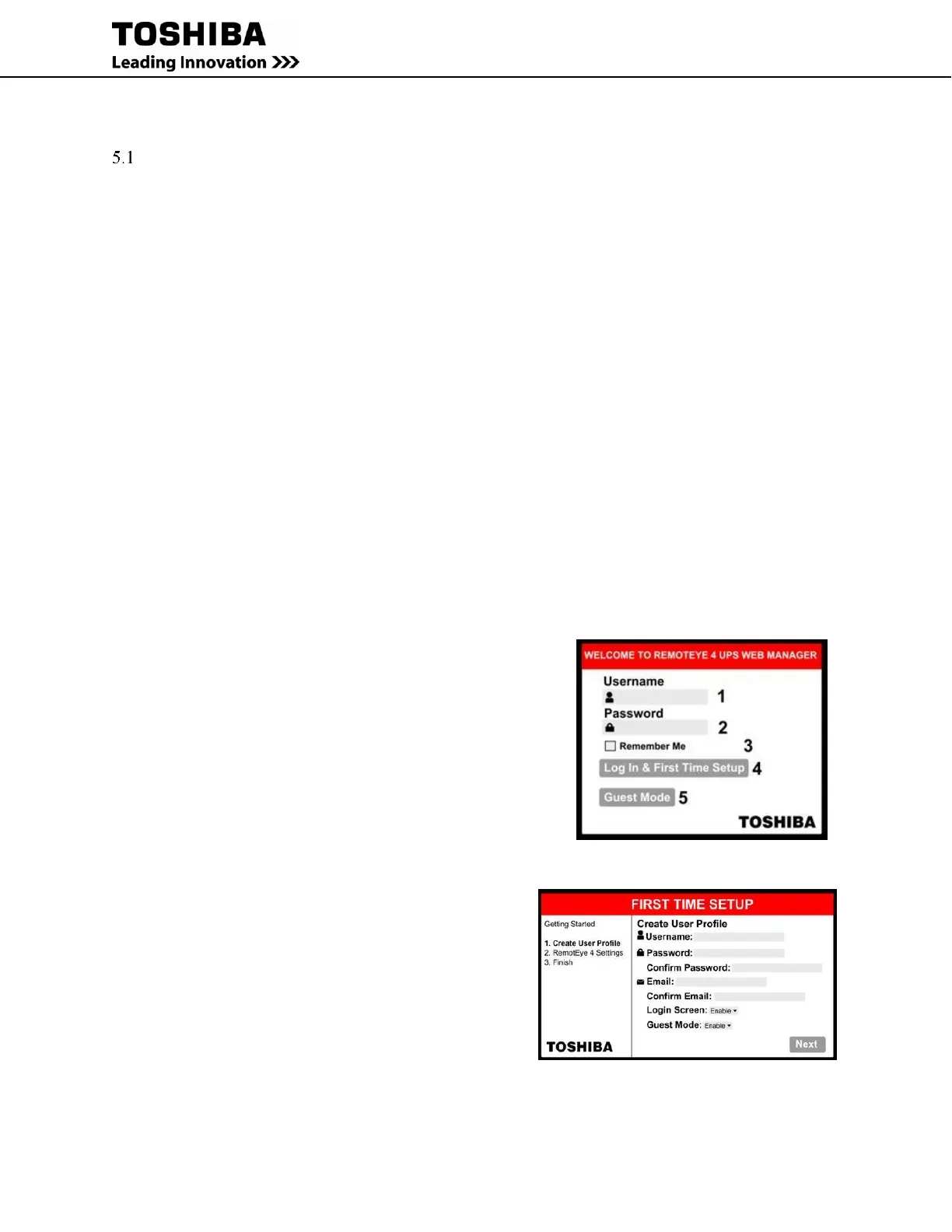36 RemotEye 4 User Manual – 90988-007
5 SYSTEM CONFIGURATION via WEB INTERFACE
SOFTWARE SETUP
The web configuration is accomplished through a TCP/IP network connection. A web connection can be established
with RemotEye 4 by using any Internet Browser application (for example, Firefox). Follow these steps to setup the
software for web-based RemotEye 4 configuration:
1. Verify workstation is loaded with one of the web browser applications listed: (e.g. Internet Explorer).
Minimum required version for common browsers are:
- MS Internet Explorer 10 or above
- Firefox 15 or above
- Google Chrome 25 or above
2. Verify a valid network path exists between RemotEye 4 and the workstation. If performing the web
configuration from a workstation that is located on the same network, then proceed to the next section.
Otherwise, refer back to Section 4 – “RemotEye 4 Network Connection.”
5.1.1 First Time Setup
NOTE: HTTP Timeout Limit – If a user with administrator right is logged in with no activity for more than
15 minutes, RemotEye 4 will automatically log the user out.
SSH/Telnet Timeout Limit – If a user with administrator right is logged via SSH/Telnet and there is
no activity for 60 seconds, RemotEye 4 will terminate the connection.
The first time setup replaces the default Username (TOSHIBA) and Password (ADMIN) with the users selected
administrative-level account name and password. Open up web browser and enter the assigned RemotEye 4 IP
address into the URL text.
Thereafter, the choices to login will be either in:
The user will be greeted with a welcoming web page when
opened (see Figure 5-1). The welcoming screen consists of:
o User Name text field: User enters their username.
Default username is “TOSHIBA”.
o Password test field: User enters their password. Default
password is “ADMIN”.
o Remember Me checkbox: Allows internet browser to
remember the username entered.
o Log In & First Time Setup button
o Guest Mode button: Allows logging in without
credentials. Guest Mode allows viewing the parameters
and settings in read mode only. Guest Mode can
be turned off in the settings menu.
If user logs in with default username and password, the
RemotEye 4 will direct them to the first time setup screens:
FIRT TIME SETUP – User Information Page
Username: Create a Username
Password: Create a Password
Confirm Password: Confirm Password
Email: This email address will be put into the user
profile account ONLY and not in the email settings. This email will be used to retrieve a lost/forgotten
