
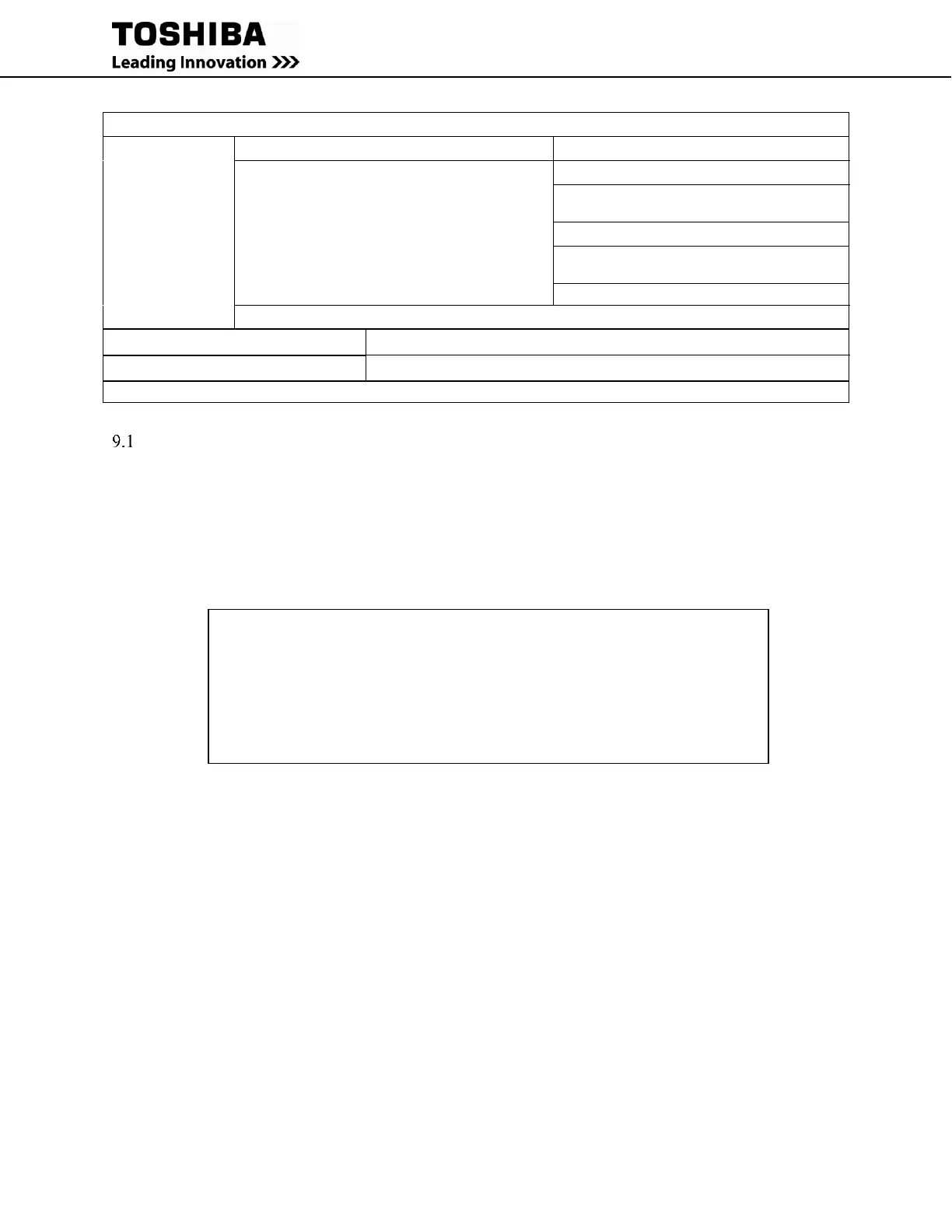 Loading...
Loading...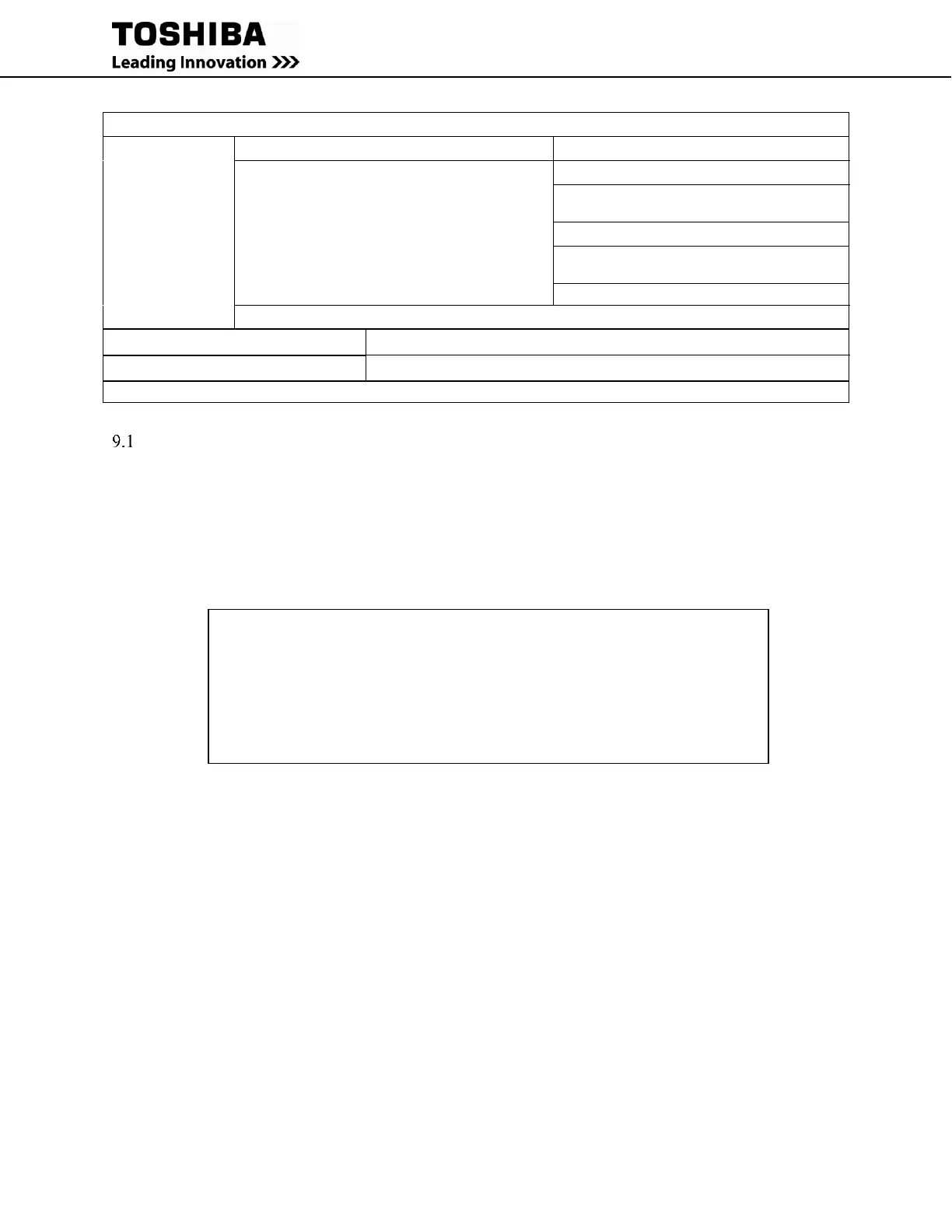
Do you have a question about the Toshiba RemotEye 4 and is the answer not in the manual?
| Category | Network Card |
|---|---|
| Connectivity Technology | Wireless |
| Data Link Protocol | IEEE 802.11b, IEEE 802.11g |
| Wireless Standard | 802.11b/g |
| Frequency Band | 2.4 GHz |
| Maximum Data Rate | 54 Mbps |
| Security | WPA, WEP |
Guidelines for safe and optimal unit installation.
Instructions for performing a hard reset to restore default parameters.
Steps to automatically obtain an IP address using DHCP for network connection.
Manual configuration of IP settings using a PC and terminal emulation software.
Initial setup process to configure username, password, and system details.
Resets all RemotEye 4 parameters to factory initial settings.
Manually upgrades RemotEye 4 firmware using an easy-to-use network utility.