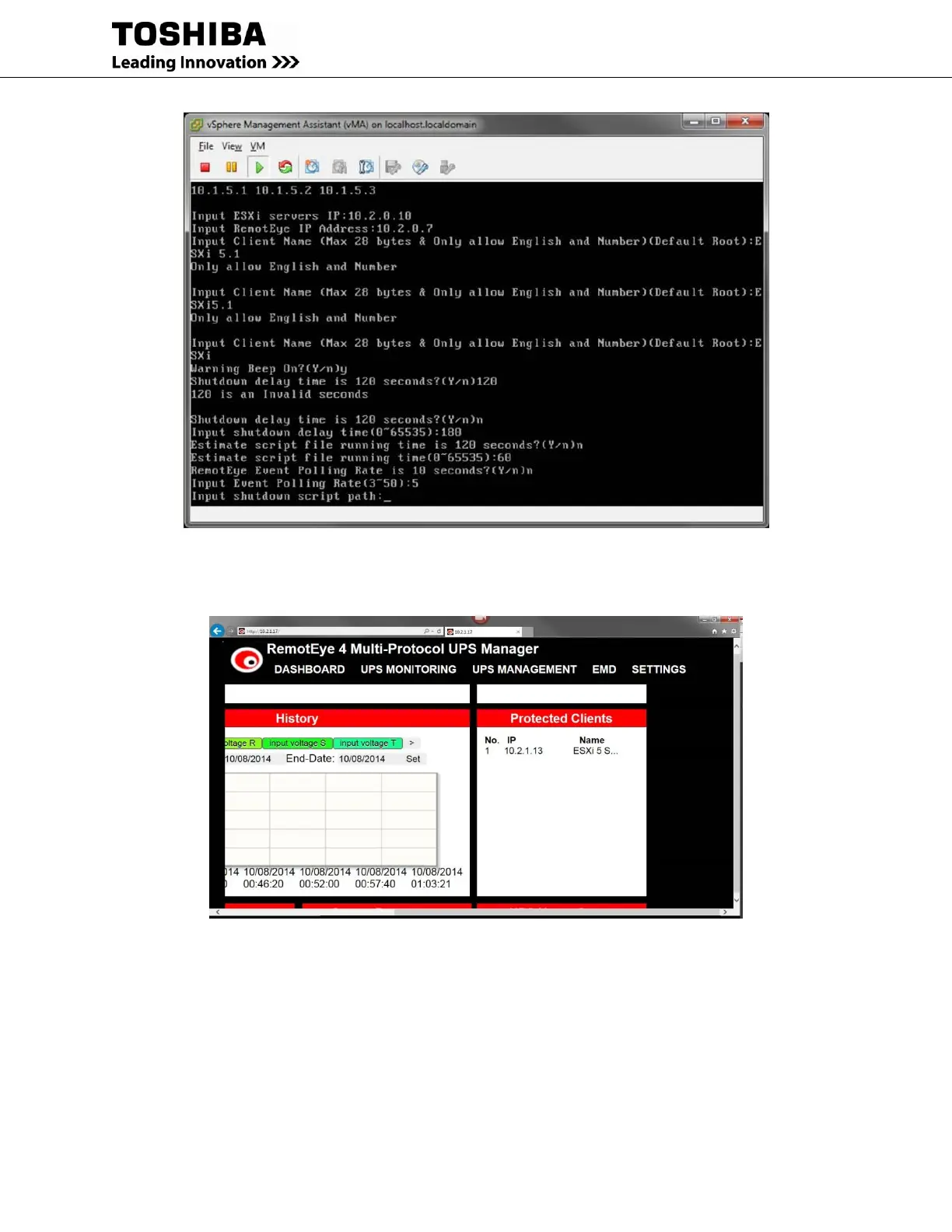RemotEye 4 User Manual – 90988-007 95
Figure 11-7 Install Screen Shot
15. Verify that RemotEye and ESXi server are communicating. Go to RemotEye web interface and look for
the "Protected Client" widget. (See Figure 11-8)
Figure 11-8 Protected Client Table in RemotEye
16. Go back to VMware vSphere Client program and select the ESXi server IP address -> Configuration ->
Virtual Machine Startup/Shutdown -> Properties… to set up Client OSs (guests) to shut down before the
vSphere Management Assistant (vMA) as shown in Figure 11-9 [1], [2], [3].
Make sure that the check box for Allow virtual machines to start and stop automatically with the system is
checked and the Shutdown Action is set to Guest Shutdown. (See Figure 11-9 [4])
