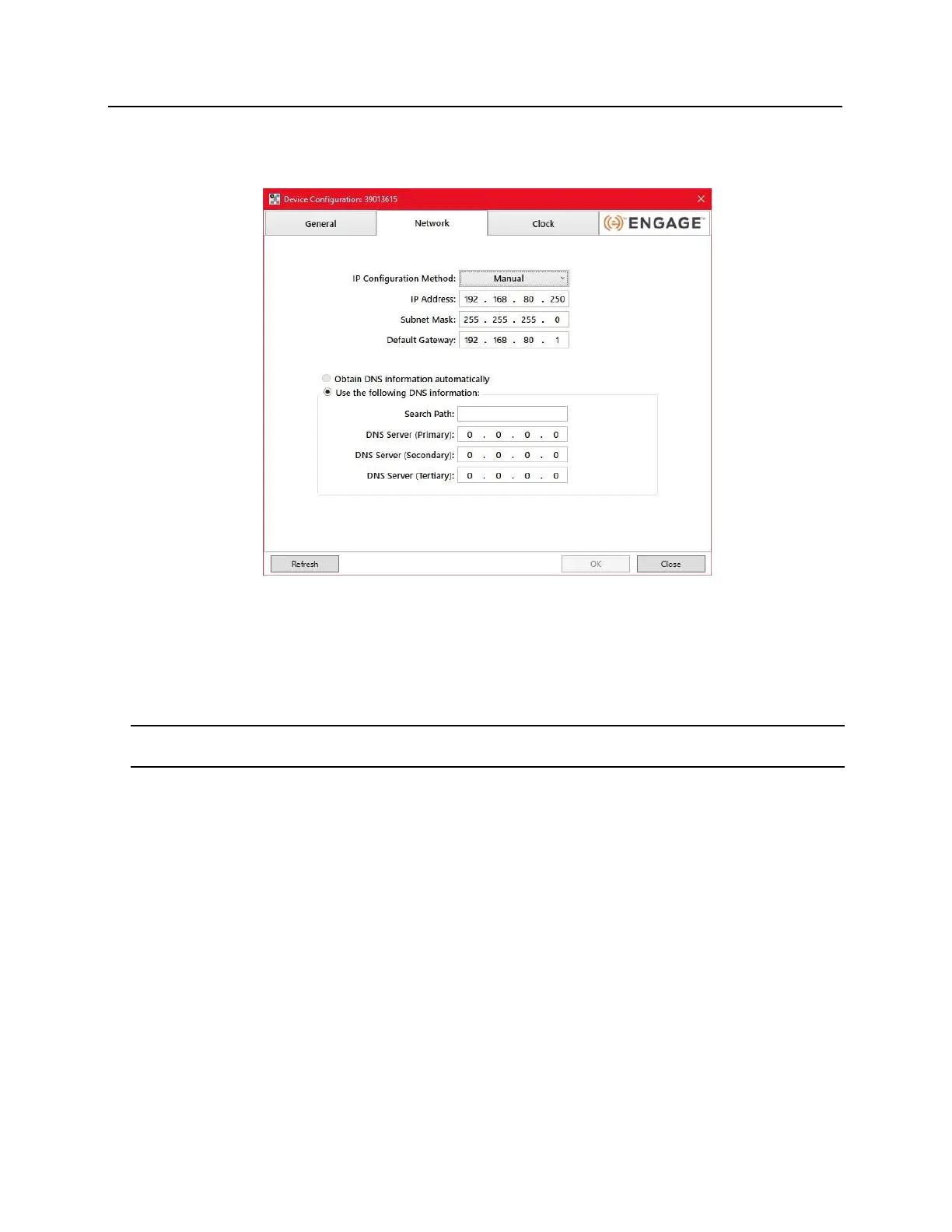c) Click on the Network tab.
d) Using the drop-down box, change the IP configuration method to DHCP.
e) Click on the OK button to apply the change.
f) Make a note of the IP Address, it will be used in bright blue to configure the VBB-NRI G2.
5 Exit the Discovery and Configuration program.
The DHCP address of the VBB-NRI G2 has been set.
Note: The DHCP address can also be set using the Configuration GUI. Follow the directions above for Static IP
but select the DHCP configuration option and then use the Discovery and Configuration tool to find the IP address.
