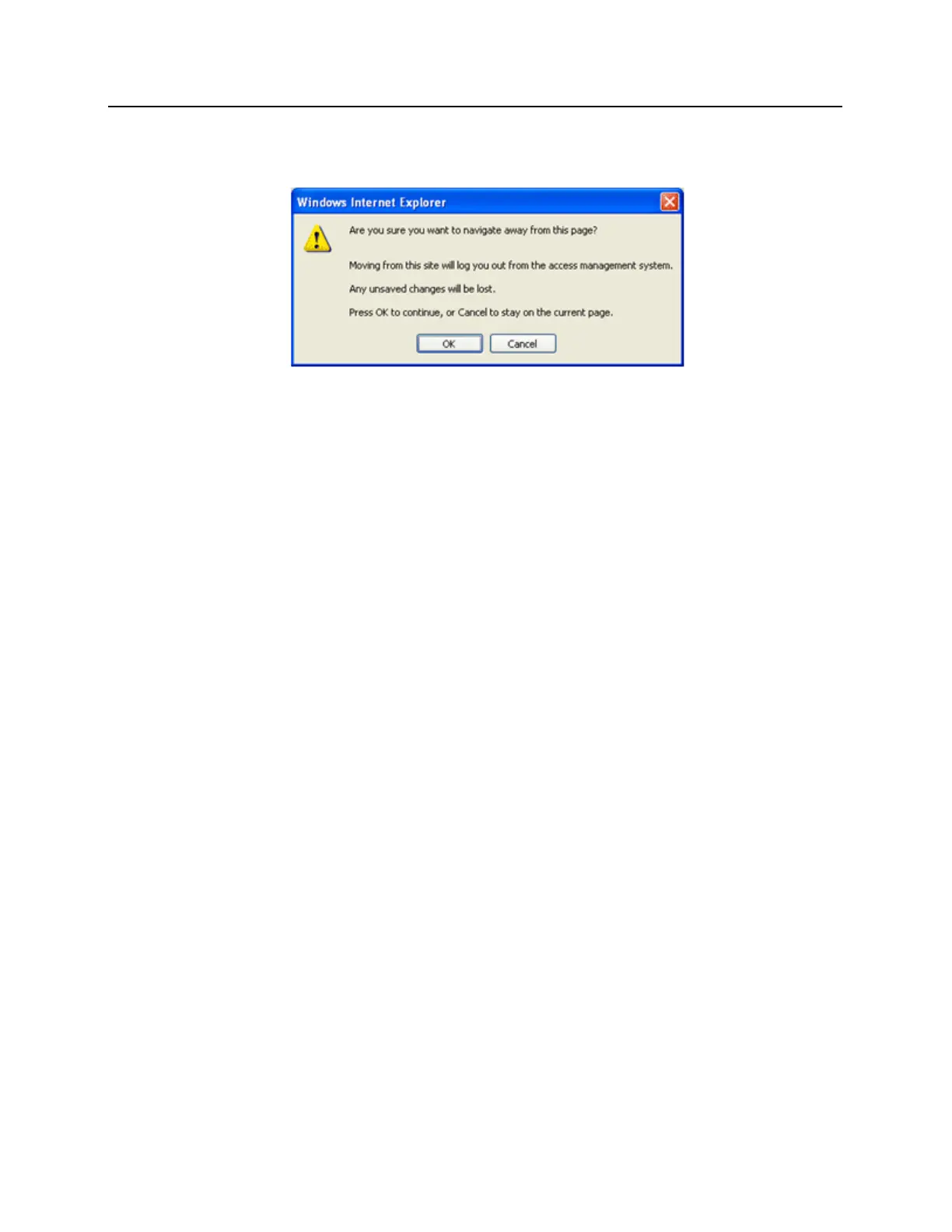12 Close the browser window. A pop-up window will open.
13 Click on the OK button. The pop-up and the browser window will close.
14 Restore the network settings on the PC (follow step 2 above to access the network settings of the PC).
15 Open a web browser.
16 Enter http:// followed by the new IP address into the browser. The bright blue home page will open and
bright blue's IP address is successfully configured.
DHCP Configuration
Configuring the bright blue controller to DHCP requires the Discovery and Configuration program. This program
is located on the CD that is included with bright blue.
To configure the bright blue controller with the Discovery and Configuration tool:
1 Connect the PC running the Discovery and Configuration tool to the bright blue controller.
▪ Direct Connection - Using a cross-over cable, the controller can be connected directly to the network
card of the PC.
▪ Network Connection - Using a regular network cable, the controller can be connected to a hub or switch
that is on the same network as the PC.
