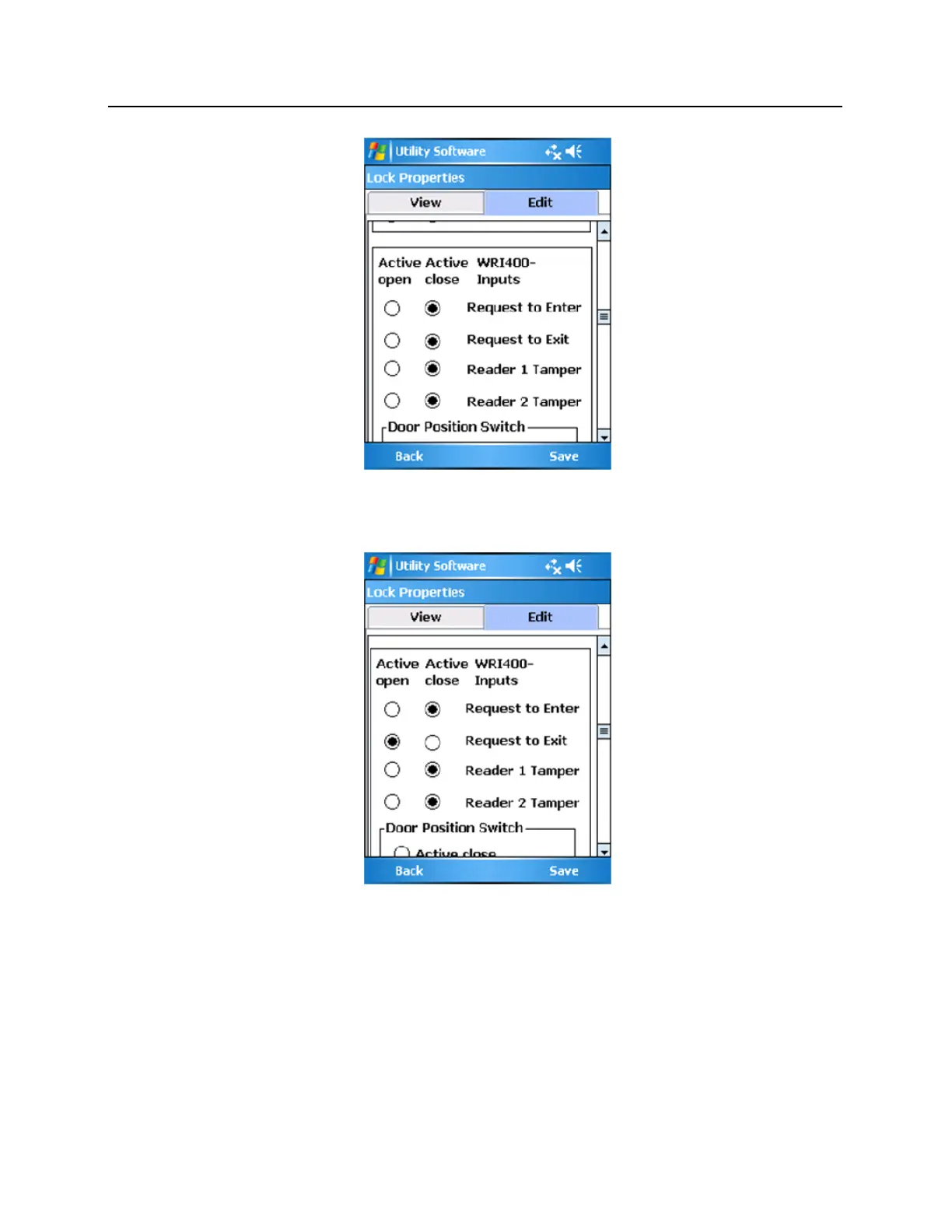Default Configuration
5 Change the default setting of the Request to Exit option to Active open. When done the screen should
look like the following image:
Correct Configuration
6 Click Save.
Configure Door Position Switch
1 Click on Device Options once the connection steps above have been followed and WRI400 is displayed
at the bottom of the SUS screen.
2 Click on Lock Properties.
3 Click on the Edit tab.
4 Scroll down to the Door Position Switch section of the Edit Tab.
