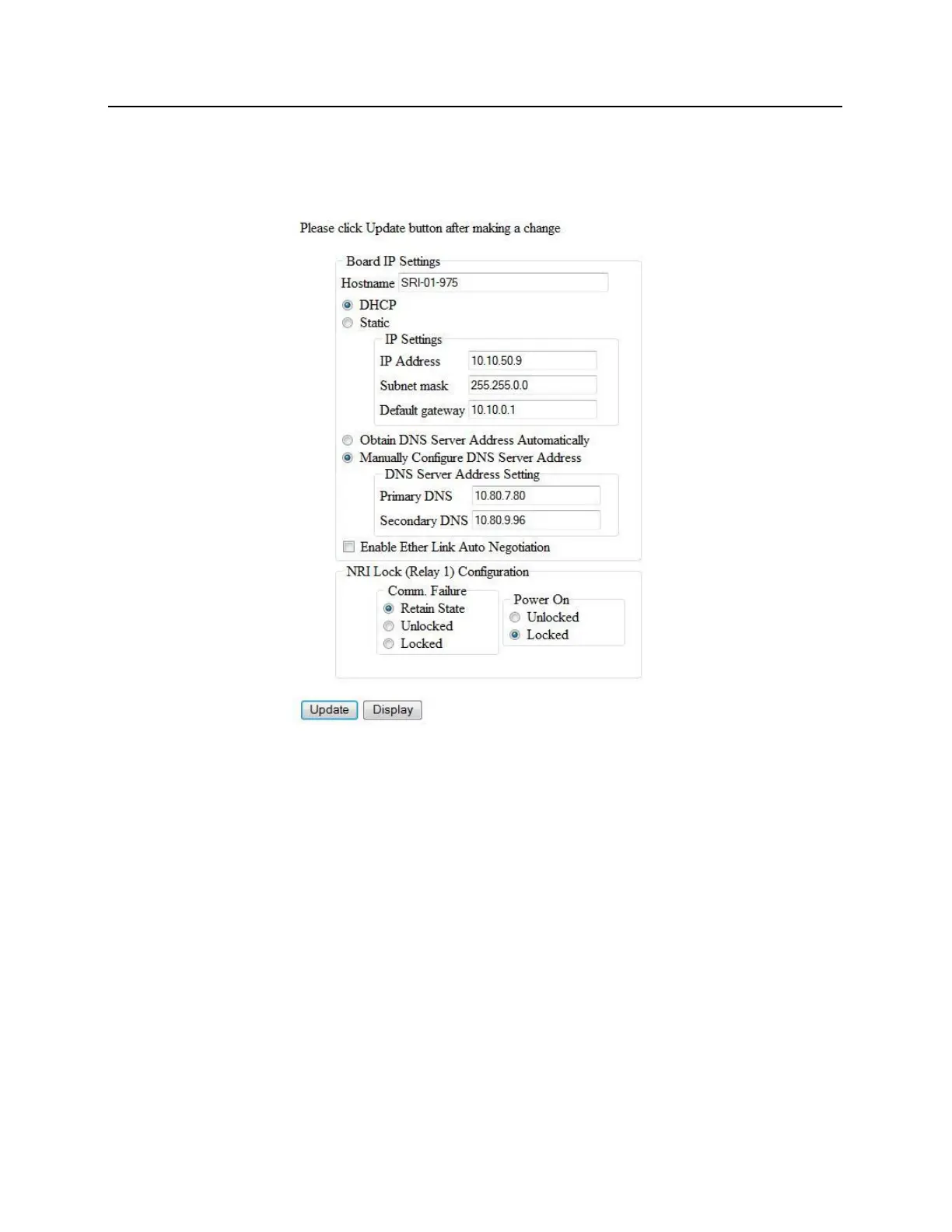5 Click on the Display button, the VBB-NRI IP Configuration GUI window will open. See the Configuration
GUI section for additional details.
6 Click on the Static IP button.
a) Enter new IP address into the IP address field. Consult with network technicians to get an address that
is compatible with the existing network.
b) Enter new Subnet mask into the Subnet mask field. Consult with network technicians to get an address
that is compatible with the existing network.
c) Enter new Default gateway into the Default gateway field. Consult with network technicians to get an
address that is compatible with the existing network.
7 Click on the Manually configure DNS server addresses button.
a) Enter a primary DNS server address into the Primary DNS server field. Consult with network technicians
to get an address that is compatible with the existing network.
b) Enter a Secondary DNS server into the Secondary DNS server field. Consult with network technicians to
get an address that is compatible with the existing network.
8 Click on the Update button. Make a note of the IP address as it will be used in the bright blue Door Setup
section.
9 Restore the network settings on the PC (follow step 2 above to access the network settings of the PC).
