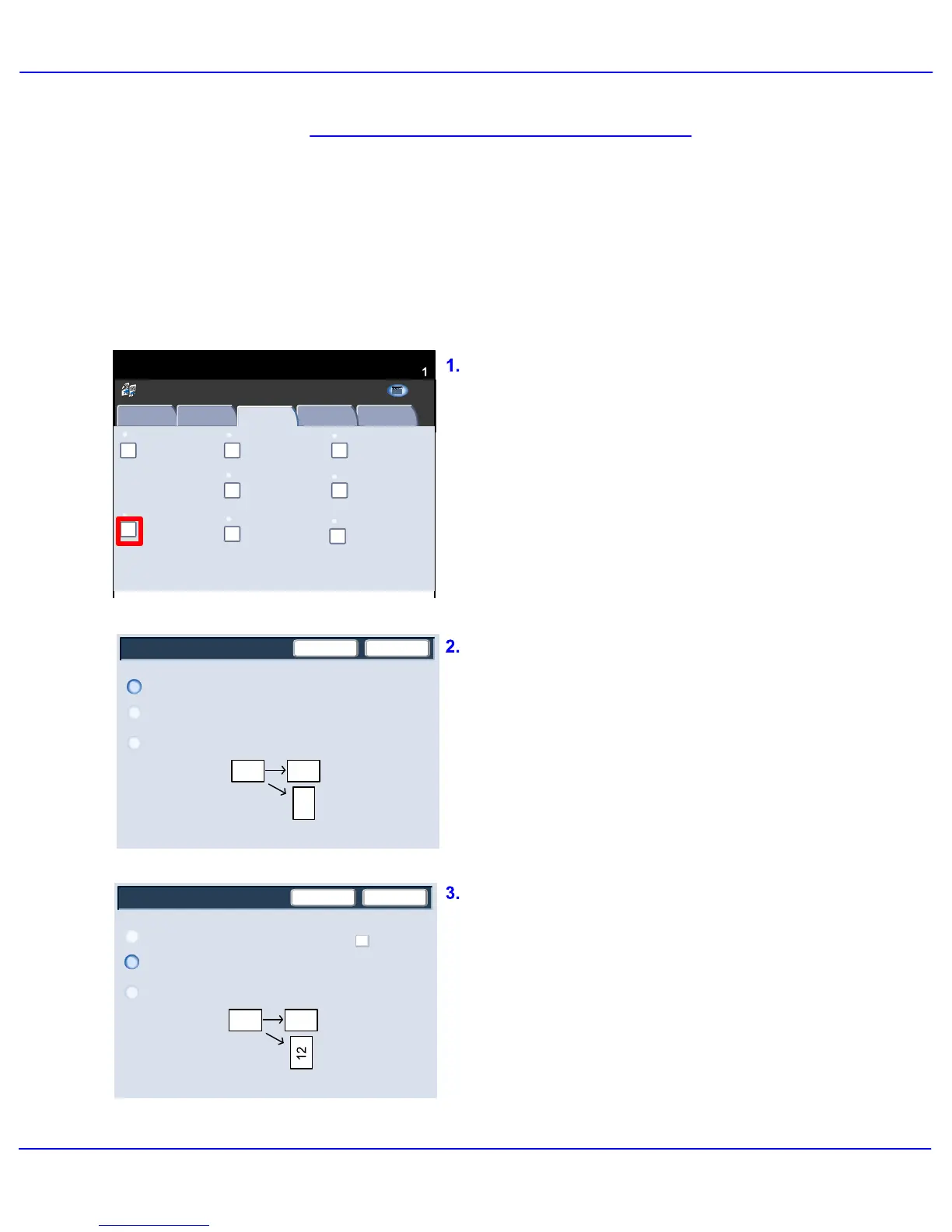Xerox 700 Digital Color Press User Guide 4-63
Copy
Edge
Rotation Direction
12 12
Off
Always On
SaveCancel
On During Auto
The image of the original is rotated to
match the orientation of the paper.
Off
Always On
SaveCancel
On During Auto
The image of the original is rotated to
match the orientation of the paper.
12 12
12
Book Copying
Copy
Quantity
Ready To Copy
Image Quality
Layout Adjustment
Output Format
Job Assembly
Copy
Off
Image Rotation
Edge Erase Image Shift
2 Sided Book Copying
Original Size
Auto Detect
Original Orientation
Upright Images
Invert Image
Off
None
Off
Off Normal Image
All Services
Positive Image
Copy
DocuColor 700
Network
Scanning
Home
Web
Applic ation s
Off
This option causes copies to be made as they
are loaded, even if they are oriented differently
from the paper in the selected paper tray.
The Image Rotation options can be accessed
on the Layout Adjustment tab.
Select the Image Rotation button to continue.
Always On
This option causes copies to be made with the
document image automatically rotated so that
the orientation of the document matches that of
the paper in the selected paper tray.
If the orientation of the paper loaded in the
selected paper tray differs from that of the
document that is scanned, the Image
Rotation option will automatically rotate the
document image to match the orientation of
the paper loaded in the paper tray.