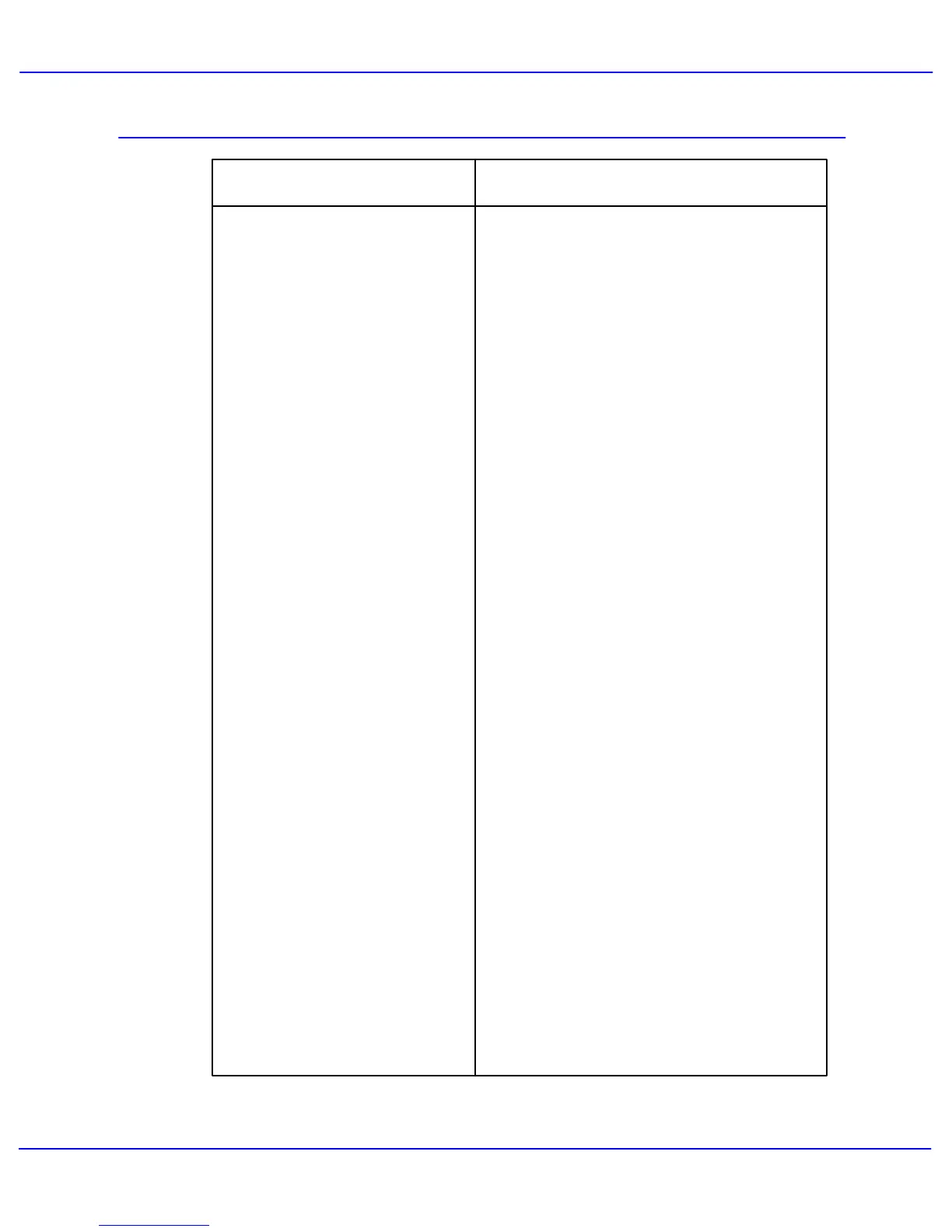Problem Solving
Xerox 700 Digital Color Press User Guide8-22
- If the fault is a paper jam, ensure that any
paper is removed from the appropriate area
and that there are no hidden or small pieces of
paper left behind.
- Reboot your machine by powering OFF and
ON using the On/Off button at the front of your
machine.
Problem Statements
Message will not clear
- Select a percentage for enlargement, or select
the required paper tray and Auto %
reduce/enlarge.
8.5" x 11" original was not
enlarged onto an 11" x 17" page
- Check to see if Transparencies are selected
on the Paper Type screen. The machine
automatically adjusts for different types of
media, paper can tolerate more heat than
transparencies.
Deformed transparencies
- Select the Save button, if appropriate, after
each selection on the touch screen.
Output does not reflect the
selections made
- Check to see if the paper tray guides are
locked into position against the paper.
Output is not stacked correctly
Corrective ActionProblem
- Check the power cord installation.
- Firmly press the ON/OFF button.
- Check to see if the AC outlet is receiving
voltage. (Connect another appliance to the
outlet to verify voltage.)
The machine will not power ON