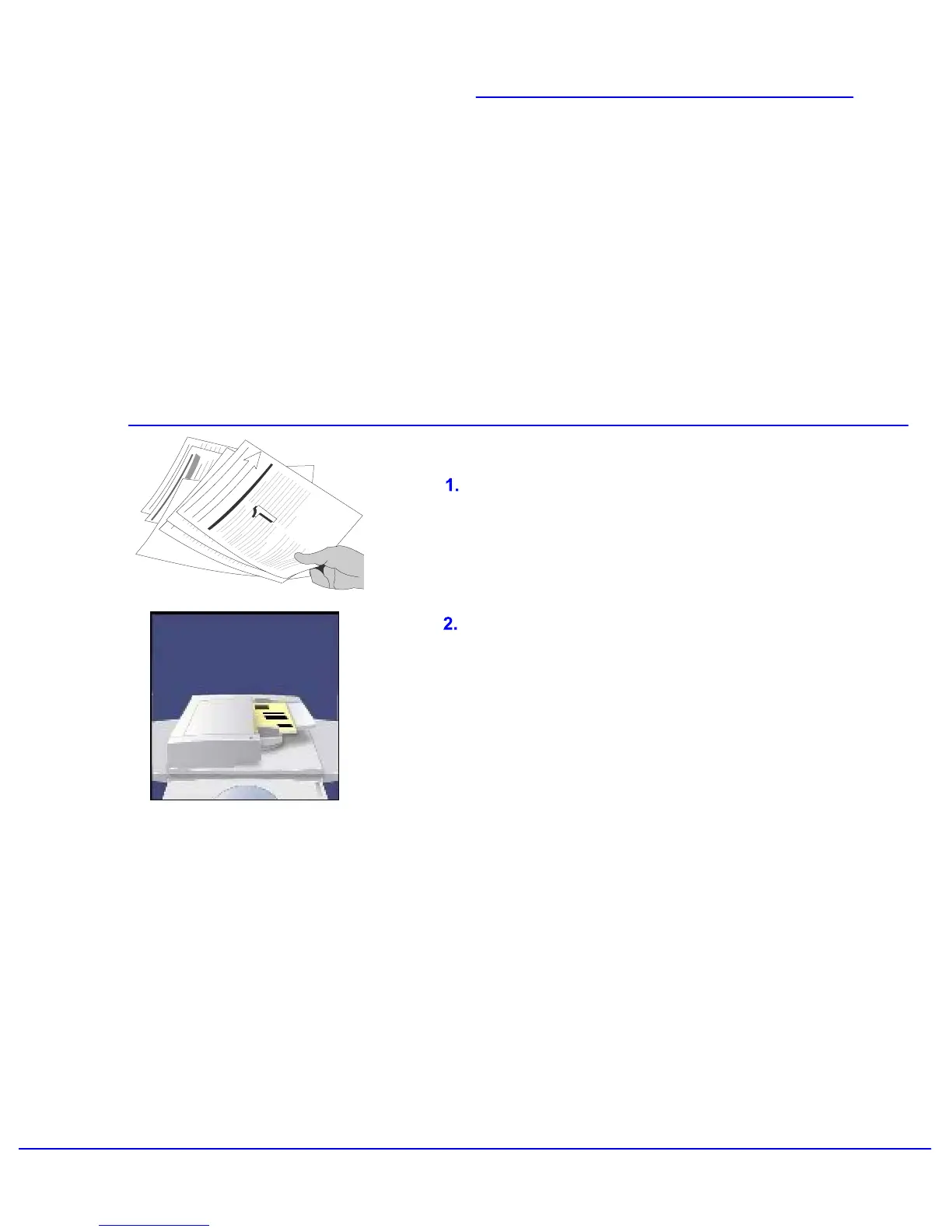Xerox 700 Digital Color Press User Guide 4-1
Copy
A choice of document input areas is available.
These are:
A Document Handler for multiple
documents.
Up to 250 documents can be scanned at one
time using the Document Handler. Ensure the
documents are of the same size, in good
condition and all staples and paper clips are
removed. Load the documents face up with
the first page on top with the headings towards
the back or left of the machine. Position the
guides to just touch the edge of the documents.
Remove any staples and paper clips from your
documents and ensure that the documents are
in a good condition.
A document glass:
Used to scan only one original at a time and
suitable for any type of document up to a
maximum size of 11"x17". Place the document
face down, align with the top of the registration
arrow near the upper left hand corner of the
document glass. Lower the document handler.
Note:The User Interface (UI) screens
shown in this guide may or may not reflect
the screens displayed on your
copier/printer. The UI screens vary from
system to system and from marketplace to
marketplace. Therefore, the screens
provided in this guide are a representation
of the type of screens that may be seen on
your particular system.