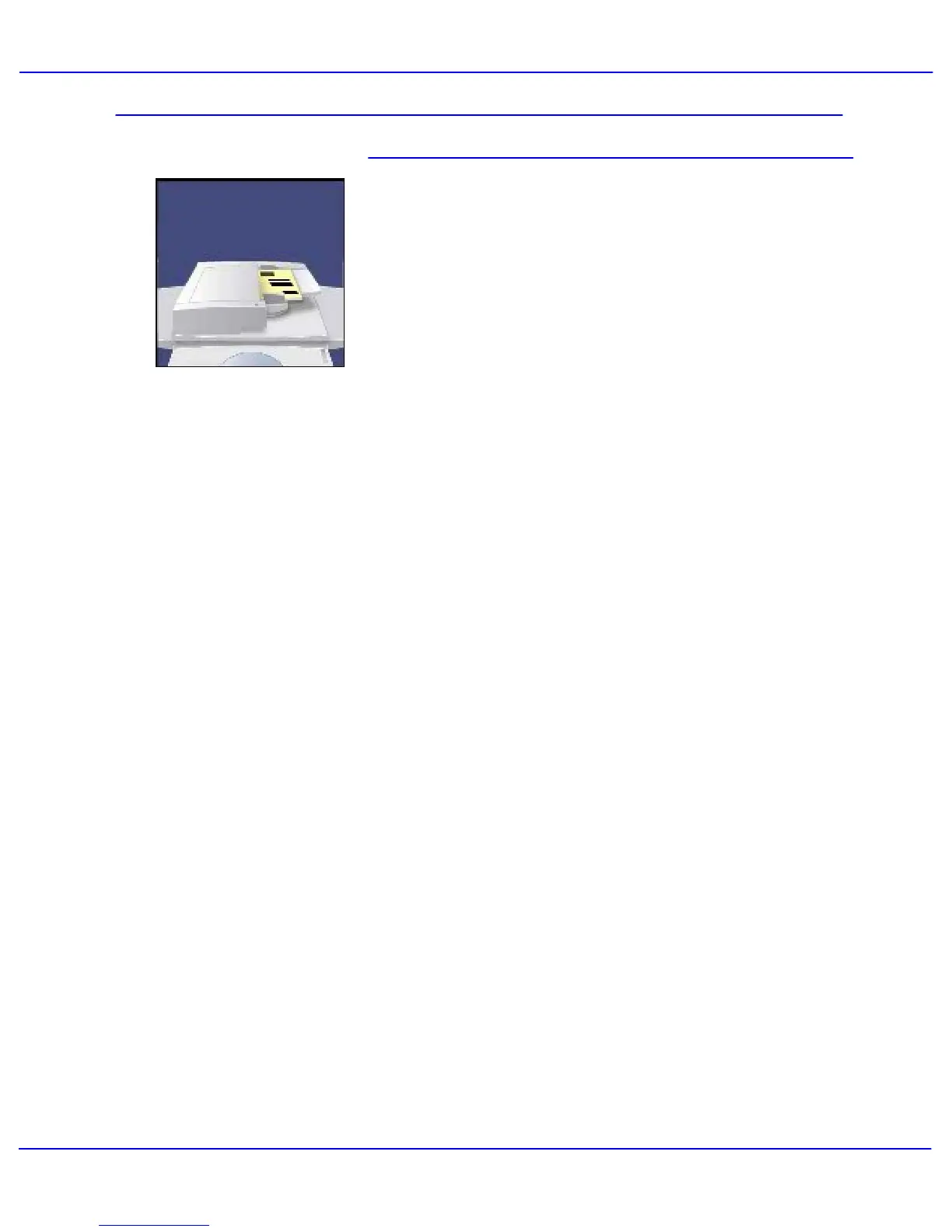Xerox 700 Digital Color Press User Guide
Copy
4-3
Document Specification:
Loose leaf
5.5" x 8.5" to 11" x 17"
38 gsm - 200 gsm
Up to 250 sheets of 80 gsm
Refer to Specifications for a full list of
recommended input materials .
The machine will detect the size of the
documents, this means that you can either:
1. Select Auto% Reduce/Enlarge and a
specific copy paper size. The image will be
modified to fit the selected paper or
2. Select a specific Reduce/Enlarge ratio and
the Auto Paper
option. The machine will select
the same size of paper.
When you press the START button the
document will be scanned once only and
stored in memory. If the document is 2-sided,
the Document Handler will automatically turn it
over so that both sides are scanned.
Document Handler
The Document Handler will accept most types
of documents. They must be loose leaf, of
normal thickness, between 8.5" x 5.5" and 11"
x 17" in size and in good condition.
The document input tray can take up to 250
documents at a time. If your document has
more than 250 pages then use the Combine
Original Sets feature on the Job Assembly
tab. For more information about this feature,
go to the topic titled Job Assembly.
As a general rule load your documents face up
in the same orientation as the copy paper.
However, if this is not possible the machine will
automatically rotate the image for you.