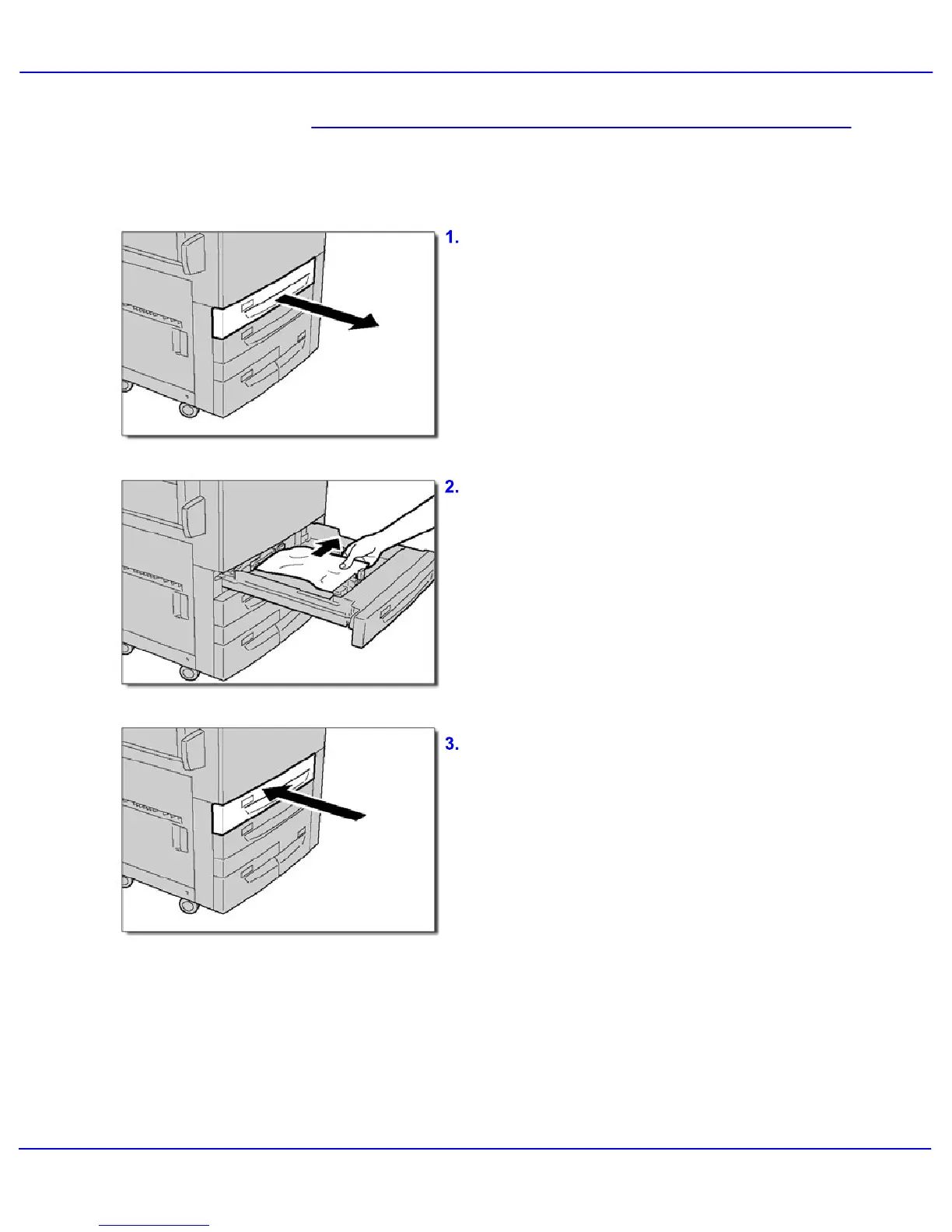Problem Solving
Xerox 700 Digital Color Press User Guide8-6
Open the tray where the paper jam occurred.
Tray 1-3 Jam Clearance
This section describes how to clear paper jams
that occur in Paper Trays 1 to 3.
NOTE: Paper is sometimes torn and remains
inside the machine if you open a tray without
checking the paper jam position. This may
cause machine malfunction. Check where the
paper jam occurred before clearing the
problem.
Push the tray in gently until it comes to a stop.
Remove the jammed paper.