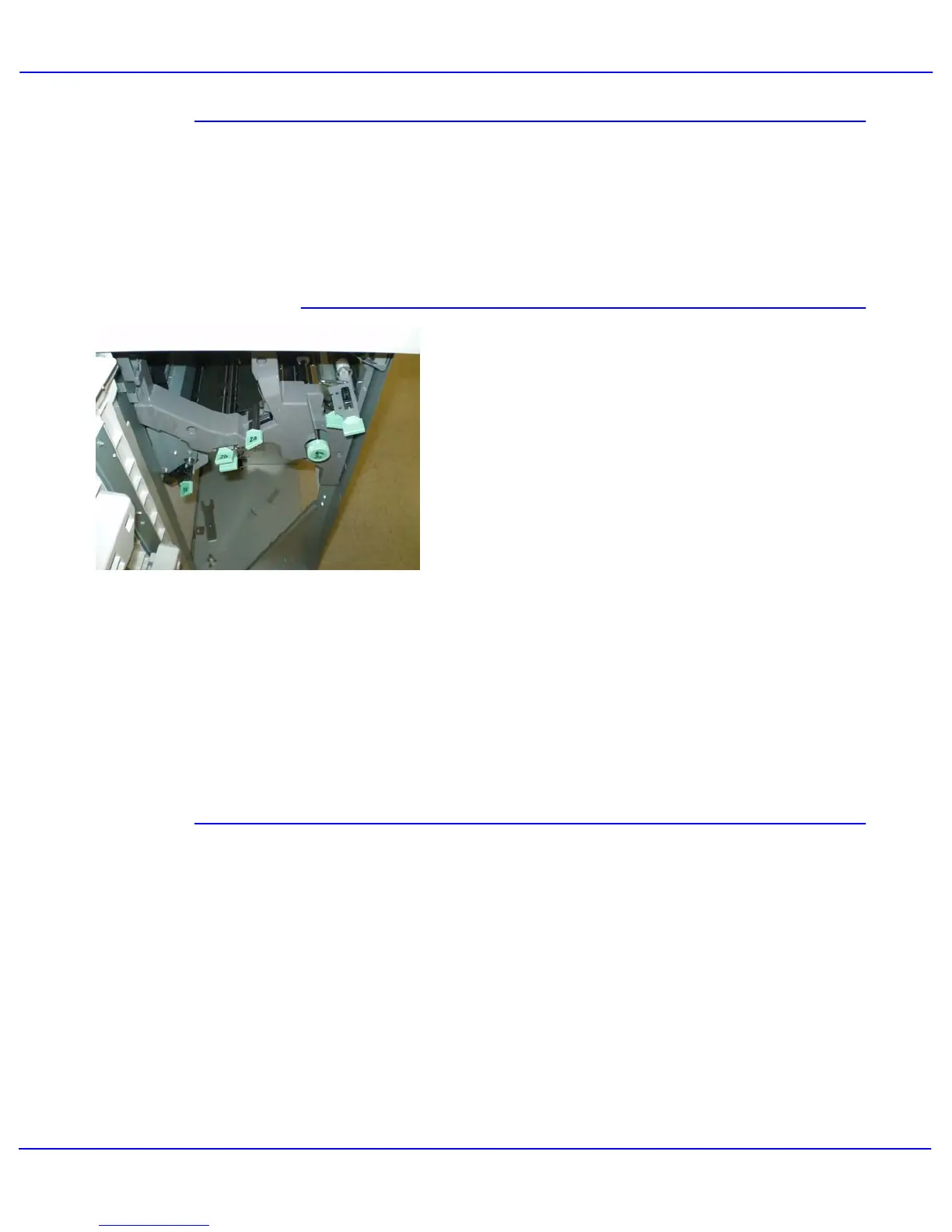Accessories
Xerox 700 Digital Color Press User Guide10-16
If a jam occurs, the machine stops printing and a
message is displayed on the User Interface (UI).
Follow all instructions displayed completely and in
the sequence shown.
Open the Interface Module Front Cover.
Perform the following steps to clear the Interface Module
1.
Lift the green handles and/or rotate the green knob and
remove all jammed paper and paper scraps.
2.
Close the Interface Module Front Cover.
3.
If the UI indicates there is a jam in the digital press,
follow the instructions on the screen to remove any
paper in the area indicates. Refer to the Jam
Clearance section in the Problem Solving chapter in
this manual.
4.
Follow the instructions displayed on the digital press UI
to resume printing.
5.
When a problem occurs with your Interface Module,
instructions may appear on the UI; refer to the
information in this section to help resolve the problem.
The fault code table, which starts on the following
page, lists problems and suggested solutions that
apply to the Interface Module. If the problem persists
after following all instructions, call your Xerox
representative.