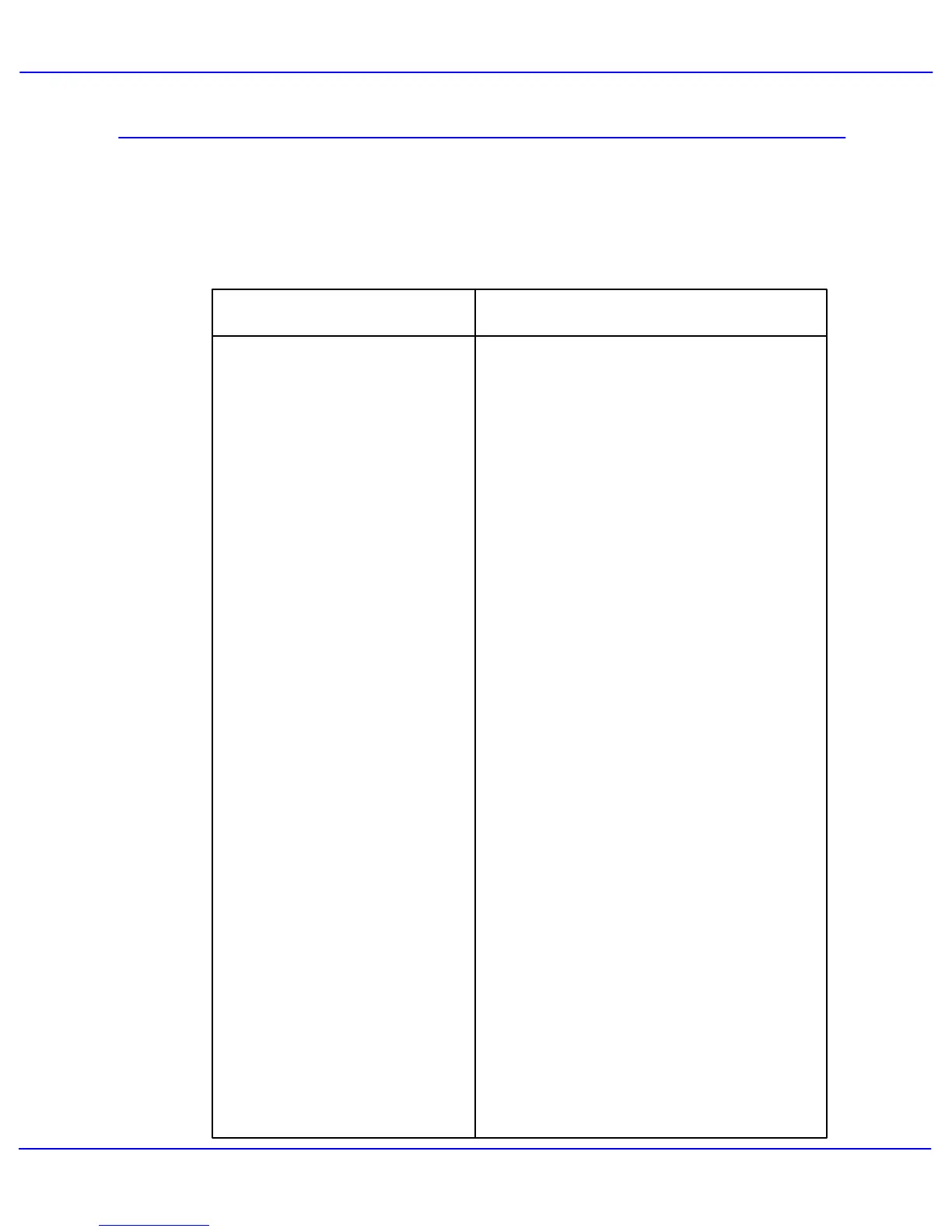Xerox 700 Digital Color Press User Guide
Problem Solving
8-39
Check that your machine is switched on. The
screen on the control panel window should
contain some information, or the Power Saver
light should be illuminated.
Other Faults
The machine does not successfully
complete a copy job.
Corrective ActionProblem
Ensure that the power cable is connected to the
machine and to a suitable power socket.
When you have connected the power cable
press the ON/OFF button.
This section contains a problem-solving table to
help you locate and resolve a problem. Locate
the defect in the Problem column and perform
the task in the Corrective Action column.
Is your machine connected on the network as a
printer? Try printing a test page from your
workstation to the machine to verify that the
printer is connected on the network.
The machine does not successfully
complete a print job.
Try selecting the Network Scanning button. If
the Network Scanning button is showing but it is
grayed out and non-selectable try switching the
machine off by pressing the Power On/Off
button. Wait for two minutes then press the
Power On/Off button to restart the machine.
Network Scanning is not installed on your
machine. Scanning options are available from
your Xerox Sales Representative.
Your machine may not be configured on the
network. Contact your System Administrator to
connect the machine to the network.